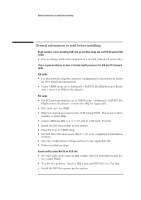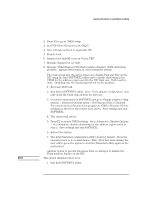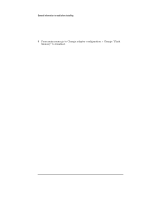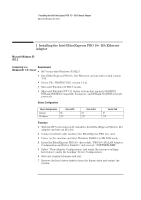HP Vectra VEi8 HP Vectra VEi7, Intel EtherExpress PRO 10+ ISA Ethernet Adapter - Page 7
Accept the default Network Protocols and the Primary Network Logon
 |
View all HP Vectra VEi8 manuals
Add to My Manuals
Save this manual to your list of manuals |
Page 7 highlights
1 Installing the Intel EtherExpress PRO 10+ ISA Ethernet Adapter Connecting to a Windows NT 3.51 Server 8 Windows 95SR2.5 will automatically recognize the Intel ethernet card as "Intel EtherExpress PRO/10 (PnP Enabled)". 9 Insert the "PRO/10+ ISA LAN Adapter Configuration and Driver Diskette" in the floppy drive and click on "Next" from the Update Device Driver Wizard dialog box. 10 When Windows 95 detects the updated driver, "Intel EtherExpress{TM} PRO/10+ {PnP Enabled}", click on "Finish". 11 Insert the Windows 95 CDROM when prompted. The system will copy all the necessary files to complete the installation. 12 Click on "OK" when the system prompts for the computer and workgroup names. 13 Enter the Computer Name, Workgroup, and Computer Description in the appropriate spaces and click on "Close" (Contact your network administrator if you do not have the required information). 14 Remove the Intel diskette from the floppy drive and click on "YES" to restart the system when prompted. 15 Right-click on the "Network Neighborhood" icon and select "Properties". 16 Accept the default Network Protocols and the Primary Network Logon (Client for Microsoft Networks) as seen below and click on "OK". (If you do not have the required information, contact your network administrator) 17 Client for Microsoft Networks Client for Microsoft Networks Intel EtherExpress[TM] PRO/10+ [PnP Enabled] IPX/SPX-compatible Protocol NetBEUI 18 Click on "OK" to accept the configuration. 19 Specify the path to your Windows 95 files when prompted.