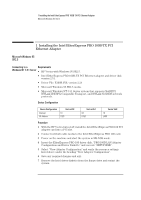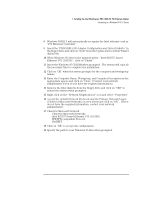HP Vectra VEi8 HP Vectra VEi7, Intel EtherExpress PRO 100B-TX PCI Ethernet Ada - Page 10
Accept the default Network Protocols and the Primary Network Logon
 |
View all HP Vectra VEi8 manuals
Add to My Manuals
Save this manual to your list of manuals |
Page 10 highlights
3 Installing the Intel EtherExpress PRO 100B-TX PCI Ethernet Adapter Connecting to a Novell NetWare 3.12 Server 8 Click on "OK" when the system prompts for the computer and workgroup names. 9 Enter the Computer Name, Workgroup, and Computer Description in the appropriate spaces and click on "Close" (Contact your network administrator if you do not have the required information). 10 Remove the Intel diskette from the floppy drive and click on "YES" to restart the system when prompted. 11 Insert the "Novell Client for Windows 95 v.2.5" CD in the CDROM and execute "Setup.exe". 12 Click on "Yes" to accept the License Agreement. 13 Select "Custom" installation and click on "Next". 14 Select "Bindery (NetWare 3.x)" and click on "Next". 15 Click on "Install" to start the installation. 16 Click on "Yes" to set the Preferred Server. (If you do not have the required information, contact your network administrator). 17 Click on "Reboot" to complete the installation. 18 Right-click on the "Network Neighborhood" icon and select "Properties". 19 Accept the default Network Protocols and the Primary Network Logon to (Novell NetWare Client) as seen below and click on "OK". (If you do not have the required information, contact your network administrator) 20 Novell NetWare Client Novell NetWare Client Intel 82557C-based Ethernet PCI (10/100) IPX 32-bit Protocol for the Novell NetWare Client IPX/SPX-compatible Protocol NetBEUI 21 Click on "OK" to accept the configuration.