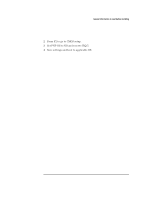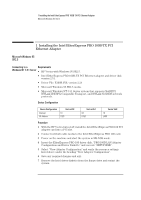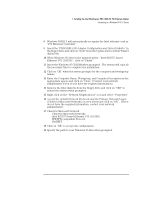HP Vectra VEi8 HP Vectra VEi7, Intel EtherExpress PRO 100B-TX PCI Ethernet Ada - Page 5
Installing the Intel EtherExpress PRO 100B-TX PCI, Ethernet Adapter
 |
View all HP Vectra VEi8 manuals
Add to My Manuals
Save this manual to your list of manuals |
Page 5 highlights
1 Installing the Intel EtherExpress PRO 100B-TX PCI Ethernet Adapter Microsoft Windows 95 SR2.5 1 Installing the Intel EtherExpress PRO 100B-TX PCI Ethernet Adapter Microsoft Windows 95 SR2.5 Connecting to a Requirements Windows NT 3.51 Server • HP Vectra with Windows 95 SR2.5. • Intel EtherExpress PRO 100B-TX PCI Ethernet adapter and driver disk version 2.51. • Driver File: E100B.SYS, version 2.24 • Microsoft Windows 95 SR2.5 media. • Microsoft Windows NT 3.51 Server system that supports NetBEUI, NWLink IPX/SPX Compatible Transport, and NWLink NetBIOS network protocols. Device Configuration Device Configuration Interrupt I/O Address Vectra Vli8 10 1020 Vectra VEi7 03 DCE0 Vectra VEi8 10 E400 Procedure 1 With the HP Vectra turned off, install the Intel EtherExpress PRO 100 PCI adapter card into a PCI slot. 2 Connect network cable media to the Intel EtherExpress PRO 100 card. 3 Power on the machine and start the system in MS-DOS mode. 4 Insert the EtherExpress PRO 100 driver disk, "PRO/100B LAN Adapter Configuration and Driver Diskette" and execute "SETUP.EXE". 5 Select "View Adapter Configuration" and verify the resource settings listed above under the heading "View Adapter Configuration". 6 Save any required changes and exit. 7 Remove the Intel driver diskette from the floppy drive and restart the system.