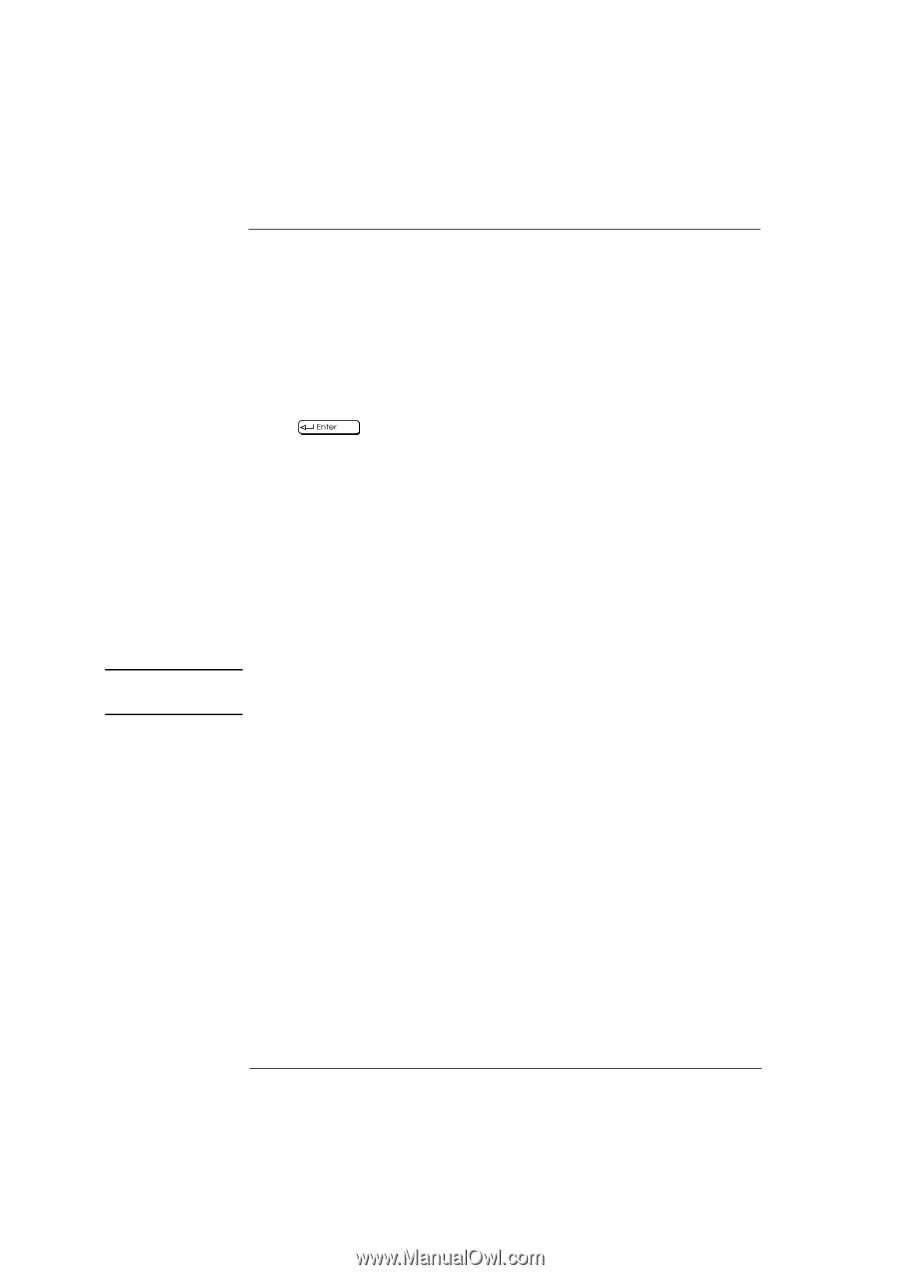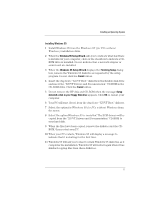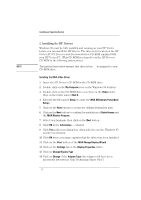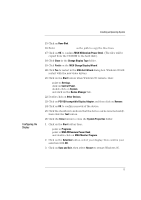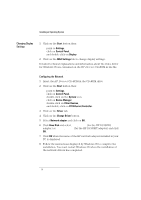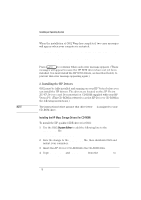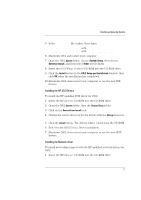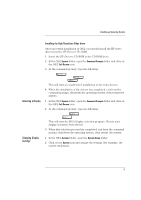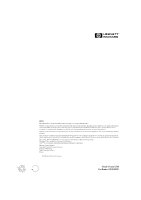HP Vectra XU 6/XXX HP Vectra XU 6/xxx PC - Installing an Operating System, D35 - Page 16
System Editor
 |
View all HP Vectra XU 6/XXX manuals
Add to My Manuals
Save this manual to your list of manuals |
Page 16 highlights
NOTE Installing an Operating System When the installation of OS/2 Warp has completed, two error messages will appear when your computer is restarted: SYS1201: The device driver C:\MMOS2\SB16D2.SYS... was not installed SYS1201: The device driver C:\MMOS2\AUDIOVDD.SYS... was not installed Press to continue when each error message appears. (These messages will appear because the HP SCSI drivers have not yet been installed. You must install the HP SCSI drivers, as described below, to prevent this error message appearing again.) 2. Installing the HP Drivers OS/2 must be fully installed and running on your HP Vectra before you can install the HP drivers. The drivers are located on the HP Vectra XU/VT Drivers and Documentation CD-ROM supplied with your HP Vectra PC. (This CD-ROM is referred to as the HP Drivers CD-ROM in the following instructions.) The instructions below assume that drive letter D: is assigned to your CD-ROM drive. Installing the HP Mass Storage Drivers (for CD-ROM) To install the HP qualified IDE driver for OS/2: 1 Use the OS/2 System Editor to add the following line to the CONFIG.SYS file: BASEDEV=IBMIDECD.FLT 2 Save the change to the CONFIG.SYS file, then shutdown OS/2 and restart your computer. 3 Insert the HP Drivers CD-ROM into the CD-ROM drive. 4 Copy CMD646X.ADD and CMDATAPI.FLT from the D:\IDE\OS2 to c:\OS2\BOOT. 16