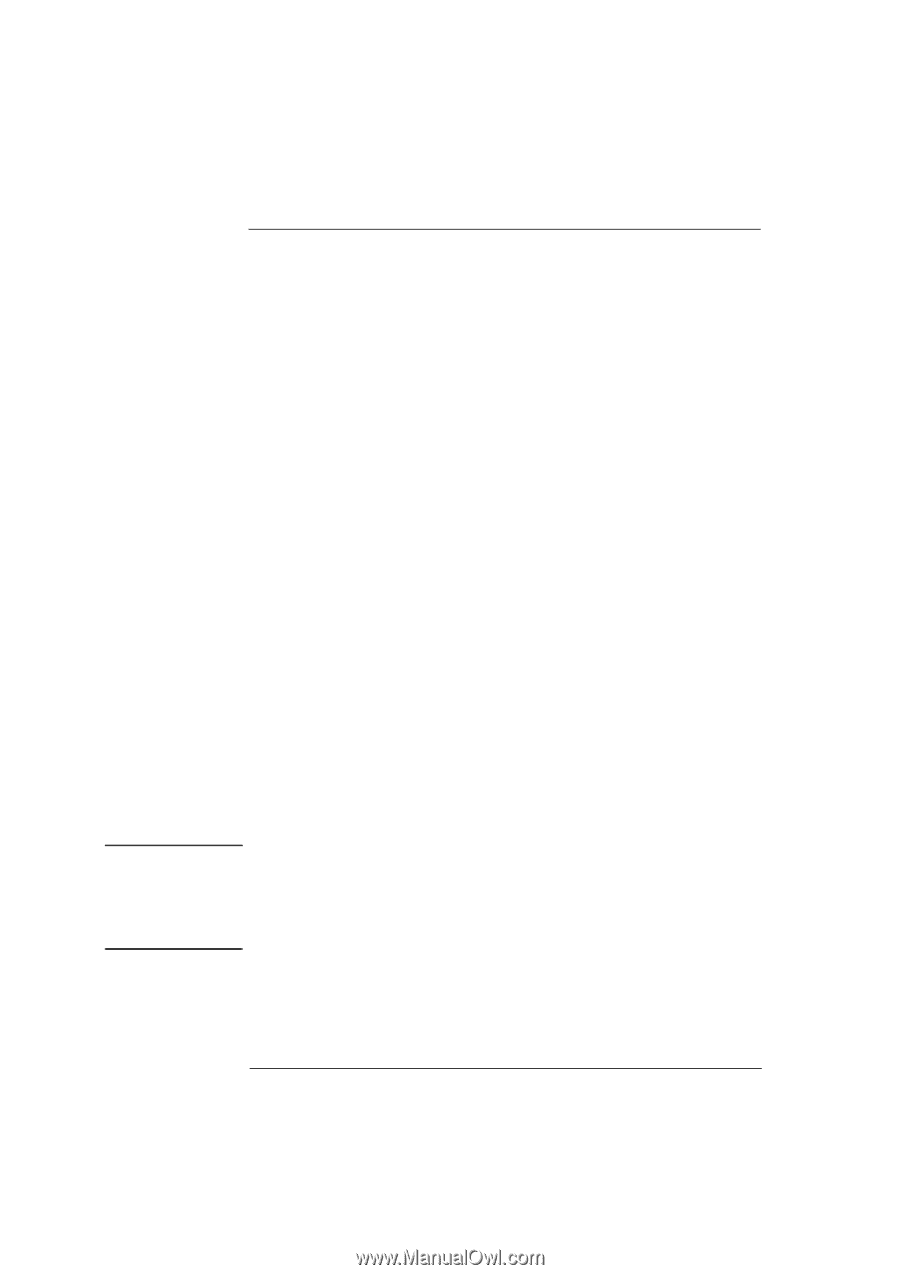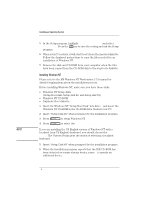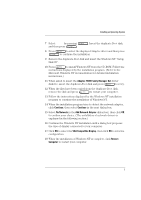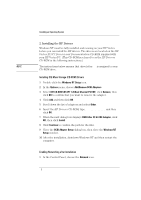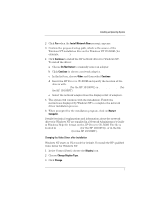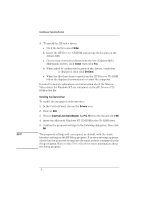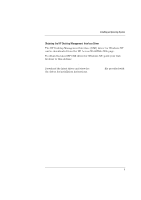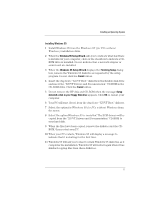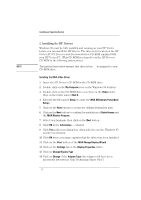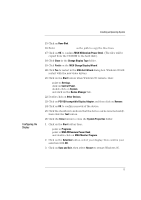HP Vectra XU 6/XXX HP Vectra XU 6/xxx PC - Installing an Operating System, D35 - Page 8
Other, Install, Continue, Drivers, Creative Labs Sound Blaster 1.x, Pro, 16
 |
View all HP Vectra XU 6/XXX manuals
Add to My Manuals
Save this manual to your list of manuals |
Page 8 highlights
NOTE Installing an Operating System 4 To install the HP video driver: a Click the button named Other. b Insert the HP Drivers CD-ROM and specify the location of the drivers with D:\VIDEO\DISK4. c Choose your desired resolution from the list of Matrox MGA Millennium drivers, click Install, then click Yes. d When asked to confirm the location of the drivers, verify that D:\VIDEO is displayed, then click Continue. e When the files have been copied from the HP Drivers CD-ROM, follow the displayed instructions to restart the computer. Detailed technical explanations and information about the Matrox Video driver for Windows NT are contained on the HP Drivers CDROM in the file \VIDEO\DISK4\README.NT. Installing the Sound driver To enable the integrated audio interface: 1 In the Control Panel, choose the Drivers icon. 2 Click on Add. 3 Choose Creative Labs Sound Blaster 1.x, Pro, 16 from the list and click OK. 4 Insert the Microsoft Windows NT CD-ROM in the CD-ROM drive. 5 Confirm the proposed settings in the following dialog box, then click OK. The proposed settings will correspond, by default, with the Audio Interface settings in the HP Setup program. If an error message appears, check that the proposed settings are the same as those configured in the Setup program. Refer to the User's Guide for more information about the Setup program. 8