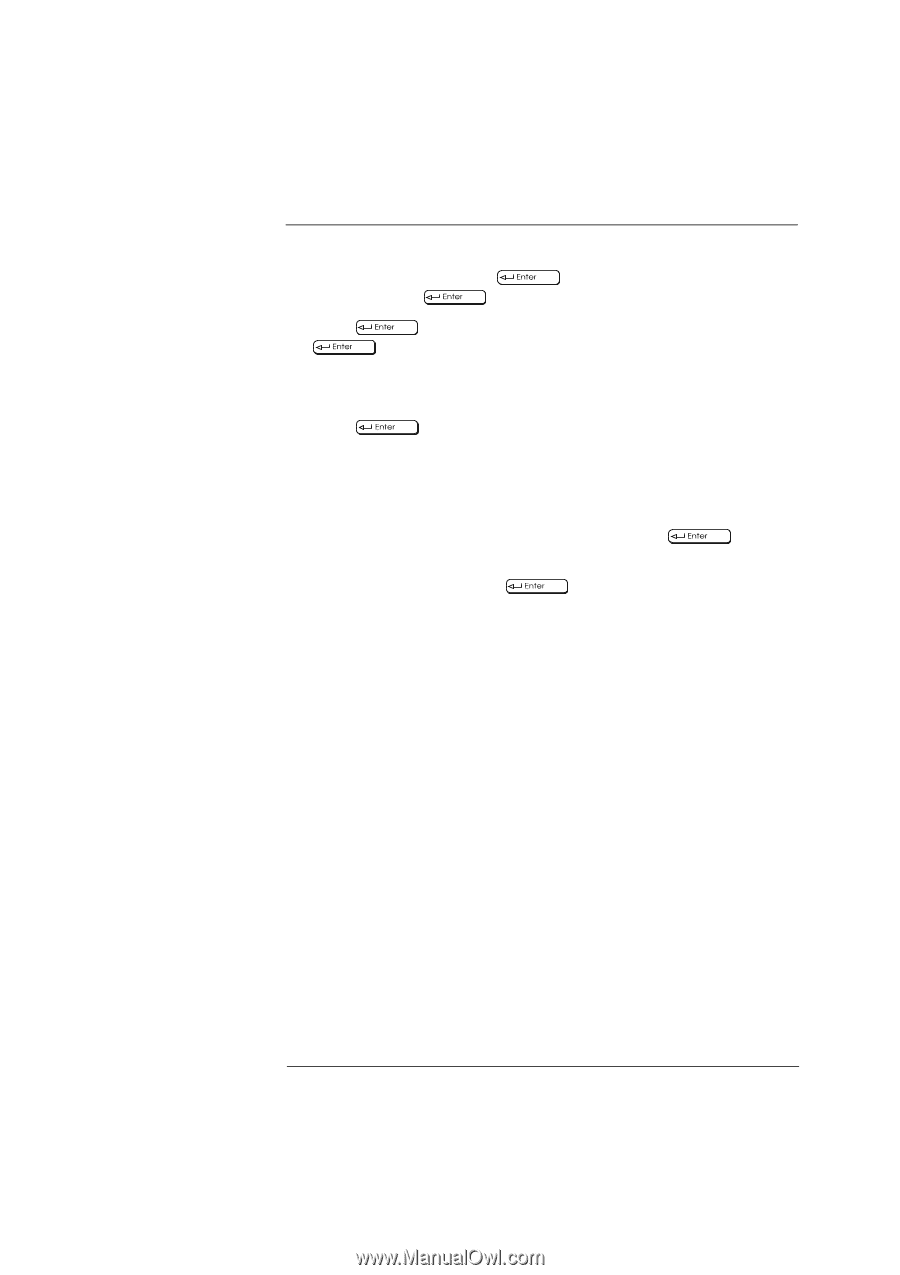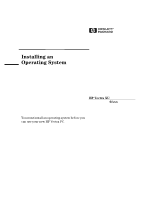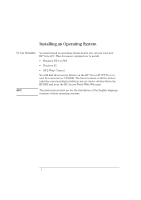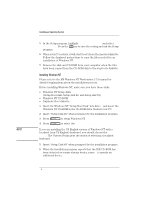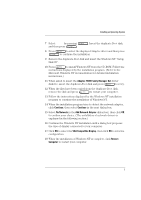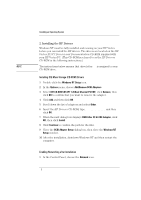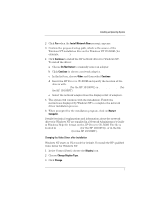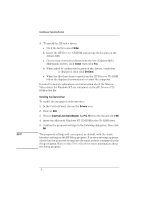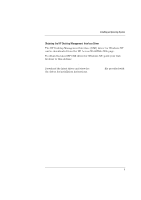HP Vectra XU 6/XXX HP Vectra XU 6/xxx PC - Installing an Operating System, D35 - Page 5
Adaptec 7800 Family Manager Set, Continue, No Network, Add Network Adapter, VGA Compatible Display,
 |
View all HP Vectra XU 6/XXX manuals
Add to My Manuals
Save this manual to your list of manuals |
Page 5 highlights
Installing an Operating System 7 Select Other by pressing and then press . . Insert the duplicate Boot disk, 8 Press to select the displayed Adaptec driver and then press to continue the installation. 9 Remove the duplicate Boot disk and insert the Windows NT "Setup Disk #3". 10 Press to install Windows NT from the CD-ROM. Follow the instructions displayed by the installation program. (Refer to the Microsoft Windows NT documentation for detailed installation instructions.) 11 When asked to insert the Adaptec 7800 Family Manager Set driver diskette, insert the duplicate Boot disk and press to retry. 12 When the files have been copied from the duplicate Boot disk, remove the disk and press to restart your computer. 13 Follow the instructions displayed by the Windows NT installation program to continue the installation of Windows NT. 14 When the installation program tries to detect the network adapter, click Continue, then select Continue in the next dialog box. 15 Select No Network in the Add Network Adapter dialog box, then click OK to confirm your choice. (The installation of network drivers is explained in the following section.) 16 Continue the Windows NT installation until a dialog box proposes the type of display connected to your computer. 17 Click OK to select the VGA Compatible Display, then click OK to save the configuration. 18 When the installation of Windows NT is complete, click Restart Computer to restart your computer. 5