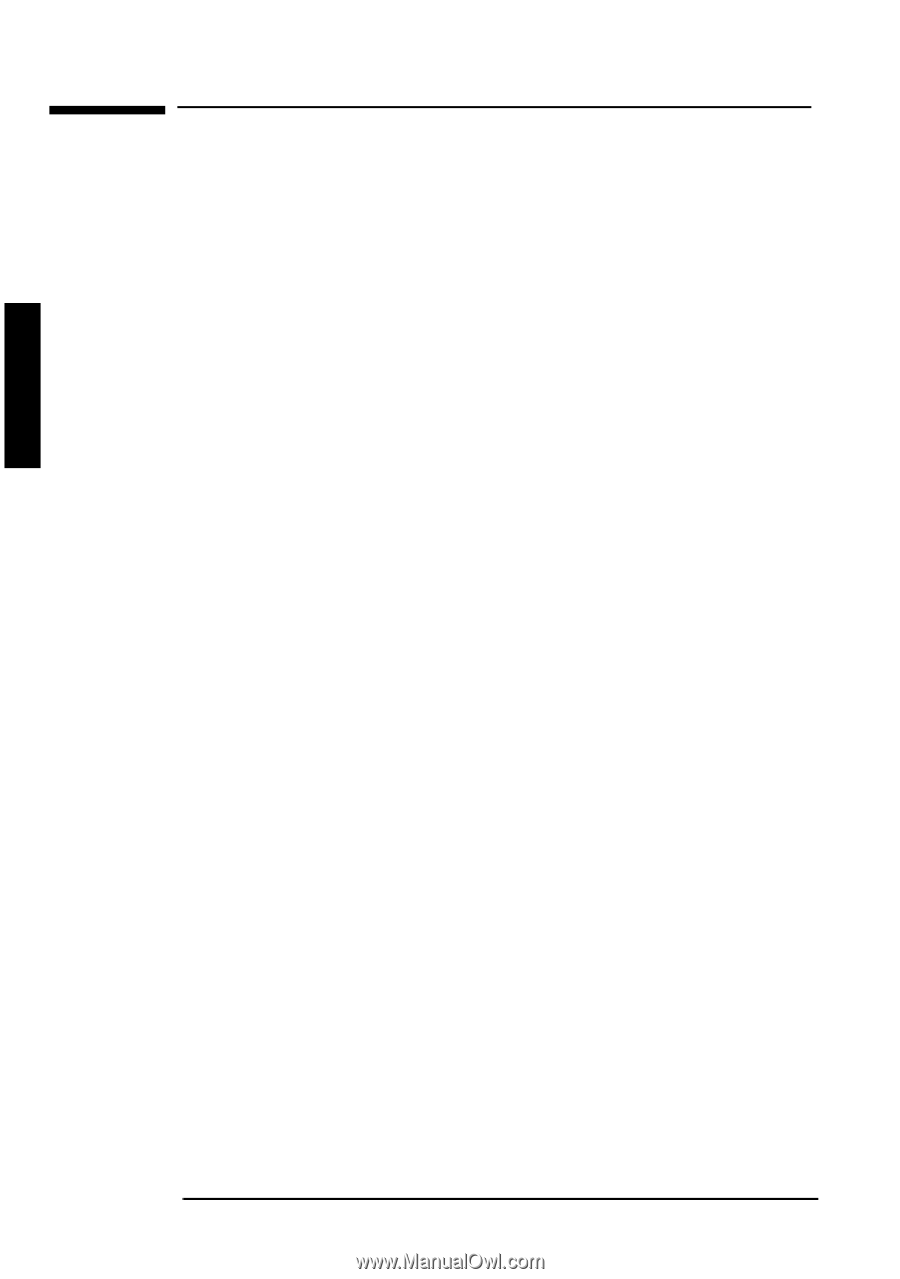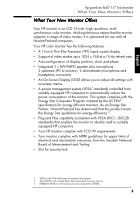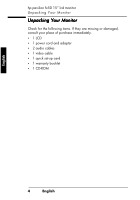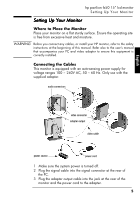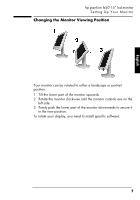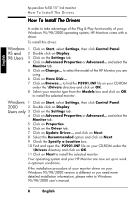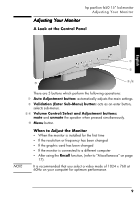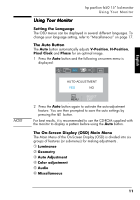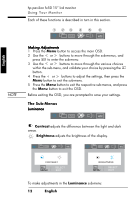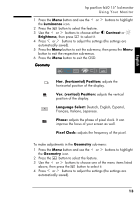HP Vs15 HP FX50 Flat Panel Display - (English) User's Guide - Page 10
How To Install The Drivers - driver update
 |
UPC - 829160547435
View all HP Vs15 manuals
Add to My Manuals
Save this manual to your list of manuals |
Page 10 highlights
English hp pavilion fx50 15" lcd monitor How To Install The Drivers How To Install The Drivers In order to take advantage of the Plug & Play functionality of your Windows 95/98/2000 operating system, HP Monitors come with a driver. To install this driver: Windows 1 Click on Start, select Settings, then click Control Panel. 95 and 2 Double click on Display. 98 Users 3 Click on the Settings tab. 4 Click on Advanced Properties or Advanced... and select the Monitor tab. 5 Click on Change... to select the model of the HP Monitor you are using. 6 Click on Have Disk... 7 Click on Browse... to find the P3901.INF file on your CD-ROM under the \Drivers directory and click on OK. 8 Select your monitor type from the Models box and click on OK to install the selected monitor. Windows 1 Click on Start, select Settings, then click Control Panel. 2000 2 Double click on Display. Users only 3 Click on the Settings tab. 4 Click on Advanced Properties or Advanced... and select the Monitor tab. 5 Click on Properties. 6 Click on the Driver tab. 7 Click on Update Driver... and click on Next. 8 Select the Recommended option and click on Next. 9 Check the Specify a Location box. 10 Find and open the P3901.INF file on your CD-ROM under the \Drivers directory and click on OK. 11 Click on Next to install the selected monitor. Your operating system and your HP Monitor are now set up to work in optimum conditions. If the installation procedure of your monitor driver on your Windows 95/98/2000 version is different or you need more detailed installation information, please refer to Windows 95/98/2000 user's manual. 8EnglishEnglish X