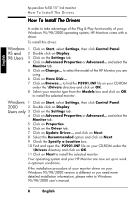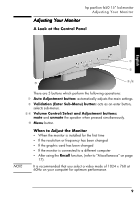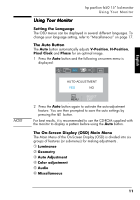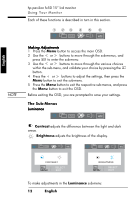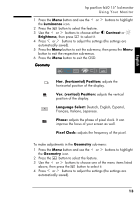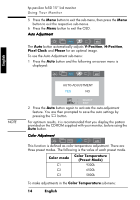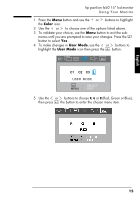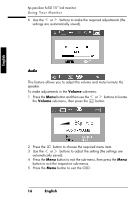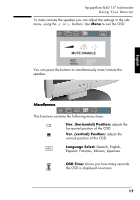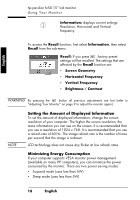HP Vs15 HP FX50 Flat Panel Display - (English) User's Guide - Page 15
Luminance, Contrast, Brightness, Geometry, Hor. horizontal Position, Ver. vertical Position,
 |
UPC - 829160547435
View all HP Vs15 manuals
Add to My Manuals
Save this manual to your list of manuals |
Page 15 highlights
hp pavilion fx50 15" lcd monitor Using Your Monitor 1 Press the Menu button and use the or buttons to highlight the Luminance icon. 2 Press the button to select the feature. 3 Use the or buttons to choose either Contrast or Brightness, then press to select it. 4 Press or buttons to adjust the settings (the settings are automatically saved). 5 Press the Menu button to exit the sub-menu, then press the Menu button to exit the respective sub-menus. 6 Press the Menu button to exit the OSD. Geometry English Hor. (horizontal) Position: adjusts the horizontal position of the display. Ver. (vertical) Position: adjusts the vertical position of the display. Language Select: Deutsch, English, Español, Français, Italiano, Japanese. Phase: adjusts the phase of pixel clock. It can improve the focus of your screen as well. Pixel Clock: adjusts the frequency of the pixel. To make adjustments in the Geometry sub-menu: 1 Press the Menu button and use the or buttons to highlight the Geometry icon. 2 Press the button to select the feature. 3 Use the or buttons to choose one of the menu items listed above, then press the button to select it. 4 Press or buttons to adjust the settings (the settings are automatically saved). X English13