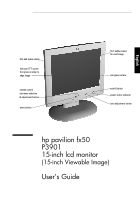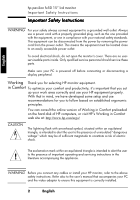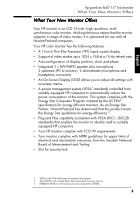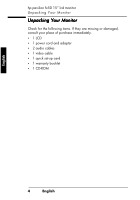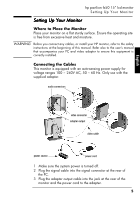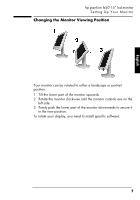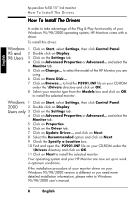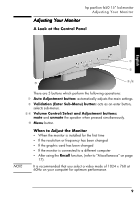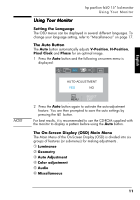HP Vs15 HP FX50 Flat Panel Display - (English) User's Guide - Page 8
Connecting the Speakers - no sound
 |
UPC - 829160547435
View all HP Vs15 manuals
Add to My Manuals
Save this manual to your list of manuals |
Page 8 highlights
English hp pavilion fx50 15" lcd monitor Setting Up Your Monitor 4 Plug the video cable into the video connector at the rear of the monitor. Secure the cable by tightening the thumb screws on the video connector. 5 Connect the audio cables to the connectors according to the following color definitions: Red + Green end ➔ PC Red + Blue end ➔ rear of LCD monitor 6 Connect the power cord to the power source. 7 Turn on the computer and the monitor. Connecting the Speakers Your monitor comes with built-in speakers. If you bought your monitor with a Hewlett-Packard™ Pavilion home PC, you will have two sets of speakers: an external set shipped with the PC, and the built-in monitor speakers. The PC's external speakers connect to a Speaker Out port identified on your PC's setting up poster, and will provide the best sound with most Pavilion PCs. If you want to use the monitor's built-in speakers, you must connect them to the Line Out port on the back of your PC. Use the two audio cables provided for connecting the speakers and the microphone to the PC; refer to Step 5 of "Connecting the Cables" on page 6. If your computer does not have a Line Out port, you can purchase a sound card with a Line Out port to use the internal monitor speakers. If you are not sure which port you have and your sound quality is poor, try connecting your external speakers to the Speaker Out port. 6EnglishEnglish X