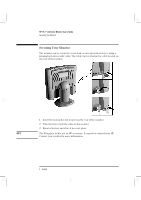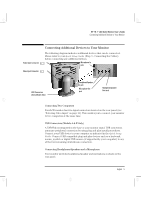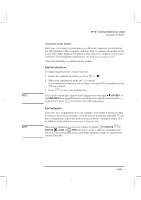HP Workstation x1000 hp workstations general - 18.1in flat panel color monitor - Page 6
Securing Your Monitor
 |
View all HP Workstation x1000 manuals
Add to My Manuals
Save this manual to your list of manuals |
Page 6 highlights
ladoga.bk : ladga-us.fb4 Page 4 Friday, January 15, 1999 3:28 PM HP 18.1" LCD Color Monitor User's Guide Securing Your Monitor Securing Your Monitor The monitor can be secured to your desk, or any other fixed object, using a Kensington lock security cable. The cable can be attached to a slot located on the rear of the monitor. 1 Insert the lock in the slot located on the rear of the monitor. 2 Turn the key to lock the cable to the monitor. 3 Remove the key and store it in a safe place. NOTE The Kesington lock is not an HP accessory. It cannot be ordered from HP. Contact your reseller for more information. 4 English

HP 18.1” LCD Color Monitor User’s Guide
Securing Your Monitor
4
English
Securing Your Monitor
The monitor can be secured to your desk, or any other fixed object, using a
Kensington lock security cable. The cable can be attached to a slot located on
the rear of the monitor.
1
Insert the lock in the slot located on the rear of the monitor.
2
Turn the key to lock the cable to the monitor.
3
Remove the key and store it in a safe place.
NOTE
The Kesington lock is not an HP accessory. It cannot be ordered from HP.
Contact your reseller for more information.
ladoga.bk : ladga-us.fb4
Page 4
Friday, January 15, 1999
3:28 PM