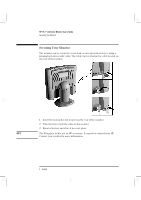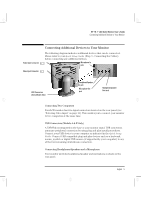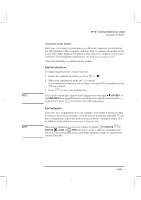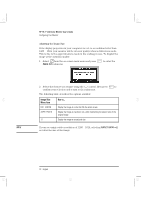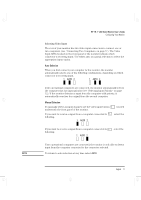HP Workstation x1000 hp workstations general - 18.1in flat panel color monitor - Page 9
ladoga.bk : ladga-us.fb4, Friday, January 15, 1999, 28 PM
 |
View all HP Workstation x1000 manuals
Add to My Manuals
Save this manual to your list of manuals |
Page 9 highlights
ladoga.bk : ladga-us.fb4 Page 7 Friday, January 15, 1999 3:28 PM HP 18.1" LCD Color Monitor User's Guide Configuring Your Monitor Optimizing Image Quality Each time you connect your monitor to a different computer you should use the HP Optimizer Utility, supplied on floppy disk, to optimize the quality of the image. This utility displays test patterns that help you configure your monitor correctly. (For installation instructions, see your Quick Setup Guide). Adjust the following to optimize image quality: Brightness and Contrast To adjust brightness and contrast directly: 1 Rotate the adjustment control to select or . 2 Make your adjustments using the control. It is recommended that you select a value of around 70% for brightness and 50% for contrast. 3 Press to save your adjustments. NOTE You can also adjust the contrast and brightness by selecting CONTRAST or BRIGHTNESS from the OSD main menu. Make your adjustments using the control, then press to return to the OSD main menu. Auto-Configuration If you use auto-configuration you can configure your monitor without having to adjust your monitor's position, clock frequency and phase manually. To use auto-configuration, follow the instructions in your HP Optimizer Utility (for installation instructions, see your Quick Setup Guide). NOTE With auto-configuration it is not necessary to adjust H POSITION, V POSITION CLOCK or PHASE. However, if the results are unsatisfactory, follow the on-screen instructions in the HP Optimizer Utility to adjust these options manually. English 7