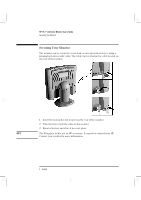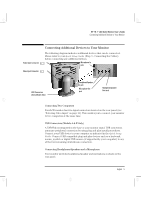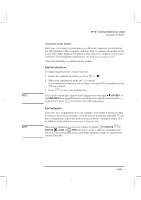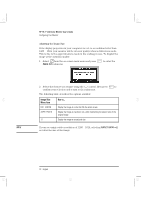HP Workstation x1000 hp workstations general - 18.1in flat panel color monitor - Page 7
Connecting Additional Devices to Your Monitor
 |
View all HP Workstation x1000 manuals
Add to My Manuals
Save this manual to your list of manuals |
Page 7 highlights
ladoga.bk : ladga-us.fb4 Page 5 Friday, January 15, 1999 3:28 PM HP 18.1" LCD Color Monitor User's Guide Connecting Additional Devices to Your Monitor Video Input Connector Video Input Connector Connecting Additional Devices to Your Monitor The following diagram indicates additional devices that can be connected. Please refer to your Quick Setup Guide (Step 3 - Connecting the Cables) before connecting any additional devices. 1 Microphone In jack 2 USB Connectors (Some Models Only) Headphone/Speaker In jack Microphone Out jack Headphone/Speaker Out Jack Connecting Two Computers Your LCD monitor has two signal connectors located on the rear panel (see "Selecting Video Input" on page 11). This enables you to connect your monitor to two computers at the same time. USB Connectors (Models A & E Only) A USB-Hub is integrated in the base of your monitor stand. USB connectors automate peripheral connection by using plug and play install procedures. Connect your USB device to your computer as indicated in the Quick Setup Guide. Connect USB compatible plug and play devices such as a keyboard, mouse, joystick or digital USB camera (if supported by your computer) to any of the four remaining downstream connectors. Connecting Headphones/Speakers and a Microphone Your monitor provides headphone/speaker and microphone sockets on the rear panel. English 5