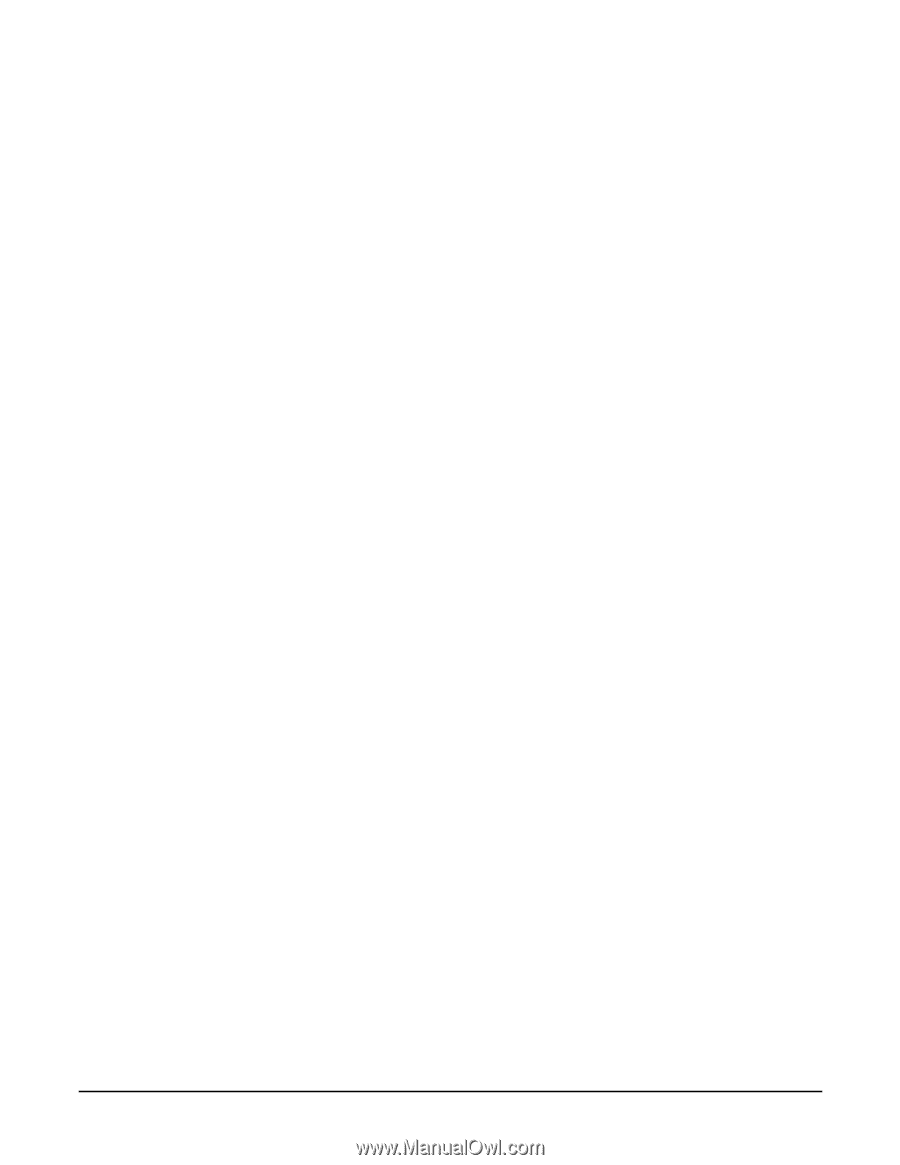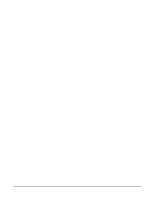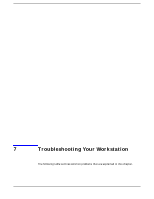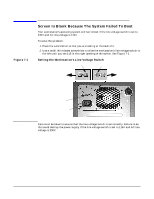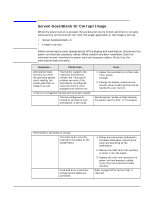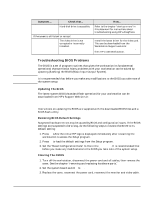HP Workstation x1100 hp workstation x1100 - technical reference guide - Page 151
Recovering The BIOS (crisis mode
 |
View all HP Workstation x1100 manuals
Add to My Manuals
Save this manual to your list of manuals |
Page 151 highlights
Troubleshooting Your Workstation Screen Goes Blank Or Corrupt Image 4. Reboot the workstation. A message similar to the following will appear: "Configuration has been cleared, set switch Clear to the ON position before rebooting." 5. Turn off the workstation, disconnect the power cord and video cable, and remove the cover. 6. Set the system board switch 5 to OFF. 7. Replace the cover, and reconnect the power cord and all cables. 8. Turn on the workstation. Press F2 to run Setup, then press F9. The system automatically downloads and saves the CMOS default values. 9. To save the configuration and exit Setup, press Esc. Recovering The BIOS (crisis mode) If the BIOS is corrupted and you cannot use the standard flash, use the BIOS Recovery Mode (exceptional BIOS recovery operation) to restore the BIOS. 1. Copy the BIOS ROM file to a flexible disk and name the file "AMIBOOT.ROM." For information about how to download the system BIOS, see the section "updating the system BIOS" in Chapter 3 of this document. 2. Turn off the workstation, disconnect the power cord, and remove the cover. See the chapter "removing and replacing hardware parts." 3. Set switch 7 and switch 9 to ON. 4. Insert the floppy disk into the floppy disk drive. 5. Reconnect the power cord, and turn on the workstation. 6. The workstation will flash the BIOS. During the flash process, the screen remains blank. 7. When you hear a continuous beep, set switch 7 and switch 9 back to OFF. Do not turn off power at this time! 8. Let the workstation reboot on its own. 9. Replace the cover. See the chapter "removing and replacing hardware parts." Chapter 7 151