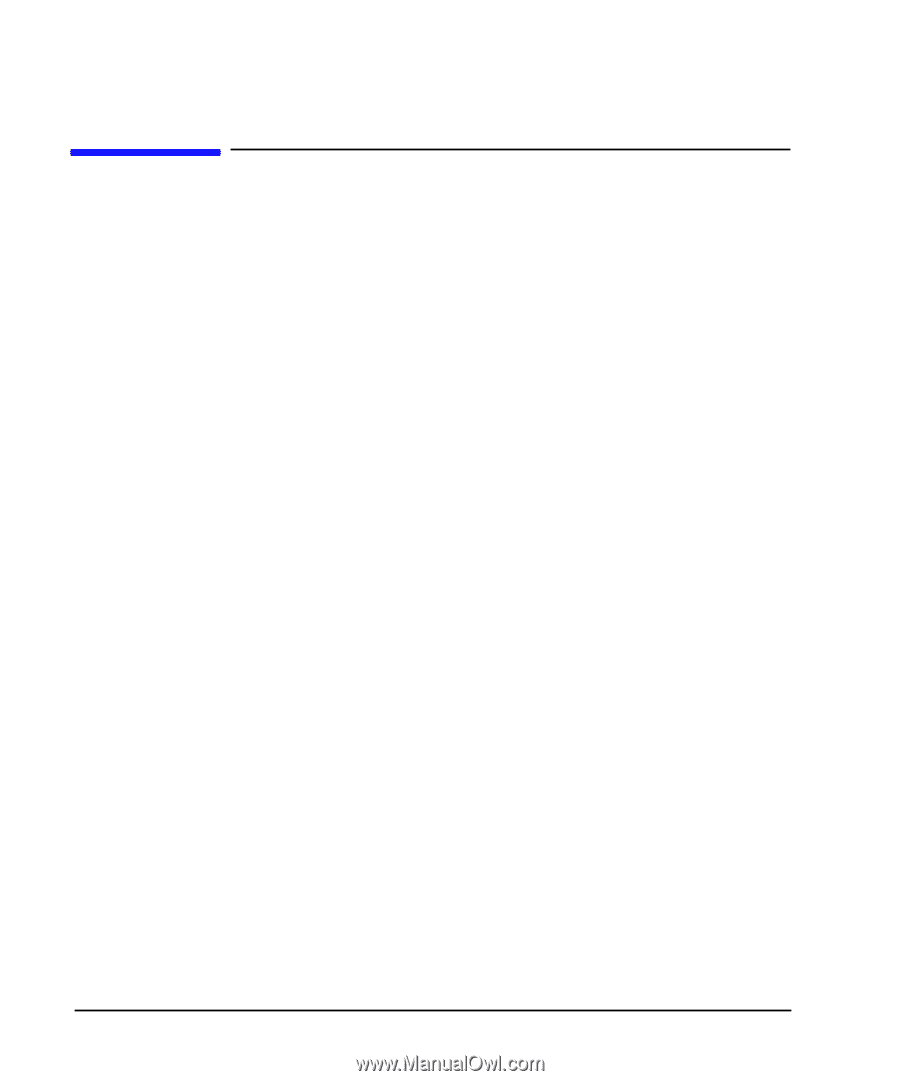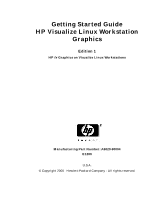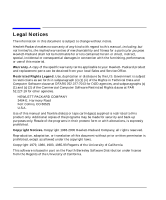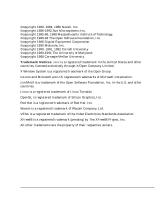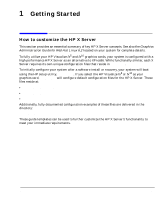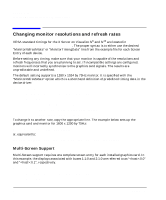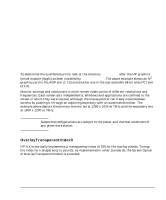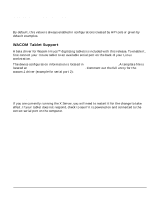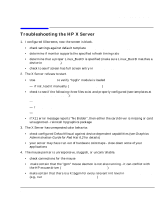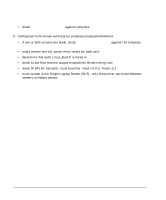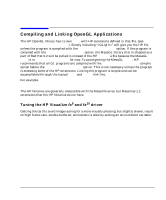HP XL Class 500/550MHz hp visualize workstation - Getting started guide for gr - Page 6
Changing monitor resolutions and refresh rates
 |
View all HP XL Class 500/550MHz manuals
Add to My Manuals
Save this manual to your list of manuals |
Page 6 highlights
Getting Started Changing monitor resolutions and refresh rates Changing monitor resolutions and refresh rates VESA standard timings for the X Server on Visualize fx5 and fx10 are located in /usr/X11R6/hp/defaults/X0screens. The proper syntax is to either use the desired "MonitorRefreshRate" or "MonitorTimingData" line from the example file for each Screen Entry of each device. Before setting any timing, make sure that your monitor is capable of the resolutions and refresh frequencies that you are planning to set. If incompatible settings are configured, monitors will incorrectly synchronize to the graphics card signals. The results are unpredictable and undefined. The default setting supports a 1280 x 1024 by 75Hz monitor. It is specified with the "MonitorRefreshRate" option which is a shorthand definition of predefined timing data in the device driver: Screen /dev/mem DefaultVisual class TrueColor Depth 24 ScreenOptions Linux_BusID 1:1:0 MonitorRefreshRate 1280,1024,135000 OverlayTransparentIndex0 To change it to another rate, copy the appropriate line. The example below sets up the graphics card and monitor for 1600 x 1200 by 75Hz: MonitorRefreshRate 1600,1200,202500 or, equivalently: MonitorTimingData 1600,1664,1856,2160,1200,1201,1204,1250,202500 Multi-Screen Support Multi-Screen support requires one complete screen entry for each installed graphics card. In this example, the displays associated with buses 1:1:0 and 2:1:0 are referred to as ":0.0" and ":0.1", respectively. Screen /dev/mem DefaultVisual class TrueColor Depth 24 ScreenOptions 6 Chapter 1