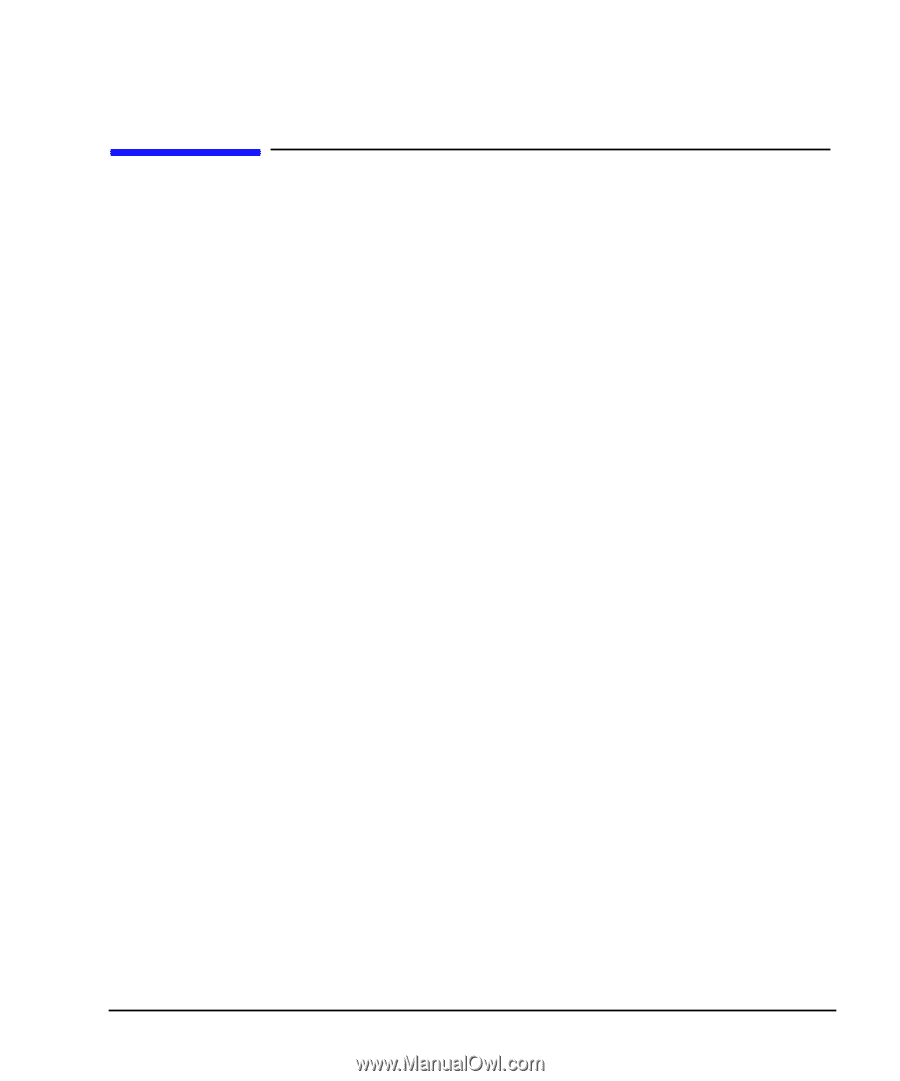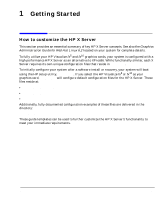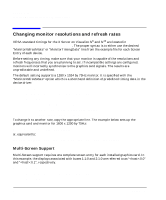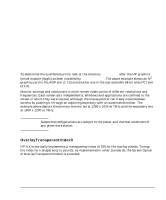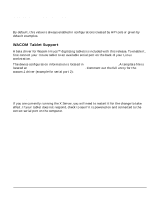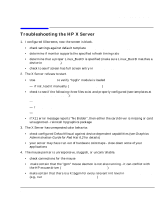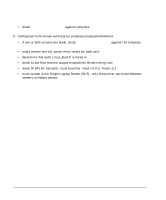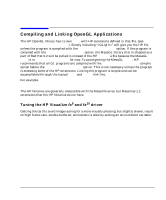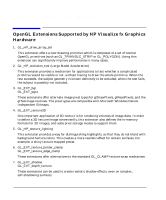HP XL Class 500/550MHz hp visualize workstation - Getting started guide for gr - Page 9
Troubleshooting the HP X Server
 |
View all HP XL Class 500/550MHz manuals
Add to My Manuals
Save this manual to your list of manuals |
Page 9 highlights
Getting Started Troubleshooting the HP X Server Troubleshooting the HP X Server 1. I configured X0screens, now the screen is black. • check settings against default template /usr/X11R6/hp/default/X0screens • determine if monitor supports the specified refresh timing rate • determine that a proper Linux_BusID is specified (make sure Linux_BusID matches a device in /proc/dri.) • check to see if screen has full screen entry in /etc/X11/X0screens 2. The X Server refuses to start. • Use /sbin/lsmod to verify "hpgfx" module is loaded - if not, load it manually (/sbin/insmod hpgfx) • check to see if the following three files exist and properly configured (see templates at /usr/X11R6/hp/default): - /etc/X11/X0screens - /etc/X11/X0devices - /etc/X11/SecurityPolicy • if X11 error message reports "No Bidder", then either the card driver is missing or card unsupported - reinstall hpgraphics package 3. The X Server has unexpected color behavior. • check configured DefaultVisual against device-dependent capabilities (see Graphics Administration Guide for Red Hat 6.2 for details) • your server may have run out of hardware colormaps - close down some of your applications 4. The mouse pointer is unresponsive, sluggish, or uncontrollable. • check connections for the mouse • make certain that the "gpm" mouse daemon is not also running - it can conflict with the HP mouse driver (/etc/rc.d/init.d/gpm stop) • make certain that there is a K15gpm for every relevant init level in /etc/rc.d/rc*.d (e.g., run chkconfig --level 345 gpm off) Chapter 1 9