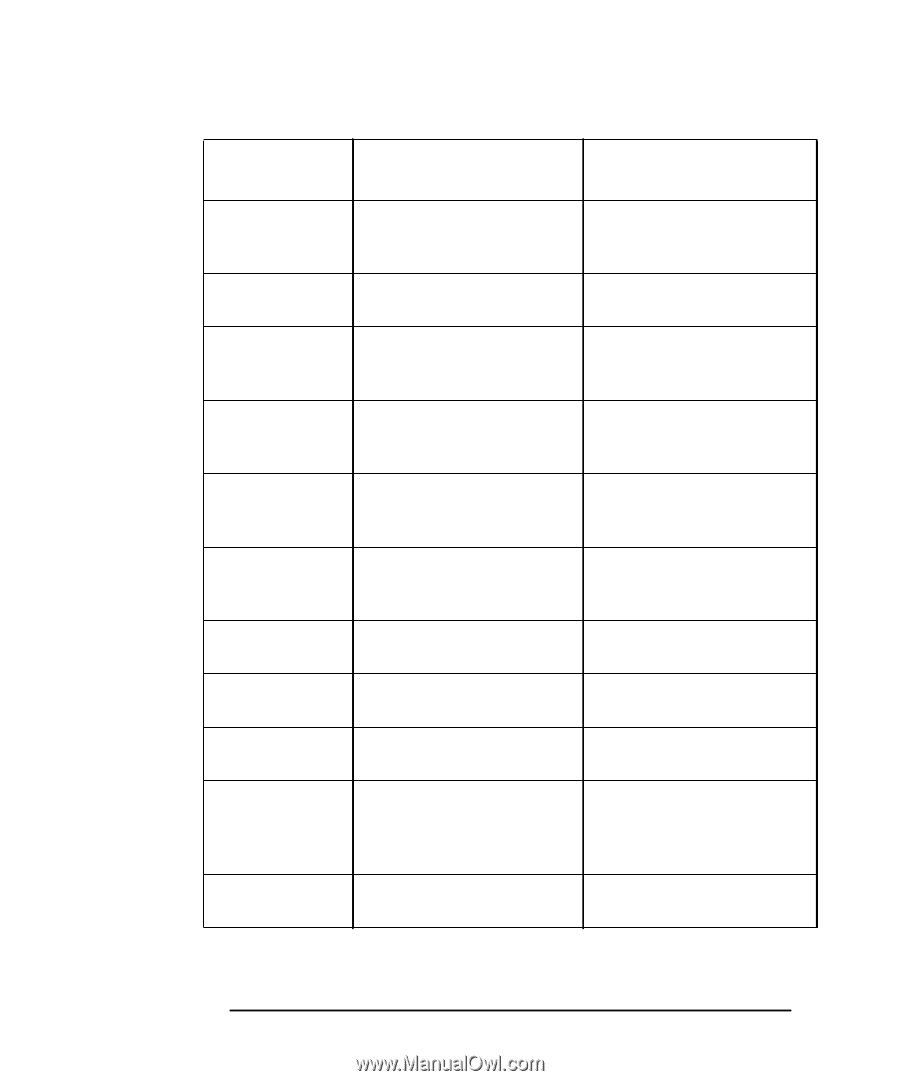HP XL Class 500/550MHz HP Visualize XL-Class 550MHz Workstations User's Guide - Page 44
Troubleshooting Your HP Visualize LinuxWorkstation
 |
View all HP XL Class 500/550MHz manuals
Add to My Manuals
Save this manual to your list of manuals |
Page 44 highlights
Troubleshooting Your HP Visualize Linux Workstation If Your HP Visualize Linux Workstation Does Not Start Properly LCD Error Messages Action Reference Power CPU 1 Power CPU 2 Power Cache CPU error No RAM, RAM type Temp disk, Temp CPU Temp IO slot Fan CPU, Fan disk Fan IO slot Power supply Power No video Check that the processors and VRMs are correctly installed. Refer to "Installing a Processor" in the Upgrade and Configuration Guide. Reset the workstation or power-off the LAN. Refer to "The MaxiLife Control Panel" in Chapter 1 Check that the memory Refer to "Installing Memory" in modules are correctly installed. the Upgrade and Configuration Guide. Check that accessory boards are firmly seated in their slots. Refer to "Installing Accessory Boards" in the Upgrade and Configuration Guide. Verify that any switches and Refer to the manuals that came jumpers on the accessory board with each board. are properly set. Check that the switches on the system board are properly set. Refer to "System Board Switches in the Upgrade and Configuration Guide. Check fans and that air flow guide is not blocked. Check that fans are installed correctly. Check that power supply is properly connected. Check that power supply is properly connected, and that terminators and VRMs are properly installed. Refer to "Installing a Processor" in the Upgrade and Configuration Guide. Check that the video card is properly installed. Refer to the manual that came with the video card. 30 Chapter 3
-
 1
1 -
 2
2 -
 3
3 -
 4
4 -
 5
5 -
 6
6 -
 7
7 -
 8
8 -
 9
9 -
 10
10 -
 11
11 -
 12
12 -
 13
13 -
 14
14 -
 15
15 -
 16
16 -
 17
17 -
 18
18 -
 19
19 -
 20
20 -
 21
21 -
 22
22 -
 23
23 -
 24
24 -
 25
25 -
 26
26 -
 27
27 -
 28
28 -
 29
29 -
 30
30 -
 31
31 -
 32
32 -
 33
33 -
 34
34 -
 35
35 -
 36
36 -
 37
37 -
 38
38 -
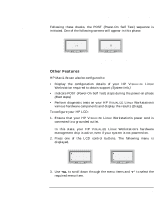 39
39 -
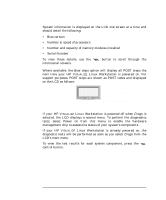 40
40 -
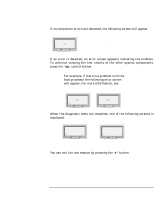 41
41 -
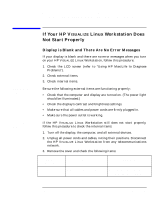 42
42 -
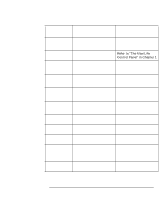 43
43 -
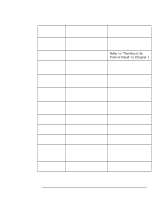 44
44 -
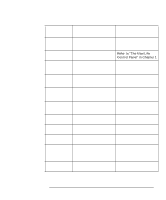 45
45 -
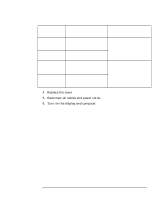 46
46 -
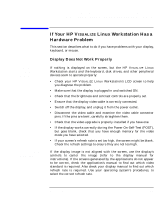 47
47 -
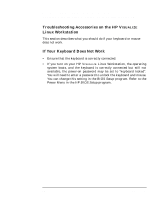 48
48 -
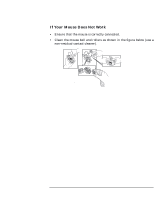 49
49 -
 50
50 -
 51
51 -
 52
52 -
 53
53 -
 54
54 -
 55
55 -
 56
56 -
 57
57 -
 58
58 -
 59
59 -
 60
60 -
 61
61 -
 62
62 -
 63
63 -
 64
64 -
 65
65 -
 66
66 -
 67
67 -
 68
68 -
 69
69 -
 70
70 -
 71
71 -
 72
72 -
 73
73 -
 74
74 -
 75
75 -
 76
76
 |
 |