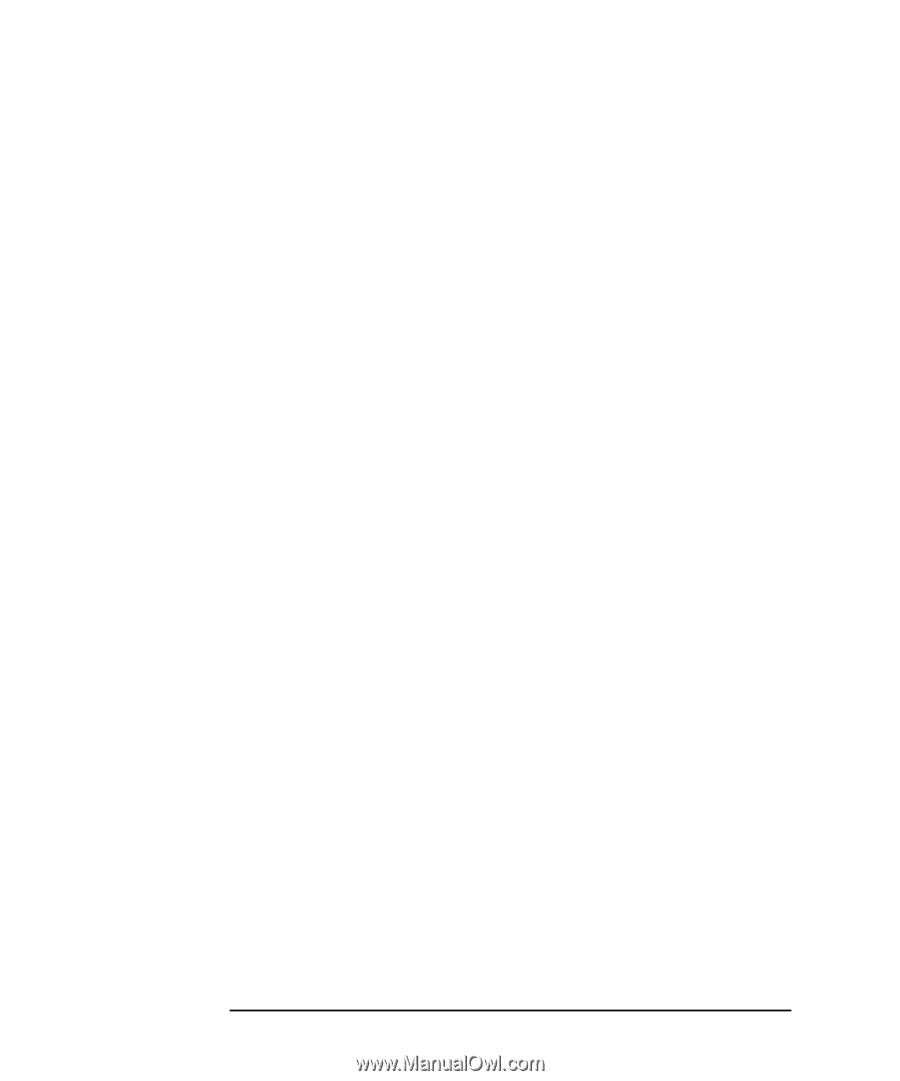HP XL Class 500/550MHz HP Visualize XL-Class 550MHz Workstations User's Guide - Page 6
If Your HP Visualize Linux Workstation Has a Hardware Problem
 |
View all HP XL Class 500/550MHz manuals
Add to My Manuals
Save this manual to your list of manuals |
Page 6 highlights
Chapter 1 Setting Up and Using Your HP Visualize Linux Workstation 1 Unpacking Your HP Visualize Linux Workstation 2 Connecting the Mouse, Keyboard, Display and Printer 4 Connecting to a Network 5 Connecting Audio Accessories 6 Connecting an External SCSI Accessory 7 Connecting the Power Cords 9 The MaxiLife Control Panel 10 Starting and Stopping Your HP Visualize Linux Workstation 11 Starting Your Workstation for the First Time 11 Initializing Your Software 11 Creating a Rescue Disk Set 12 Stopping Your HP Visualize Linux Workstation 13 Additional Information and Help 13 Setting BIOS Passwords 14 Setting a Password 14 Chapter 2 How to Install Accessories In Your HP Visualize Linux Workstation ... 15 Supported HP Accessories 16 Removing and Replacing the Cover 17 Removing the Cover 17 Replacing the Cover 18 Removing and Replacing the Airflow Guide 19 To Replace the HP UltraFlow Airflow Guide 19 Installing Mass Storage Devices 20 Connecting Devices 20 Installing Drivers and Utilities 22 Chapter 3 Troubleshooting Your HP Visualize Linux Workstation 23 Using HP MaxiLife to Diagnose Problems 24 Other Features 25 If Your HP Visualize Linux Workstation Does Not Start Properly 28 Display is Blank and There Are No Error Messages 28 If Your HP Visualize Linux Workstation Has a Hardware Problem 33 Display Does Not Work Properly 33 Troubleshooting Accessories on the HP Visualize Linux Workstation......... 34 If Your Keyboard Does Not Work 34 vi
-
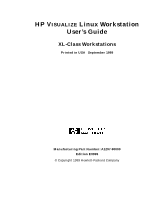 1
1 -
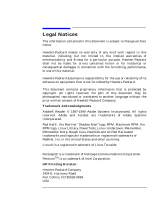 2
2 -
 3
3 -
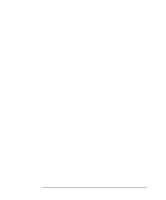 4
4 -
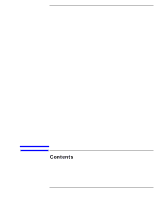 5
5 -
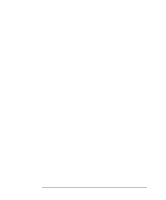 6
6 -
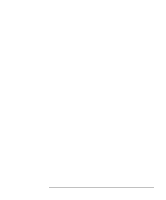 7
7 -
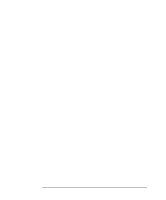 8
8 -
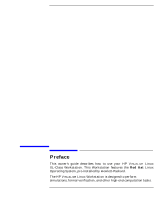 9
9 -
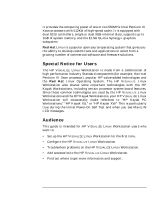 10
10 -
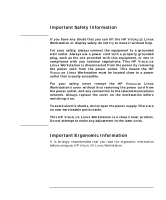 11
11 -
 12
12 -
 13
13 -
 14
14 -
 15
15 -
 16
16 -
 17
17 -
 18
18 -
 19
19 -
 20
20 -
 21
21 -
 22
22 -
 23
23 -
 24
24 -
 25
25 -
 26
26 -
 27
27 -
 28
28 -
 29
29 -
 30
30 -
 31
31 -
 32
32 -
 33
33 -
 34
34 -
 35
35 -
 36
36 -
 37
37 -
 38
38 -
 39
39 -
 40
40 -
 41
41 -
 42
42 -
 43
43 -
 44
44 -
 45
45 -
 46
46 -
 47
47 -
 48
48 -
 49
49 -
 50
50 -
 51
51 -
 52
52 -
 53
53 -
 54
54 -
 55
55 -
 56
56 -
 57
57 -
 58
58 -
 59
59 -
 60
60 -
 61
61 -
 62
62 -
 63
63 -
 64
64 -
 65
65 -
 66
66 -
 67
67 -
 68
68 -
 69
69 -
 70
70 -
 71
71 -
 72
72 -
 73
73 -
 74
74 -
 75
75 -
 76
76
 |
 |