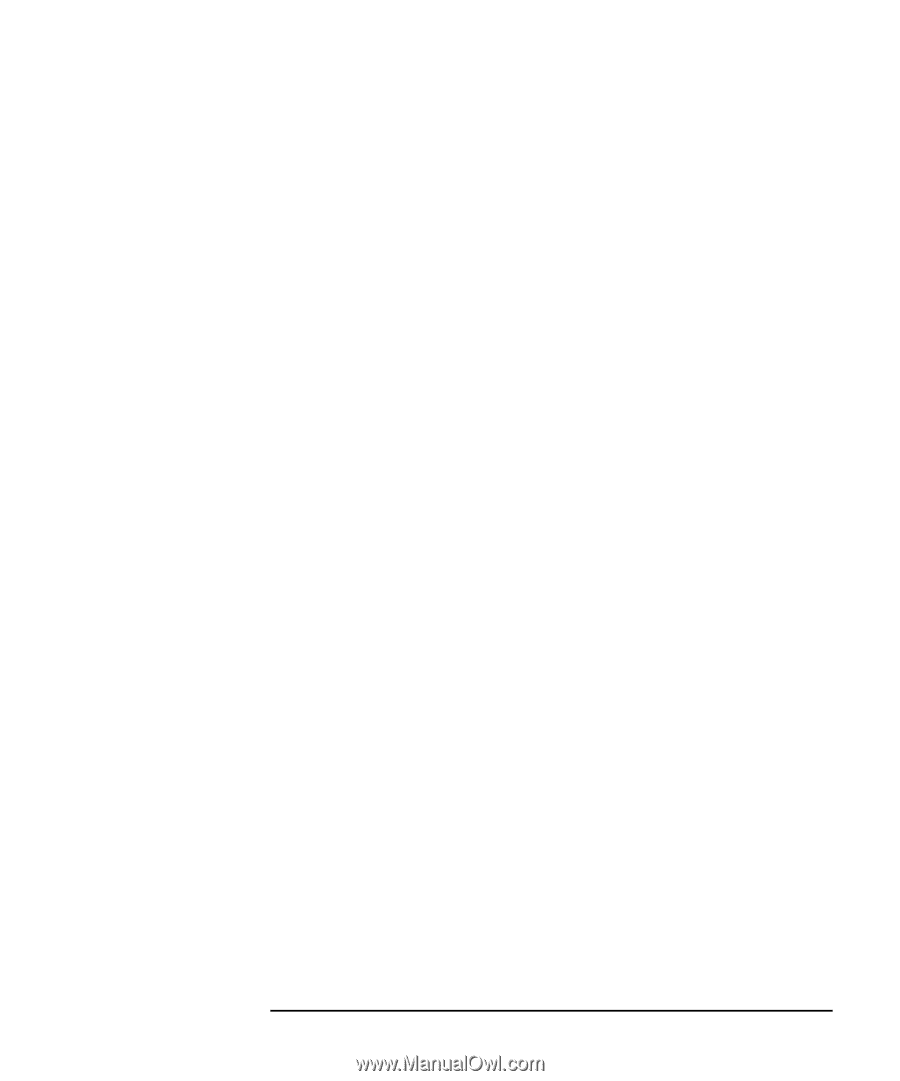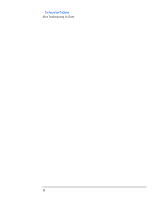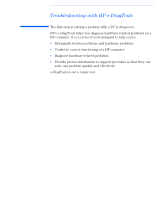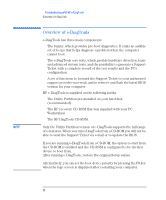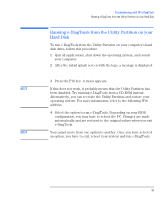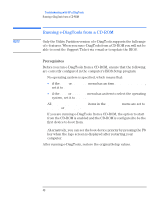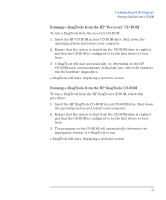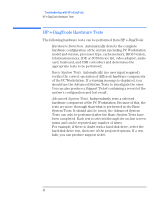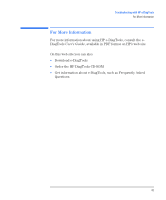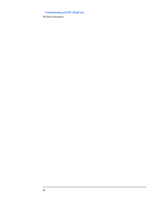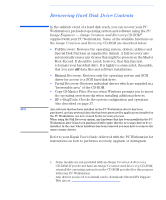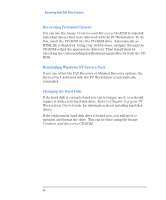HP XM600 hp kayak xm600 series 2, troubleshooting guide for desktop models - Page 41
Running e-DiagTools from the HP “Recovery” CD-ROM
 |
View all HP XM600 manuals
Add to My Manuals
Save this manual to your list of manuals |
Page 41 highlights
Troubleshooting with HP e-DiagTools Running e-DiagTools from a CD-ROM Running e-DiagTools from the HP "Recovery" CD-ROM To run e-DiagTools from the recovery CD-ROM: 1 Insert the HP CD-ROM in your CD-ROM drive. Shut down the operating system and restart your computer. 2 Ensure that the option to start from the CD-ROM drive is enabled, and that the CD-ROM is configured to be the first device to boot from. 3 e-DiagTools will start automatically, or, depending on the HP CD-ROM used, a menu appears. In this last case, select the option to run the hardware diagnostics. e-DiagTools will start, displaying a welcome screen. Running e-DiagTools from the HP DiagTools CD-ROM To run e-DiagTools from the HP DiagTools CD-ROM, follow this procedure: 1 Insert the HP DiagTools CD-ROM in your CD-ROM drive. Shut down the operating system and restart your computer. 2 Ensure that the option to start from the CD-ROM drive is enabled and that the CD-ROM is configured to be the first device to boot from. 3 The programs on the CD-ROM will automatically determine the appropriate version of e-DiagTools to run. e-DiagTools will start, displaying a welcome screen. 41