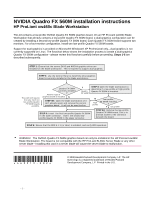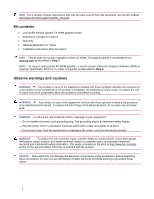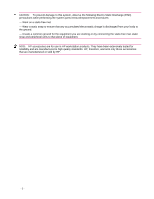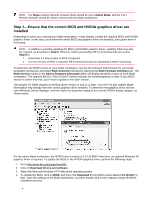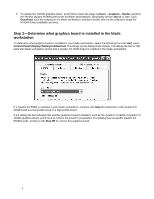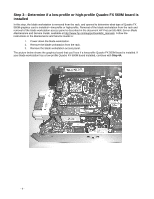HP Xw460c NVIDIA Quadro FX 560M installation
HP Xw460c - ProLiant - Blade Workstation Manual
 |
View all HP Xw460c manuals
Add to My Manuals
Save this manual to your list of manuals |
HP Xw460c manual content summary:
- HP Xw460c | NVIDIA Quadro FX 560M installation - Page 1
Quadro FX 560M installation instructions HP ProLiant xw460c Blade Workstation This kit contains a low-profile NVIDIA Quadro FX 560M graphics board. On an HP ProLiant xw460c Blade Workstation that already contains a low-profile Quadro FX 560M board, a dual-graphics configuration can be created by - HP Xw460c | NVIDIA Quadro FX 560M installation - Page 2
FX 560M graphics board • Regulatory Compliance Notices • Warranty • Material declaration for China • Installation instructions (this document) NOTE: This kit does not contain a graphics driver CD-ROM. The graphics driver is downloaded from www.hp.com as described in Step 1. NOTE: To support dual - HP Xw460c | NVIDIA Quadro FX 560M installation - Page 3
following Electro Static Discharge (ESD) precautions while performing the system parts removal/replacement procedures: - Work on a static- peripheral units to that piece of equipment. NOTE: HP accessories are for use in HP workstation products. They have been extensively tested for reliability and - HP Xw460c | NVIDIA Quadro FX 560M installation - Page 4
For the above blade workstation, the NVIDIA driver version is 6.14.10.8662-therefore, an updated Windows XP graphics driver is required. To update the BIOS or the NVIDIA graphics driver, perform the following steps: 1. Go to http://www.hp.com/support/xw460c. 2. Click on Download drivers and software - HP Xw460c | NVIDIA Quadro FX 560M installation - Page 5
Driver for Blade Workstations, specifically version 162.xx or later. Click Download, save the softpaq on the blade workstation, and then double-click on the softpaq to begin the NVIDIA driver installation process. Step 2-Determine what graphics board is installed in the blade workstation - HP Xw460c | NVIDIA Quadro FX 560M installation - Page 6
at http://www.hp.com/support/xw460c_manuals. Follow the instructions in the Maintenance and Service Guide to: 1. Power down the blade workstation. 2. Remove the blade workstation from the rack. 3. Remove the blade workstation access panel. The picture below shows the graphics board that you'll - HP Xw460c | NVIDIA Quadro FX 560M installation - Page 7
HP ProLiant BL460c Server Blade Maintenance and Service Guide, available at http://www.hp.com/support/xw460c_manuals. Follow the instructions in the Maintenance and Service Guide to: 1. Power down the blade workstation. 2. Remove the blade workstation from the rack. 3. Remove the blade workstation - HP Xw460c | NVIDIA Quadro FX 560M installation - Page 8
removing the graphics board, the blade workstation should appear as shown below. The two connectors that will be used by the low-profile Quadro FX 560M graphics boards are the Mezzanine 1 and Mezzanine 2 connectors. Mezzanine 2 Mezzanine 1 Complete the step below based on the specific installation - HP Xw460c | NVIDIA Quadro FX 560M installation - Page 9
Step 5-Install the two low-profile Quadro FX 560M graphics boards In this step, the two low-profile Quadro FX 560M graphics boards are installed. These boards are identical-either board can be inserted in either mezzanine connector. Insert the first board in the Mezzanine 1 connector using the three - HP Xw460c | NVIDIA Quadro FX 560M installation - Page 10
to purchase RGS 5.1.1 (or later) from http://www.hp.com/go/softwaredepot. c. After downloading RGS, follow the instructions in the RGS User Guide to install the RGS Sender on your blade workstation. d. Reboot the blade workstation. As the blade workstation reboots, change the Remote Console Mode to
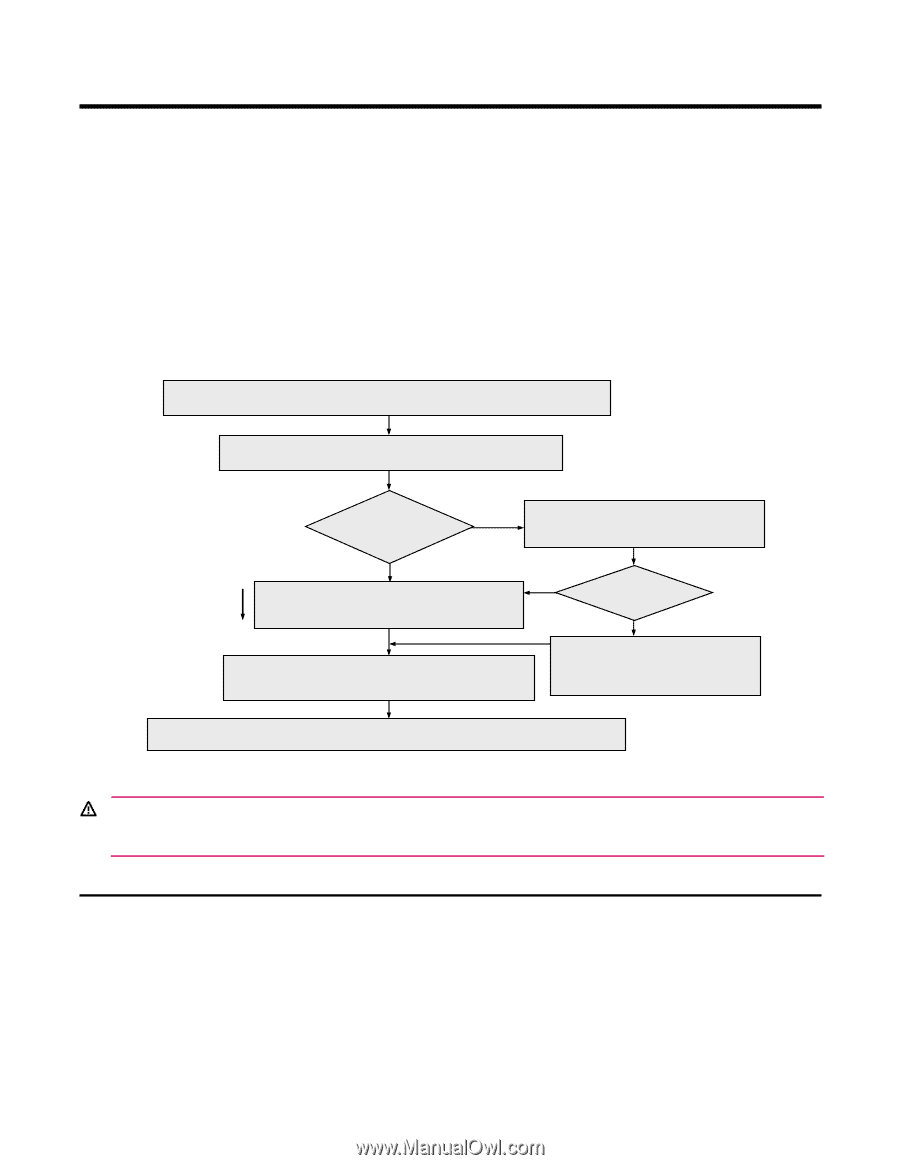
- 1 -
NVIDIA Quadro FX 560M installation instructions
HP ProLiant xw460c Blade Workstation
This kit contains a low-profile NVIDIA Quadro FX 560M graphics board. On an HP ProLiant xw460c Blade
Workstation that already contains a low-profile Quadro FX 560M board, a dual-graphics configuration can be
created by installing a second low-profile Quadro FX 560M board. Each Quadro FX 560M board supports two
monitors. For a four-monitor configuration, install two low-profile Quadro FX 560M boards.
Support for dual-graphics is provided on Microsoft® Windows® XP Professional only—dual-graphics is not
currently supported on Linux. The flowchart below shows the installation process to create a dual-graphics
Quadro FX 560M configuration—please review this flowchart carefully before proceeding.
Steps 1-6
are
described subsequently.
WARNING!
The NVIDIA Quadro FX 560M graphics board can only be installed in the HP ProLiant xw460c
Blade Workstation. The board is not compatible with the HP ProLiant BL460c Server Blade or any other
server blade—installing this card in a server blade will cause the server blade to malfunction.
*463919-002*
© 2008 Hewlett-Packard Development Company, LP. The HP
Invent logo is a registered trademark of Hewlett-Packard
Development Company, L.P. Printed in the U.S.
Y
STEP 2:
Use the Control Panel to determine what graphics
board is currently installed in the blade workstation.
Quadro FX 560M
currently installed
?
Another type of
graphics board is installed
STEP 1:
Ensure that the correct BIOS and NVIDIA graphics driver are
installed on the blade workstation.
This is required to support dual-graphics.
STEP 3:
Open the blade workstation to
determine if a low-profile or high-profile
Quadro FX 560M is installed.
STEP 4B
STEP 4B:
Open the blade workstation (if it
isn’t already open) and remove the current
graphics board.
It will not be used further.
low-profile
FX 560M installed
?
N
Y
STEP 5:
Insert
the first low-profile Quadro FX 560M
in the lower connector.
Insert
the second low-
profile Quadro FX 560M in the upper connector.
high
profile
N
low profile
Quadro
FX 560M
STEP 4A:
Remove the low-profile
Quadro FX 560M board. This is to
provide access to the connector
beneath the board.
This path will require
that you have two
low-profile Quadro
FX 560M boards
available.
STEP 6:
Ensure that the RGS 5.1.1 (or later) is installed, and verify RGS operation.