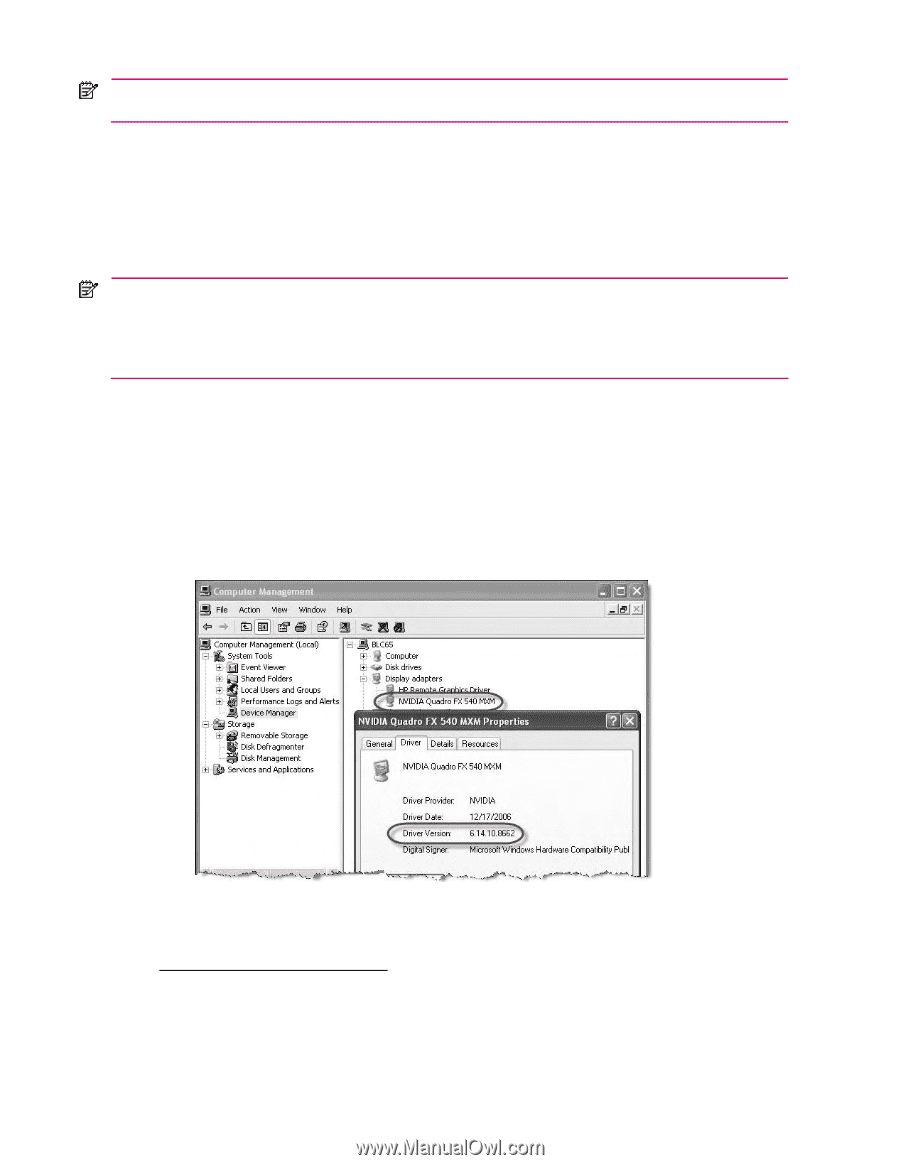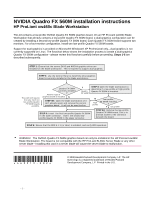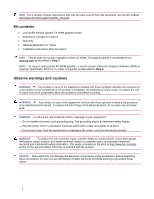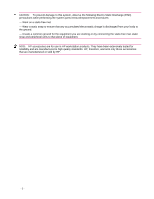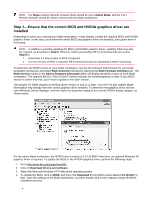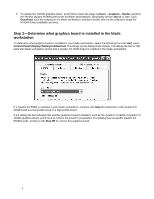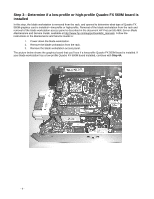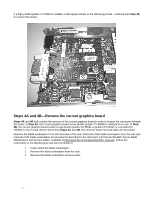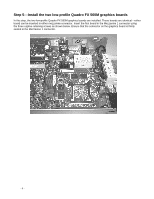HP Xw460c NVIDIA Quadro FX 560M installation - Page 4
Step 1-Ensure that the correct BIOS and NVIDIA graphics driver are, installed - proliant review
 |
View all HP Xw460c manuals
Add to My Manuals
Save this manual to your list of manuals |
Page 4 highlights
NOTE: For Steps 1 and 2, Remote Console Mode should be set to Admin Mode, and the iLO 2 Remote Console should be used to interact with the blade workstation. Step 1-Ensure that the correct BIOS and NVIDIA graphics driver are installed Depending on when you received your blade workstation, it may already contain the required BIOS and NVIDIA graphics driver. In this step, you'll determine which BIOS and graphics driver are installed, and update them if necessary. NOTE: In addition to possibly updating the BIOS and NVIDIA graphics driver, updating RGS may also be required, as described in Step 6. However, before proceeding, HP recommends that you review Step 6 to: 1. Determine if a new version of RGS is required. 2. If a new version of RGS is required, HP recommends that you download it before continuing. To determine the BIOS version on your blade workstation, log into the Onboard Administrator for your blade workstation enclosure, and select Rack Overview followed by selecting the Rack Firmware Summary tab. The ROM Version column in the Device Firmware Information table will display the BIOS version of each blade workstation. The required BIOS is "V03 10/10/07" (which indicates the month/day/year) or later. If your BIOS version is earlier than this, you'll need to update to this later version. The Quadro FX 560M requires an NVIDIA driver version of 162.xx or later. Your HP ProLiant xw460c Blade Workstation may already have the correct graphics driver installed. To determine the graphics driver version, open Windows Device Manager, and then open the properties dialog of the current NVIDIA display adapter, as shown below. For the above blade workstation, the NVIDIA driver version is 6.14.10.8662-therefore, an updated Windows XP graphics driver is required. To update the BIOS or the NVIDIA graphics driver, perform the following steps: 1. Go to http://www.hp.com/support/xw460c. 2. Click on Download drivers and software. 3. Select the Microsoft Windows XP Professional operating system. 4. To update the BIOS, click on BIOS, and then click Download for the BIOS version labeled 10.10.2007 or later. Save the softpaq on the blade workstation, and then double-click on the softpaq to begin the BIOS installation process. - 4 -