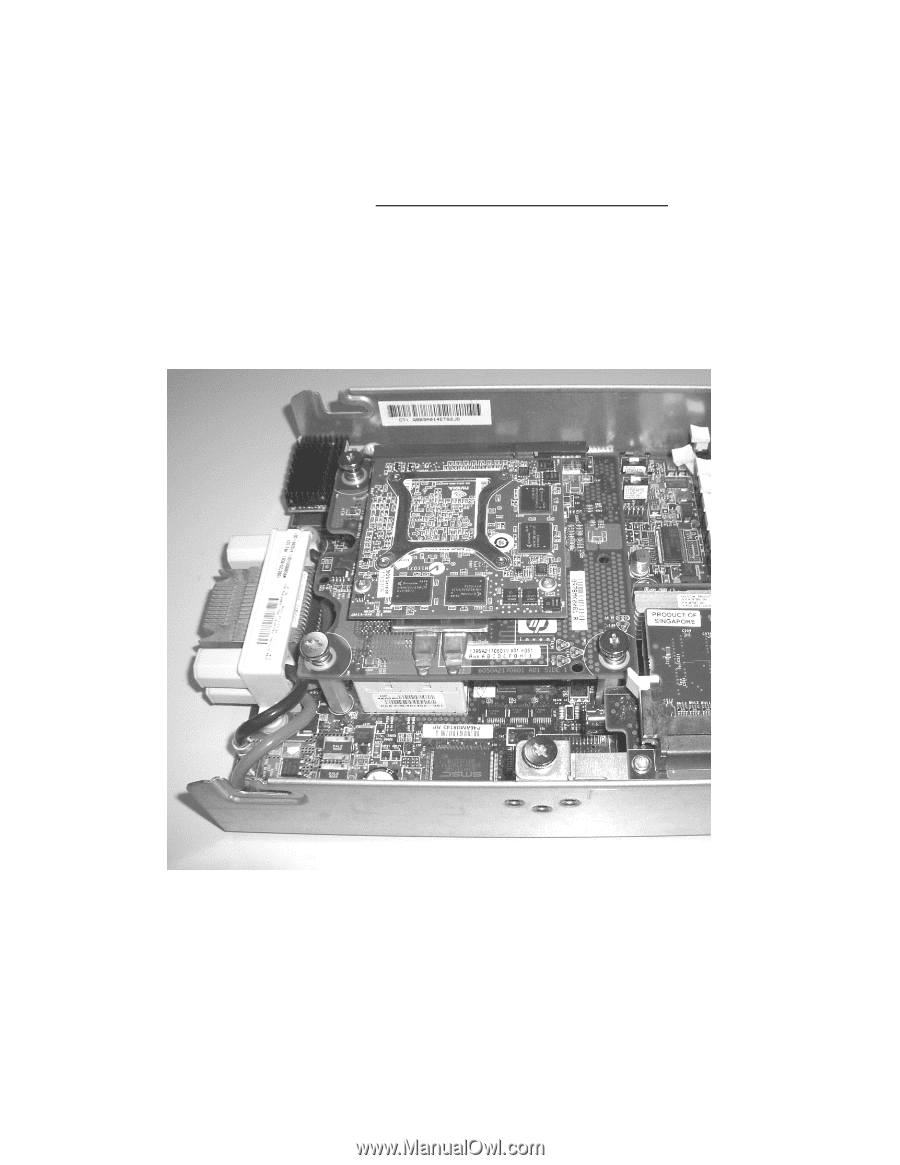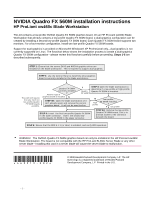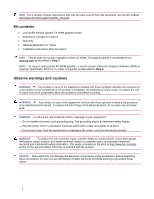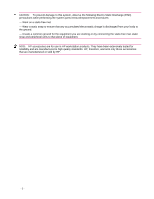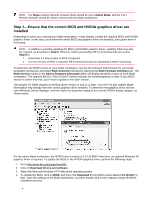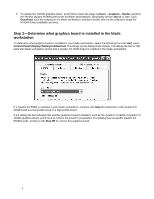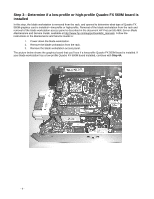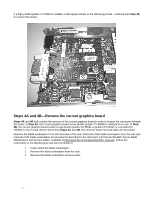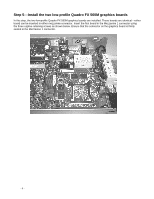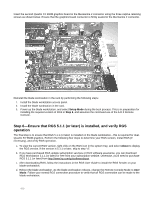HP Xw460c NVIDIA Quadro FX 560M installation - Page 6
Step 3-Determine if a low-profile or high-profile Quadro FX 560M board is, installed
 |
View all HP Xw460c manuals
Add to My Manuals
Save this manual to your list of manuals |
Page 6 highlights
Step 3-Determine if a low-profile or high-profile Quadro FX 560M board is installed In this step, the blade workstation is removed from the rack, and opened to determine what type of Quadro FX 560M graphics card is installed-low-profile or high-profile. Removal of the blade workstation from the rack and removal of the blade workstation access panel is described in the document HP ProLiant BL460c Server Blade Maintenance and Service Guide, available at http://www.hp.com/support/xw460c_manuals. Follow the instructions in the Maintenance and Service Guide to: 1. Power down the blade workstation. 2. Remove the blade workstation from the rack. 3. Remove the blade workstation access panel. The picture below shows the graphics board that you'll see if a low-profile Quadro FX 560M board is installed. If your blade workstation has a low-profile Quadro FX 560M board installed, continue with Step 4A. - 6 -