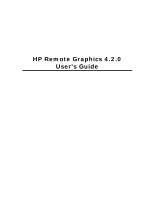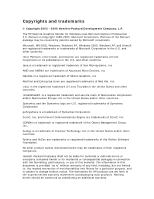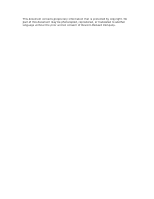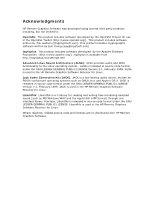HP Xw460c Remote Graphics Software 4.2.0 User Guide
HP Xw460c - ProLiant - Blade Workstation Manual
 |
View all HP Xw460c manuals
Add to My Manuals
Save this manual to your list of manuals |
HP Xw460c manual content summary:
- HP Xw460c | Remote Graphics Software 4.2.0 User Guide - Page 1
HP Remote Graphics 4.2.0 User's Guide - HP Xw460c | Remote Graphics Software 4.2.0 User Guide - Page 2
- HP Xw460c | Remote Graphics Software 4.2.0 User Guide - Page 3
2003 - 2006 Hewlett-Packard Development Company, L.P. The HP Remote Graphics Sender for Windows uses Microsoft Detours Windows, Windows NT, Windows 2000, Windows XP, and DirectX are registered trademarks or trademarks of Microsoft Corporation in the U.S. and other countries. Intel, Pentium, Intel - HP Xw460c | Remote Graphics Software 4.2.0 User Guide - Page 4
This document contains proprietary information that is protected by copyright. No part of this document may be photocopied, reproduced, or translated to another language without the prior written consent of Hewlett-Packard Company. - HP Xw460c | Remote Graphics Software 4.2.0 User Guide - Page 5
1999. ALSA is used in the HP Remote Graphics Software Receiver for Linux. Jack Audio Connection Kit (JACK): JACK is a low-latency audio server, written for POSIX conformant operating systems such as GNU/Linux and Apple's OS X. JACK is released in source code format under the GNU LESSER GENERAL - HP Xw460c | Remote Graphics Software 4.2.0 User Guide - Page 6
- HP Xw460c | Remote Graphics Software 4.2.0 User Guide - Page 7
22 Installing & Enabling Remote Audio 23 Installing and Enabling Single Sign-on 32 Installing and Enabling Easy Login 35 Installing the Enterprise Service SDK 39 Enabling OpenGL Applications 40 Enabling Direct3D Applications on Windows 42 Using Remote Graphics Software 43 Using the Receiver - HP Xw460c | Remote Graphics Software 4.2.0 User Guide - Page 8
HP Remote Graphics 4.2.0 User's Guide Optimizing Performance 114 Utilities ...116 Troubleshooting 119 Troubleshooting Usage and Performance 119 Known Issues and Limitations 129 Error Messages 138 License and Support 143 End-user License Agreement 143 Contacting HP 147 viii - HP Xw460c | Remote Graphics Software 4.2.0 User Guide - Page 9
Welcome to HP Remote Graphics Software Welcome to HP Remote Graphics Software (RGS). This document provides a complete overview of the RGS product including the RGS Receiver, RGS Sender, and RGS Enterprise Service. 1 - HP Xw460c | Remote Graphics Software 4.2.0 User Guide - Page 10
- HP Xw460c | Remote Graphics Software 4.2.0 User Guide - Page 11
that runs as a service or background process on a remote computer and transmits graphics updates, audio, and USB data to graphics updates from the Sender, and displays the desktop of the remote computer inside a window on the local system. Keyboard and mouse events in the Remote Display Window - HP Xw460c | Remote Graphics Software 4.2.0 User Guide - Page 12
to an HP Blade Workstation running Windows XP Pro. See Using Easy Login for more details. • Enterprise Service Mode: The Remote Graphics Software Enterprise Service enables a customer to integrate remote graphics into their enterprise directory infrastructure to support assignment of systems to - HP Xw460c | Remote Graphics Software 4.2.0 User Guide - Page 13
power of the graphics Enterprise Service. Windows. See Remote Application Termination on Windows for more details. • Remote Audio: Smooth, continuous, low-latency, high-quality remote audio is possible from RGS Senders to RGS Receivers. See System Requirements for more details on the supported systems - HP Xw460c | Remote Graphics Software 4.2.0 User Guide - Page 14
HP Remote Graphics 4.2.0 User's Guide • Remote USB: The HP Blade Workstation with RGS Sender supports multiple USB devices connected from an HP Workstation Blade Client. See System Requirements for more details on the supported systems. • Screen lock: When the primary user disconnects the desktop of - HP Xw460c | Remote Graphics Software 4.2.0 User Guide - Page 15
supported on Windows systems, and on Linux and HP-UX, this feature is supported on the Gnome, KDE, and CDE desktop environments. • Automatic Disconnect: On Linux and HP-UX systems enabled: If the iLO remote console is enabled on a HP Blade Workstation, connections to the blade using RGS are denied. • - HP Xw460c | Remote Graphics Software 4.2.0 User Guide - Page 16
HP Remote Graphics 4.2.0 User's Guide located in the system tray. On Unix systems, the GUI is an application on the desktop. Simply right-click on the GUI and select "Disconnect All Receivers". • Enable/Disable I/O: The Sender GUI can - HP Xw460c | Remote Graphics Software 4.2.0 User Guide - Page 17
& 64-bit (Intel x86 and x86-64 processor families. AMD x86 and AMD64 processor families. HP Personal Workstations only.) • HP-UX 11.0 and 11i V1 HP PA-RISC 2.0 architecture (PA-8500 or later) Supported Graphics Windows & Linux: • Any graphics adapter (nVIDIA, ATI, Matrox) HP-UX: • HP Visualize fx5 - HP Xw460c | Remote Graphics Software 4.2.0 User Guide - Page 18
HP Remote Graphics 4.2.0 User's Guide Remote USB Easy Login Remote USB is only supported on an HP Blade Workstation Client when connected to an HP Blade Workstation sender system. 1. Any number of USB devices can be simultaneously connected. 2. HP Remote Graphics Software requires matched versions - HP Xw460c | Remote Graphics Software 4.2.0 User Guide - Page 19
Linux 32-bit & 64-bit Remote USB Remote USB is only supported on an HP Blade Workstation Client when connected to an HP Blade Workstation sender system. 1. Any number of USB devices can be simultaneously connected. 2. HP Remote Graphics Software requires matched versions of the RGS Sender and RGS - HP Xw460c | Remote Graphics Software 4.2.0 User Guide - Page 20
the HP Blade Workstation Client: • U.S. English • U.K. English • German (ABD) • Italian (ABH) • French (ABF) • Spanish (ABE) • International keyboard (ABZ) • Swedish • Finnish • Danish, • German Swiss • French Canadian • Norwegian. Enterprise Service Feature Operating System Supported Components - HP Xw460c | Remote Graphics Software 4.2.0 User Guide - Page 21
change to the directory win32\receiver on your CD-ROM drive. 2. Double-click or select Setup.exe to start the installer. 3. Follow the instructions on the screen. The installer will add a menu item folder to the Programs folder called HP Remote Graphics. In this folder will be two items: • Receiver - HP Xw460c | Remote Graphics Software 4.2.0 User Guide - Page 22
HP Remote Graphics 4.2.0 User's Guide appropriate senders. This software (based upon ALSA sound libraries and JACK-Audio-Connection-Kit libraries) must be built and installed on the target system as a part of the install.sh script. The install script assumes a supported set of ALSA sound libraries - HP Xw460c | Remote Graphics Software 4.2.0 User Guide - Page 23
uninstall the RGS Receiver for Windows use the Windows 2000 or Windows XP Add or Remove Programs feature from the Control Panel. Select Remote Graphics Receiver and click Change/Remove. Uninstalling the RGS Receiver for Linux: To uninstall the RGS Receiver for Linux find the name of the RedHat RPM - HP Xw460c | Remote Graphics Software 4.2.0 User Guide - Page 24
win32\sender on your CD-ROM drive. 2. Double-click or select Setup.exe to start the installer. 3. Follow the instructions on the screen. NOTE: The Remote Graphics Diagnostic tool runs during installation to detect common setup issues (Windows XP firewall settings, Guest Account security policies - HP Xw460c | Remote Graphics Software 4.2.0 User Guide - Page 25
process. If installing the RGS Sender on a HP Blade Workstation, use the iLO Remote Console Mode in Setup Mode (from the boot BIOS) instead. Unattended Installations If you need to install the Windows RGS Sender on several systems, please refer to Creating Unattended Installers. Installing the - HP Xw460c | Remote Graphics Software 4.2.0 User Guide - Page 26
HP Remote Graphics 4.2.0 User's Guide EndSection 8. The Sender will be installed to /opt/hpremote/rgsender and will be started automatically when the X Server or system below. KDE RedHat GUI setup To section describes how to manually start the Sender GUI when KDE is the desktop manager. - HP Xw460c | Remote Graphics Software 4.2.0 User Guide - Page 27
show up on the task bar the following instructions do not apply for RedHat Enterprise Edition systems. 1. Go back to the Nautilus file manager, select "Preferences" and then select "Sawfish window manager." 2. Select "Matched Windows". A new dialog window will open. 3. Click the "Add" button. A new - HP Xw460c | Remote Graphics Software 4.2.0 User Guide - Page 28
HP Remote Graphics 4.2.0 User's Guide 6. On the "Other" tab in this window select the "Skip tasklist" button. 7. On the "State" tab in this window select the "Cycle skip" button and the "Window system has been configured to use custom PAM authentication modules then you may need to manually - HP Xw460c | Remote Graphics Software 4.2.0 User Guide - Page 29
the RGS Sender for Windows: To uninstall the Windows Sender use the Windows 2000 or Windows XP Add or Remove Programs feature from the Control Panel. Select Remote Graphics Sender and click Change/Remove. Uninstalling the RGS Sender for Linux: To uninstall the Linux Sender find the name of the - HP Xw460c | Remote Graphics Software 4.2.0 User Guide - Page 30
Remote Graphics 4.2.0 User's Guide Creating Unattended Installers Unattended installers can be created for the RGS Receiver and Sender for Windows. Unattended installers are useful when an enterprise needs to install RGS without user interaction. Creating an Unattended Receiver Installer for Windows - HP Xw460c | Remote Graphics Software 4.2.0 User Guide - Page 31
Software Installing & Enabling Remote Audio Remote Graphics Software supports remote audio. Refer to the System Requirements section for the list of supported RGS Sender and Receiver operating systems. The Receiver Control Panel enables remote audio. When remote audio is enabled the Sender records - HP Xw460c | Remote Graphics Software 4.2.0 User Guide - Page 32
HP Remote Graphics 4.2.0 User's Guide Press the Volume button in the Sound recording section in the middle of this window. This brings up the Recording Control window. Many audio device drivers do not show all available inputs by default. The mixer line is often one of the control lines that are not - HP Xw460c | Remote Graphics Software 4.2.0 User Guide - Page 33
Started with Remote Graphics Software This brings up another window showing all available controls. The control associated with the mixer is often called "Wave Out Mix", "Stereo Mix", or some variation on "Mixer". The Creative Audigy driver calls this the "What U Hear" control. Make sure this - HP Xw460c | Remote Graphics Software 4.2.0 User Guide - Page 34
quality. If you are not getting an audio signal, refer to the Windows Audio Troubleshooting section. Calibrating Audio on a Sender for Windows The audio signal captured by the sender is modified by two different device driver volume controls and then the master volume level is artificially inserted - HP Xw460c | Remote Graphics Software 4.2.0 User Guide - Page 35
Graphics Software The next volume control to adjust is the mixer line of the Recording Control. The name of this line varies with different audio devices. See the Windows Sender Audio Installation section for information on how to determine the name of this control. For our example, the control - HP Xw460c | Remote Graphics Software 4.2.0 User Guide - Page 36
HP Remote Graphics 4.2.0 User's Guide Select the Critical Battery Alarm program event and drivers to mix and direct audio on your system. It runs as a daemon in the background and acts as a "patch bay" for audio connections and applications that use the JACK interface. For reliable audio support - HP Xw460c | Remote Graphics Software 4.2.0 User Guide - Page 37
Remote Graphics HP-supported or Red Hat Enterprise Linux (release 4 or greater) versions for best results. Manual installation of prior ALSA libraries may yield unpredictable results on older releases of Linux. Do not mix versions of ALSA software. If multiple audio devices are installed in a system - HP Xw460c | Remote Graphics Software 4.2.0 User Guide - Page 38
HP Remote Graphics 4.2.0 User's Guide The install process requires a locally writable directory in which to build. Locate the support bundle in an appropriate directory before installation. Use the following command to unpack the file manually if desired: • tar xzf hp_rgs_4_audiosupport.tar.gz As - HP Xw460c | Remote Graphics Software 4.2.0 User Guide - Page 39
Getting Started with Remote Graphics Software The sample installation script, rgs_audio_support, supports limited customization capabilities for newer source deliveries as they become available. See the script internals for more details. 31 - HP Xw460c | Remote Graphics Software 4.2.0 User Guide - Page 40
, it is here so that administrators will know exactly what parts of the system are modified. To manually enable WinLogon to load the hprgina module, do the following steps in the exact order listed: 1. Install the RGS Sender on the HP Workstation. If the RGS Sender is not installed or installs with - HP Xw460c | Remote Graphics Software 4.2.0 User Guide - Page 41
Hewlett-Packard\Remote Graphics Sender\GinaDllMode 6. Set the value of the GinaDllMode key to the text "HprSso". Confirm the spelling before closing. 7. Restart the system be disabled to support Single Sign-on. This can be set in the Windows "Local Security Settings manual method. 2. Manual Method: 33 - HP Xw460c | Remote Graphics Software 4.2.0 User Guide - Page 42
HP Remote Graphics 4.2.0 User's Guide To disable Single Sign-on without the use of the rgadmin tool, delete or rename the value of the GinaDLL registry key. If there is no other custom GINA module on the system, simply removing the GinaDLL key definition from the registry disables Single Sign-on. - HP Xw460c | Remote Graphics Software 4.2.0 User Guide - Page 43
, it is here so that administrators will know exactly what parts of the system are modified. To manually enable WinLogon to load the hprgina module, do the following steps in the exact order listed: 1. Install the RGS Sender on the HP Blade Workstation. If the RGS Sender is not installed or installs - HP Xw460c | Remote Graphics Software 4.2.0 User Guide - Page 44
HP Remote Graphics 4.2.0 User's Guide 4. Set the value of the GinaDll key to the text HKEY_LOCAL_MACHINE\Software\Hewlett-Packard\Remote Graphics Sender\GinaDllMode 6. Set the value of the GinaDllMode key to the text "HprEasyLogin". Confirm the spelling before closing. 7. Restart the system. The - HP Xw460c | Remote Graphics Software 4.2.0 User Guide - Page 45
Graphics Software match the string originally discovered in the registry key GinaDLL. Confirm the spelling before closing. 3. Restart the system will be loaded as part of the WinLogon.exe process support Easy Login. This can be set in the Windows preferred over the manual method. 2. Manual Method: To - HP Xw460c | Remote Graphics Software 4.2.0 User Guide - Page 46
HP Remote Graphics 4.2.0 User's Guide GinaDLL key in regedit and then select the Modify entry in of a custom GINA DLL, and the file does not exist in C:\WINDOWS\system32, the system will not start correctly upon the next reboot. The system will then require a complete reinstallation of the operating - HP Xw460c | Remote Graphics Software 4.2.0 User Guide - Page 47
account with administrator privileges: 1. Insert the HP Remote Graphics Software CD and in Window's Explorer change to the directory win32\enterprise-service on your CD-ROM drive. 2. Double-click or select Setup.exe to start the installer. 3. Follow the instructions on the screen. The installer will - HP Xw460c | Remote Graphics Software 4.2.0 User Guide - Page 48
to manually copy the HP Remote Graphics Software OpenGL32.dll from "C:\Program Files\Hewlett-Packard\Remote Graphics Sender\OpenGL\32-bit" to "C:\Program Files\foo3d". This must be done before the application "foo3d.exe" is started. On a Window's 64-bit OS (XP Professional x64 Edition) system, there - HP Xw460c | Remote Graphics Software 4.2.0 User Guide - Page 49
drivers (version 1.0-5336 and beyond) are properly installed on the system. 2. LD_PRELOAD method: The LD_PRELOAD method is used for systems that do not have nVidia graphics HP-UX OpenGL, PHIGS, PEX, and Starbase applications are automatically setup for remote access within an HP Remote Graphics - HP Xw460c | Remote Graphics Software 4.2.0 User Guide - Page 50
HP Remote Graphics 4.2.0 User's Guide Enabling Direct3D Applications on Windows HP Remote Graphics Software will automatically receive updates from Direct3D 8.0 and Direct3D 9.0 applications. Automatic updates are enabled by default during RGS Sender installation. On a Windows's 64-bit OS (XP - HP Xw460c | Remote Graphics Software 4.2.0 User Guide - Page 51
for the Receiver - Normal Mode, Directory Mode, and Enterprise Service Mode. 1. Normal Mode: Enables a user to connect to a system by specifying the hostname or IP address in the Receiver Control Panel: • On Windows, to start the HP Remote Graphics Software Receiver from the Start menu, select Start - HP Xw460c | Remote Graphics Software 4.2.0 User Guide - Page 52
Hewlett-Packard\Remote Graphics Receiver" rgreceiver.exe -esdir service1 [service2 ... serviceN] • On Linux or HP-UX, execute: /opt/hpremote/rgreceiver/rgreceiver.sh -esdir service1 [service2 ... serviceN] where "service1" is either the hostname or ipaddress of the system that the Enterprise Service - HP Xw460c | Remote Graphics Software 4.2.0 User Guide - Page 53
Control Panel is used to perform the following tasks: • Open a connection: To open a connection to a system, enter the hostname or IP address of the system to the remote system. This allows the user to move or resize the Remote Window Display Window. The Remote Display Window should also dim when - HP Xw460c | Remote Graphics Software 4.2.0 User Guide - Page 54
HP Remote Graphics 4.2.0 User's Guide The RGS Receiver Control Panel contains a status bar at the bottom of the window. The status bar provides information that describes the current state of the RGS receiver. For example, it displays messages that indicate "connection in progress", "connection - HP Xw460c | Remote Graphics Software 4.2.0 User Guide - Page 55
Receiver Control Panel. The following groups of options are available: General Options, Audio Options, USB Options, Network Options, Hotkey Options, Logging Options, Statistics Options. • The Remote Display Window Toolbar. General Options: Prompt for username and password under specific scenarios - HP Xw460c | Remote Graphics Software 4.2.0 User Guide - Page 56
HP Remote Graphics 4.2.0 User's Guide the Sender. When selected, the Receiver can prompt and send an alternate user domain and password to the Sender. This is advantageous on Sender/Receiver pairs running Windows and Enterprise Service Mode with different connection needs for each session. Note: If - HP Xw460c | Remote Graphics Software 4.2.0 User Guide - Page 57
Using Remote Graphics Software The Audio follows focus checkbox modifies the handling of the audio streams when connected to multiple remote systems. Checking the box enables only the audio stream corresponding to the Remote Display Window that currently has the keyboard focus. When unchecked, the - HP Xw460c | Remote Graphics Software 4.2.0 User Guide - Page 58
networks. USB Options: Remote USB is only supported on a HP Blade Workstation Client and a HP Blade Workstation sender. See System Requirements for further details. HP Remote Graphics Software supports a Remote USB capability. This allows a user to connect any number of USB devices to a local RGS - HP Xw460c | Remote Graphics Software 4.2.0 User Guide - Page 59
Using Remote Graphics Software When the Receiver uses Directory Mode or Enterprise Service Mode with multiple Senders specified, the Select sender drop down box manages which system receives the active Remote USB connection. The example above shows a RGS Receiver setup for directory mode using the - HP Xw460c | Remote Graphics Software 4.2.0 User Guide - Page 60
HP Remote Graphics 4.2.0 User's Guide The network timeouts control various timeouts that may occur within HP Remote Graphics. • Error: Specifies the timeout in seconds used to detect and disconnect an inactive connection. • Warning: Specifies the timeout in seconds used to detect and notify - HP Xw460c | Remote Graphics Software 4.2.0 User Guide - Page 61
Hotkeys Options: Using Remote Graphics Software Ctrl-Alt-End Hotkey: On some platforms the local host operating-system intercepts the Ctrl-Alt-Delete key sequence and does not forward it to the Receiver. For example, on a Windows system Ctrl-Alt-Del displays a dialog box instead of sending the - HP Xw460c | Remote Graphics Software 4.2.0 User Guide - Page 62
HP Remote Graphics 4.2.0 User's Guide Some applications require the first key press event to arrive separately from subsequent events to function properly. If this is the case Reset button on the GUI restores the Setup Mode Hotkey sequence while the second represents a specific action for that key. - HP Xw460c | Remote Graphics Software 4.2.0 User Guide - Page 63
This option is only available on Linux and HP-UX. It is not supported on Windows. • File logging: enables logging to the specified file. The spinboxes for Max logfile size and Log file backups limit the maximum logfile size and the number of backup logfiles respectively. • Log level: determines the - HP Xw460c | Remote Graphics Software 4.2.0 User Guide - Page 64
HP Remote Graphics 4.2.0 User's Guide Statistics Options: The statistics tab displays aggregate data for all connected sessions. • Total network usage: The combined network bandwidth received from all remote systems per second. • Image updates per second: The combined number of image updates per - HP Xw460c | Remote Graphics Software 4.2.0 User Guide - Page 65
of the window are within 10 pixels of the edge of the screen. • Image quality slider: sets the compression level. Higher settings require greater bandwidth. • Network bandwidth: displays the current network bandwidth received by this session. • Image update rate: displays the number of image - HP Xw460c | Remote Graphics Software 4.2.0 User Guide - Page 66
HP Remote Graphics 4.2.0 User's Guide Setup Mode The RGS Receiver enters Setup Mode via a hotkey sequence or button in the Receiver Control Panel. See the hotkeys documentation for more information on accessing Setup Mode with a standard PC keyboard. Note that within a Remote Display Window, the - HP Xw460c | Remote Graphics Software 4.2.0 User Guide - Page 67
Remote Graphics Software Directory Mode Starting the Receiver in Directory Mode When the Receiver starts in Directory Mode the Receiver looks up the name and location of a directory file containing the names of users and their assigned systems. The Receiver reads this file to identify the systems - HP Xw460c | Remote Graphics Software 4.2.0 User Guide - Page 68
HP Remote Graphics 4.2.0 User's Guide can manage and administer the assignment of systems for any number of users. This file is specified as 5" "sender 6" When using the directory file for users on either Linux or HP-UX systems, the "domain name" does not apply. Simply use the keyword "UNIX" in - HP Xw460c | Remote Graphics Software 4.2.0 User Guide - Page 69
to two Senders, then at least two displays should be available on the local system. Each Sender can then display on its own monitor. The Receiver allows the user to easily move and position the Remote Display Window on the local desktop using Setup Mode. For optimal viewing the display resolution of - HP Xw460c | Remote Graphics Software 4.2.0 User Guide - Page 70
HP Remote Graphics 4.2.0 User's Guide Enterprise Service Mode Using the Enterprise Service The Enterprise Service (ES) supports assignment of systems to users and management of user settings and properties through a standard network service. The advantages of the Enterprise Service over using - HP Xw460c | Remote Graphics Software 4.2.0 User Guide - Page 71
Enterprise Service, the system must have Python 2.4 installed. See Installing the Enterprise Service for more information. Once Python is installed, the user starts the ES as follows: From the command line: python C:\Program Files\Hewlett-Packard\Remote Graphics Enterprise Service\HprEsPrivate - HP Xw460c | Remote Graphics Software 4.2.0 User Guide - Page 72
system. • "About" displays Remote Graphics program information. Manually Starting & Stopping the Sender By default the Sender installs as a Windows Service and configures to automatically start on system startup. The user can control Windows Services by accessing the "Services" panel. The "Services - HP Xw460c | Remote Graphics Software 4.2.0 User Guide - Page 73
Graphics Software Controlling Settings on Linux and HP-UX Sender GUI By default, the Sender GUI automatically starts on Linux and HP-UX when the Sender process starts. The Sender GUI displays with the HP Remote Graphics the Remote Graphics Help system. • "About" displays Remote Graphics program - HP Xw460c | Remote Graphics Software 4.2.0 User Guide - Page 74
HP Remote Graphics 4.2.0 User's Guide The Remote Graphics Software Sender on UNIX automatically starts when the X server on the system starts. Starting the Sender process in any other way is not supported. Typing the following command in a terminal emulator will show the Sender's process information - HP Xw460c | Remote Graphics Software 4.2.0 User Guide - Page 75
however, increasing the process priority of the Windows Sender may improve interactivity. In some cases, the Windows operating system scheduling algorithms do not give the RGS Sender sufficient CPU time to maintain smooth interactivity. Erratic updates from a Windows Sender can sometimes result from - HP Xw460c | Remote Graphics Software 4.2.0 User Guide - Page 76
"ImagePath" as follows: "C:\Program Files\Hewlett-Packard\Remote Graphics Sender\rgsender.exe" -startService -l logSetup -high" 4. Restart the Sender service with the new option. This can be done using the Windows Service Control Manager or re-starting the system. Regedit should look like this prior - HP Xw460c | Remote Graphics Software 4.2.0 User Guide - Page 77
Graphics Software Note the addition of the "-high" command line option to the end of the commandline. Setting the Sender process priority using PTF The HP Performance Tuning Framework (PTF) can adjust the priority of the Sender without having to use regedit. PTF is available for HP Workstations - HP Xw460c | Remote Graphics Software 4.2.0 User Guide - Page 78
HP Remote Graphics 4.2.0 User's Guide Collaboration Notification The Remote Graphics Sender for Windows the user logged into the desktop of the Sender system. A non-primary connection is defined as any the Sender GUI as described in Controlling Sender Settings. When the collaboration notification - HP Xw460c | Remote Graphics Software 4.2.0 User Guide - Page 79
service mode using service 1 and service 2 through service N where serv1, serv2, and servN are the hostnames or ipaddresses of the enterprise service. Setting the -esdir option allows the Remote Graphics Software Receiver to lookup the systems The Windows Sender (rgsender.exe) or the Linux/HP-UX - HP Xw460c | Remote Graphics Software 4.2.0 User Guide - Page 80
"ImagePath" as follows: "C:\Program Files\Hewlett-Packard\Remote Graphics Sender\rgsender.exe" -startService -l logSetup -high" 4. Restart the Sender service with the new option. This can be done using the Windows Service Control Manager or re-starting the system. On HP-UX and Linux the Sender is - HP Xw460c | Remote Graphics Software 4.2.0 User Guide - Page 81
line options, those that are listed on this page. Windows specific command line options The following options are only available on Windows. -installService Installs the "Remote Graphics Sender" service. -startService Starts the "Remote Graphics Sender" service. The Sender must be installed as - HP Xw460c | Remote Graphics Software 4.2.0 User Guide - Page 82
Remote Graphics 4.2.0 User's Guide Properties Remote Graphics Software has a configuration mechanism that allows specifying many controls. This configuration mechanism is called Properties. Properties are name/value pairs. Properties are created with default values and can enable or disable window - HP Xw460c | Remote Graphics Software 4.2.0 User Guide - Page 83
Using Remote Graphics Software Setting Properties on the Command Line In addition to setting =bool If set to "1", as the Remote Display Window is being positioned on the display, the window will snap to the edge of the screen when top edge of the window moves within 10 pixels of the top of the - HP Xw460c | Remote Graphics Software 4.2.0 User Guide - Page 84
HP Remote Graphics 4.2.0 User's Guide verify the users credentials. The default value is "0" - prompting for credentials is off. Rgreceiver.Directory=string Used to set the name and location of the directory to use for determining the Sender systems updates check box in the Receiver Control Panel - HP Xw460c | Remote Graphics Software 4.2.0 User Guide - Page 85
next to the right edge of the first window, making them appear as one large 2560x1024 display. Audio Properties: Rgreceiver.Audio.IsMutable=bool If set to "1", the user will be able to modify all audio controls in the RGS Receiver. If set to "0", none of the controls can be modifed by the user. The - HP Xw460c | Remote Graphics Software 4.2.0 User Guide - Page 86
HP Remote Graphics 4.2.0 User's Guide Browser Properties: Rgreceiver.Browser.IsMutable=bool If set to "1", the name of the browser used to display online help, can be changed by the user in the Receiver Control panel. If set to "0", the name of the browser cannot be changed by the user. This can be - HP Xw460c | Remote Graphics Software 4.2.0 User Guide - Page 87
Rgreceiver.Log.IsMutable=bool If set to "1", the logging settings in the Receiver Control Panel can be changed by the user. If set to "0", the user is installed, normally C:/Program Files/Hewlett-Packard/Remote Graphics Receiver/rg.log. The default path on Linux or HP-UX is $HOME/.hpremote/rgreceiver - HP Xw460c | Remote Graphics Software 4.2.0 User Guide - Page 88
HP Remote Graphics 4.2.0 User's Guide log file. If WARN level is chosen, then all levels . The default number of saved files is five. Networking Properties: Rgreceiver.Network.Timeout.IsMutable=bool If set to "1", the user can modify all network timeout values in the RGS Receiver Control Panel. If - HP Xw460c | Remote Graphics Software 4.2.0 User Guide - Page 89
to HP Blade Workstation Client. Rgreceiver.Usb.ActiveSession=int When the RGS Receiver is in Directory Mode or Enterprise Service Mode RGS Copy Regions. Rgsender.IsRegionLimitEnabled=bool Used to limit the number of update rectangles in a update region. This is for advanced use and should not be set - HP Xw460c | Remote Graphics Software 4.2.0 User Guide - Page 90
HP Remote Graphics 4.2.0 User's Guide Rgsender.IsDisconnectOnLogoutEnabled=bool If set to "1", the RGS the MaxImageUpdateRate can be set to limit the number of image updates per second. The default value is 0 - don't limit the image update rate. Networking Properties: Rgsender.Network.Timeout.Error - HP Xw460c | Remote Graphics Software 4.2.0 User Guide - Page 91
system enabling multiple-desktop collaboration with several users. This feature can be used for a variety of scenarios including classroom, design reviews, and support All Receivers can be easily disconnected from the HP Remote Graphics icon located in the system tray or from the Sender GUI by right - HP Xw460c | Remote Graphics Software 4.2.0 User Guide - Page 92
HP Remote Graphics 4.2.0 User's Guide The user currently controlling the mouse and keyboard is called the floor owner. Only one The primary user is the user that is logged into the desktop of the Sender system. A non-primary user is a user that is connected, but is not logged in. For example, - HP Xw460c | Remote Graphics Software 4.2.0 User Guide - Page 93
Using Remote Graphics Software Using Single Sign-on When RGS Single Sign-on is desktop state. These two states are WinLogon states, and are controlled by the WinLogon.exe process running on the Sender system. WinLogon.exe is the Window's logon manager and is the process responsible for managing user - HP Xw460c | Remote Graphics Software 4.2.0 User Guide - Page 94
twice. To support Single Sign-on in the RGS Sender, the custom RGS GINA (Graphical Identification and Authentication) module, hprgina.dll, must be installed and loaded by Window's WinLogon process. The RGS GINA module resides in the C:\WINDOWS\system32 directory of the Sender's system. The hprgina - HP Xw460c | Remote Graphics Software 4.2.0 User Guide - Page 95
Using Remote Graphics Software Using Easy Login Easy Login is only supported on HP Blade Workstations running Windows XP. If Easy Login states are WinLogon states, and are controlled by the WinLogon.exe process running on the Sender system. WinLogon.exe is the Window's logon manager and is the - HP Xw460c | Remote Graphics Software 4.2.0 User Guide - Page 96
HP Remote Graphics 4.2.0 User's Guide These two WinLogon states requires the user to type in Ctrl-Alt-Del, the standard WinLogon SAS to enter their credentials twice. To support Easy Login in the RGS Sender, the Sender must know RGS to connect to his HP Blade Workstation. • UserB is an IT administrator and - HP Xw460c | Remote Graphics Software 4.2.0 User Guide - Page 97
scenario assumed for IT support. 1. UserA logs off and then disconnects the RGS Receiver before leaving work for the evening. 2. That night UserB connects into UserA's workstation using Remote Desktop Connection. He logs in using an administrator account to update a software package. Once UserB - HP Xw460c | Remote Graphics Software 4.2.0 User Guide - Page 98
HP Remote Graphics 4.2.0 User's Guide 2. That night UserB connects into UserA's workstation using Remote Desktop Connection. He logs in using an administrator account to update a software package. Once UserB finishes, he disconnects from the Blade Workstation. Since UserB just disconnected and did - HP Xw460c | Remote Graphics Software 4.2.0 User Guide - Page 99
support is available through the RGS Sender for Windows. This section describes how to interpret RGS connectivity status, decode Windows Event Log messages from the Sender, and create effective control desktop workspace on a remote workstation using a RGS connection Desktop Sessions as part of a - HP Xw460c | Remote Graphics Software 4.2.0 User Guide - Page 100
HP Remote Graphics 4.2.0 User's Guide using the Event Log Service data into human-readable messages compatible with the Windows Event Viewer. Review each message type in the nonprimary connections. Each event entry records the current number of active connections in each category. Events appear - HP Xw460c | Remote Graphics Software 4.2.0 User Guide - Page 101
RGSENDER_CONNECT Using Remote Graphics Software A new connection was established with an associated name. If Easy Login is enabled, the name to aid in interpretation of the event log by Event Viewer. Signifies proper startup of the RGS Sender service. Event Viewer Message: RGS Sender startup. 93 - HP Xw460c | Remote Graphics Software 4.2.0 User Guide - Page 102
HP Remote Graphics 4.2.0 User's Guide Strings: None Data: None RGSENDER_SHUTDOWN Reference event registered to aid in interpretation of the event log by Event Viewer. Signifies proper shutdown of the RGS Sender service. RGSENDER_SET_PRIMARY Event Viewer Message: RGS Sender shutdown. Strings: - HP Xw460c | Remote Graphics Software 4.2.0 User Guide - Page 103
Using Remote Graphics Software RGSENDER_SET_NONPRIMARY A connection with an associated name is assigned to a non-primary Viewer is available as an "Administrative Tools" option in the Windows system Control Panel. Invoking the Event Viewer makes the HPRemote log available along with the standard - HP Xw460c | Remote Graphics Software 4.2.0 User Guide - Page 104
HP Remote Graphics 4.2.0 User's Guide Assuming the RGS Sender is properly installed and active, an HPRemote Event Log is created and reflects recent connection activity. By default, the most recent - HP Xw460c | Remote Graphics Software 4.2.0 User Guide - Page 105
Graphics Software Basic Application Control Agents Basic Windows monitoring agents must have the ability to monitor the HPRemote event log and interpret its events. When the number Windows agent that reads and interprets a local HPRemote event log. The basic structure involves two simple core - HP Xw460c | Remote Graphics Software 4.2.0 User Guide - Page 106
HP Remote Graphics 4.2.0 User's Guide Hewlett-Packard\Remote Graphics Sender\include\RGSenderEvents.h A simple pseudo-code agent using these functions looks like this: #include - HP Xw460c | Remote Graphics Software 4.2.0 User Guide - Page 107
Using Remote Graphics Software &dwRead, // number of bytes read &dwNeeded); // bytes in next record if (CloseEventLog(h) == false) { ... report error status ... return true; } // Process event (example: print out event if (result) { // We only know how to process specific events if ( - HP Xw460c | Remote Graphics Software 4.2.0 User Guide - Page 108
HP Remote Graphics 4.2.0 User's Guide // Get the start and count. Microsoft does not specify dwNewIndex = dwCurrentStart + dwCurrentCount - 1; } // If the new index is different than the current, update the current // and process the current event. Otherwise, we sleep for a while. if (dwNewIndex != - HP Xw460c | Remote Graphics Software 4.2.0 User Guide - Page 109
Windows Event Log name HPRemote as suggested by external documentation. Supported Windows session is required. The following list introduces topics of interest to consider when designing application control Session (perhaps after a specific time allowance for reconnection the workstation for - HP Xw460c | Remote Graphics Software 4.2.0 User Guide - Page 110
HP Remote Graphics 4.2.0 User's Guide also destroys memory of window oversight and control. • policy. Supports session recovery with an system. Custom agents can be independently maintained and tied to specific application releases for greater support flexibility. Independent agent design supports - HP Xw460c | Remote Graphics Software 4.2.0 User Guide - Page 111
codes when reading event logs - the reliability of this RGS communication method depends upon the Windows Event Log system. Windows defaults (do not restart). • Restarting the RGS Sender service can support RGS reconnection with a RGS Receiver client (unless a system error prevents the RGS service - HP Xw460c | Remote Graphics Software 4.2.0 User Guide - Page 112
HP Remote Graphics 4.2.0 User's Guide primary user connection. If service restarts are programmed for your environment, this test may be unnecessary. • To set the RGS Sender service for automatic restart, you must adjust its Recovery Property through the "Administrative Tools" and "Services" control - HP Xw460c | Remote Graphics Software 4.2.0 User Guide - Page 113
Using Remote Graphics Software 105 - HP Xw460c | Remote Graphics Software 4.2.0 User Guide - Page 114
HP Remote Graphics 4.2.0 User's Guide Using Timeouts Various network conditions as well as end-user needs require the ability to specify network warning, error and dialog timeouts. RGS enables relatively fine-grained control over the network and dialog timeout values as well as an innovative form of - HP Xw460c | Remote Graphics Software 4.2.0 User Guide - Page 115
Using Remote Graphics Software • a network cable can be pulled (done often during testing) from its user in the Remote Display Window. If connectivity is restored after a disruption, the RGS Receiver should continue to receive updates and operate normally. In many cases, the user should experience - HP Xw460c | Remote Graphics Software 4.2.0 User Guide - Page 116
HP Remote Graphics 4.2.0 User's Guide In the network section of the RGS Receiver Control Panel, the warning timeout controls ), the Remote Display Window becomes undimmed on the next image update and normal operation continues restoration. The default warning timeout for RGS Receiver is 108 - HP Xw460c | Remote Graphics Software 4.2.0 User Guide - Page 117
Using Remote Graphics Software two seconds (two-thousand milliseconds). The default error timeout is content such as video fails to update in a reasonable amount of time. If the disruption continues for greater than two seconds, then the Remote Display Window dims and a warning appears. During - HP Xw460c | Remote Graphics Software 4.2.0 User Guide - Page 118
lost its network and shutdown networking completely. In this case the Receiver application might catch the network exception more quickly than its timeout because the system error flows back to the receiver instead of waiting for recovery. Consequently, this results in a full Receiver disconnection - HP Xw460c | Remote Graphics Software 4.2.0 User Guide - Page 119
The RGS system supports alternate timeouts for user interaction to separate them from operations such as sending graphics and audio content. This Timeout.Dialog does not control all dialogs displayed by the Receiver. For example, the authentication dialog for a Windows Sender connection displayed by - HP Xw460c | Remote Graphics Software 4.2.0 User Guide - Page 120
HP Remote Graphics 4.2.0 User's Guide have an This should support most user authorization scenarios or PAM authentication dialogs displayed by the Receiver. In cases of more .Timeout.Dialog and Rgsender.Network.Timeout.Dialog similarly control the duration of response wait time requiring user - HP Xw460c | Remote Graphics Software 4.2.0 User Guide - Page 121
Windows could not coexist on systems enabled for Windows Remote Desktop connections. At release 4.0, connections made with either HP Remote Graphics or Windows Desktop connection disconnects and the RGS Receiver takes control of the current Windows desktop session. The current user does not log - HP Xw460c | Remote Graphics Software 4.2.0 User Guide - Page 122
Although HP Remote Graphics Software displays color and animated cursors very well, this can take up more network bandwidth and CPU utilization. 4. Sender Process Priorities Sometimes, for example, rotating a model in a 3D mechanical design program using the mouse appears sluggish and image updates - HP Xw460c | Remote Graphics Software 4.2.0 User Guide - Page 123
Using Remote Graphics Software possible reason for the problems is network performance. If the Sender runs on a Windows operating system, it can be an operating system scheduling issue. Sometimes this can be resolved by increasing the process priority of the Sender. See Setting Sender Priorities for - HP Xw460c | Remote Graphics Software 4.2.0 User Guide - Page 124
called rgdiag.exe with the RGS icon. On a 32-bit Windows system, this is normally located at: C:\Program Files\Hewlett-Packard\Remote Graphics Sender\rgdiag.exe On a 64-bit Windows system, this is normally located at: C:\Program Files (x86)\Hewlett-Packard\Remote Graphics Sender\rgdiag.exe 116 - HP Xw460c | Remote Graphics Software 4.2.0 User Guide - Page 125
RGS Admin Tool can be used to enable and disable automatic updates from OpenGL and Direct3D applications. On a 32-bit Windows system, this is normally located at: C:\Program Files\Hewlett-Packard\Remote Graphics Sender\rgadmin.exe On a 64-bit Windows system, this is located at: C:\Program Files (x86 - HP Xw460c | Remote Graphics Software 4.2.0 User Guide - Page 126
- HP Xw460c | Remote Graphics Software 4.2.0 User Guide - Page 127
graphics, cpu, remote audio, and remote USB. Troubleshooting Network Configuration This section describes troubleshooting the network. 1. Image update rate appears slow: Troubleshooting network issues is difficult. Although the HP Remote Graphics and switches can be hard-coded. You must be careful - HP Xw460c | Remote Graphics Software 4.2.0 User Guide - Page 128
HP Remote Graphics 4.2.0 User's Guide On Linux systems, there are two tools that can be used (mii-tool & ethtool) to configure networking. If the mii-tool does not work for a particular system, use ethtool. Do the following to get and set the network characteristics on Linux: To get the LAN - HP Xw460c | Remote Graphics Software 4.2.0 User Guide - Page 129
image updates. If the Sender is running on a Windows operating-system, it can be an operating-system scheduling issue. Sometimes this can be resolved by increasing the process priority of the Sender. Please see the section Setting Sender Priorities for further details. Troubleshooting Remote Audio - HP Xw460c | Remote Graphics Software 4.2.0 User Guide - Page 130
always be the preferred method of managing jackd. Note: Audio is not supported on HP-UX. 3. No Audio on Windows Receiver: Verify that your local audio device is working. The volume control slider on the Receiver should play the default beep when released. Make certain that the mute is not enabled - HP Xw460c | Remote Graphics Software 4.2.0 User Guide - Page 131
in a terminal window. 4. Check alternate audio ports on your workstation with audio earphones (in case the speaker is not active or provided). 5. The chipset was unrecognized by the provided source bundles - visit the project sites to update your systems (after updating the script rgs_audio_support - HP Xw460c | Remote Graphics Software 4.2.0 User Guide - Page 132
see a client connection failure message: jack server not running? Troubleshooting Remote USB HP Remote Graphics Software supports a Remote USB capability. This allows a user to connect any number of USB devices to a local RGS Receiver system and have the devices appear connected to the RGS Sender - HP Xw460c | Remote Graphics Software 4.2.0 User Guide - Page 133
Troubleshooting verify that HP Remote Virtual USB is listed under Universal Serial Bus Controllers. The following panel shows the HP Remote Virtual USB is properly installed and configured. If the driver is not reported, reinstall the RGS Sender Software on the HP Blade Workstation sender system. - HP Xw460c | Remote Graphics Software 4.2.0 User Guide - Page 134
HP Remote Graphics 4.2.0 User's Guide 3. Enable Remote USB: Verify that the receiver has enabled Remote USB. Make certain that the "Enable Remote USB" box is checked under the USB option tab of the RGS Control Panel as shown below: 126 - HP Xw460c | Remote Graphics Software 4.2.0 User Guide - Page 135
USB devices are supported by the current version of HP Remote Graphics Software. 5. USB Device Drivers and Program Support: Verify that the device drivers and programs required by the device are installed and available on the Sender system. Many USB devices require manufacturer-supplied software to - HP Xw460c | Remote Graphics Software 4.2.0 User Guide - Page 136
HP Remote Graphics 4.2.0 User's Guide directory. At least two files appear in this directory for a single connected device: a. /proc/devices/usb_remote/devices - File contains a list of recognized devices by the Receiver system. b. /proc/devices/usb_remote/# - If only one USB device is recognized, - HP Xw460c | Remote Graphics Software 4.2.0 User Guide - Page 137
can cause discontinuities in the audio stream. Reducing the quality and turning off stereo may improve the audio quality. Some high priority CPU intensive tasks may disrupt the audio stream. The Windows Task Manager may help you identify such a task. Another possible problem may be a bad network - HP Xw460c | Remote Graphics Software 4.2.0 User Guide - Page 138
HP Remote Graphics 4.2.0 User's Guide PC Speaker Sounds Not Working: The Sender will capture all audio information sent through the mixer. This includes most audio ungracefully terminated • the Sender system experienced some sort of failure • the Sender system's cpu utilization prevented the Sender - HP Xw460c | Remote Graphics Software 4.2.0 User Guide - Page 139
Troubleshooting . When connecting to a Linux or HP-UX system, the PAM authentication dialog displayed by the user should first check the Receiver Control Panel to determine the Network dialog a PAM authentication configuration problem. The Remote Display Window is not updating and appears to be hung - HP Xw460c | Remote Graphics Software 4.2.0 User Guide - Page 140
several common system setup issues that can prevent a connection to the RGS Sender. The RGS Diagnostic Tool programmatically detects some of these problems and suggests possible solutions. Please refer to the RGS Diagnostic Tool section. 2. Guest Login Access: By default, Microsoft Windows XP allows - HP Xw460c | Remote Graphics Software 4.2.0 User Guide - Page 141
versions of HP Remote Graphics required the manual placement of the HP Remote Graphics OpenGL32.dll library into the application's directory. This library may cause some applications to fail on startup. Automatic updates of OpenGL applications are now supported and the HP Remote Graphics OpenGL32 - HP Xw460c | Remote Graphics Software 4.2.0 User Guide - Page 142
/windows/xp/all/reskit/enus/prjj_ipa_eiih.asp). 11. Remote Cursors Not Available During Login: When a user on the Sender system is using the mouse on the Login Desktop, mouse updates will not be visible on any Receiver. 12. Remote Audio Issues: ToggleKeys Sound Not Working: The Accessibility control - HP Xw460c | Remote Graphics Software 4.2.0 User Guide - Page 143
Troubleshooting all desktops. Read the Setup Mode section to learn how to bring the Receiver control panel to the front. 2. Geometry Feedback Window And Performance: Performance of window moves using a HP-UX Sender over a low-bandwidth network connection is slow. This is related to the geometry - HP Xw460c | Remote Graphics Software 4.2.0 User Guide - Page 144
graphics: Section "Device" Identifier "hp Fire GL-UX" Driver "firegl123" VendorName "hp" BoardName "Fire GL-UX" Card "Fire GL-UX" Option "Overlay" "false" Option .... other options .... #EndSection 7. Remote Audio Issues (Linux only): ALSA Quirks: ALSA drivers can have problems - HP Xw460c | Remote Graphics Software 4.2.0 User Guide - Page 145
. If the RGS installation script runs on a system without ALSA installed, the subsequent JACK Audio Connection Kit (JACK) built will not be compatible with ALSA loaded anytime after the fact. If this occurs, first install the necessary ALSA support drivers and libraries and then re run the JACK - HP Xw460c | Remote Graphics Software 4.2.0 User Guide - Page 146
HP Remote Graphics 4.2.0 User's Guide Error Messages The following table lists the errors that are reported by the HP Remote Graphics service/daemon may have been stopped, re-started, or killed. 7. The Sender system may have been stopped/shutdown, or re-started. 8. If connecting to a UNIX system - HP Xw460c | Remote Graphics Software 4.2.0 User Guide - Page 147
. This could be the case if the Sender system has multiple NICs, it is a multihomed system, or there is a number. 7. If the Sender system has changed networks and been assigned a new ipaddress after the Sender was started then you'll need to re-start the Sender service/daemon. The Remote Graphics - HP Xw460c | Remote Graphics Software 4.2.0 User Guide - Page 148
HP Remote Graphics 4.2.0 User's Guide Directory not found or not accessible! The drive with restrictive permissions, consult an IT specialist to add the proper entry. Authorization failed! The connection was authenticated, but another user is already logged into the desktop of the Sender system - HP Xw460c | Remote Graphics Software 4.2.0 User Guide - Page 149
user entered incorrect credentials. • The Enterprise Service cannot validate the users credentials. Could not lookup the users systems on the Enterprise Directory Service! The Receiver was started in Enterprise Service Mode, but the user was not found. No systems were assigned to the user in the - HP Xw460c | Remote Graphics Software 4.2.0 User Guide - Page 150
HP Remote Graphics 4.2.0 User's Guide Setup Mode hotkey sequence is invalid. The sequence has been reset to the default. The Setup Mode hotkey sequence specified using a property either on the command-line, property configuration file, or RGS Enterprise Service, is invalid and has been reset to - HP Xw460c | Remote Graphics Software 4.2.0 User Guide - Page 151
License and Support End-user License Agreement PLEASE READ CAREFULLY BEFORE USING THIS EQUIPMENT: This End-User license Agreement ("EULA") is a legal agreement between (a) you (either an individual or a single entity) and (b) Hewlett-Packard Company ("HP") that governs your use of any Software - HP Xw460c | Remote Graphics Software 4.2.0 User Guide - Page 152
Remote Graphics 4.2.0 User's Guide Freeware by you shall be governed entirely by the terms and conditions of such license. f. Recovery Solution. Any software recovery solution provided with/for your HP Product, whether in the form of a hard disk drive-based solution, an external mediabased recovery - HP Xw460c | Remote Graphics Software 4.2.0 User Guide - Page 153
incur, the entire liability of HP and any of its suppliers , IN NO EVENT SHALL HP OR ITS SUPPLIERS BE LIABLE OF THIS EULA, EVEN IF HP OR ANY SUPPLIER HAS BEEN U.S. Government under HP's standard commercial between you and HP relating to HP policies or programs for support services conflict with the terms - HP Xw460c | Remote Graphics Software 4.2.0 User Guide - Page 154
HP Remote Graphics 4.2.0 User's Guide © 2003 Hewlett-Packard Development Company, L.P. The information contained herein is subject to change without notice. All other product names mentioned herein may be trademarks of their respective companies. The only warranties for HP products and services are - HP Xw460c | Remote Graphics Software 4.2.0 User Guide - Page 155
Support Contacting HP Technical Support For technical support, visit our web site here: http://welcome.hp.com/country/us/en/support.html. Corporate Headquarters Hewlett-Packard the HP sales office in your region. Latin America Hewlett-Packard Waterford Building, 9th Floor 5200 Blue Lagoon Drive Miami
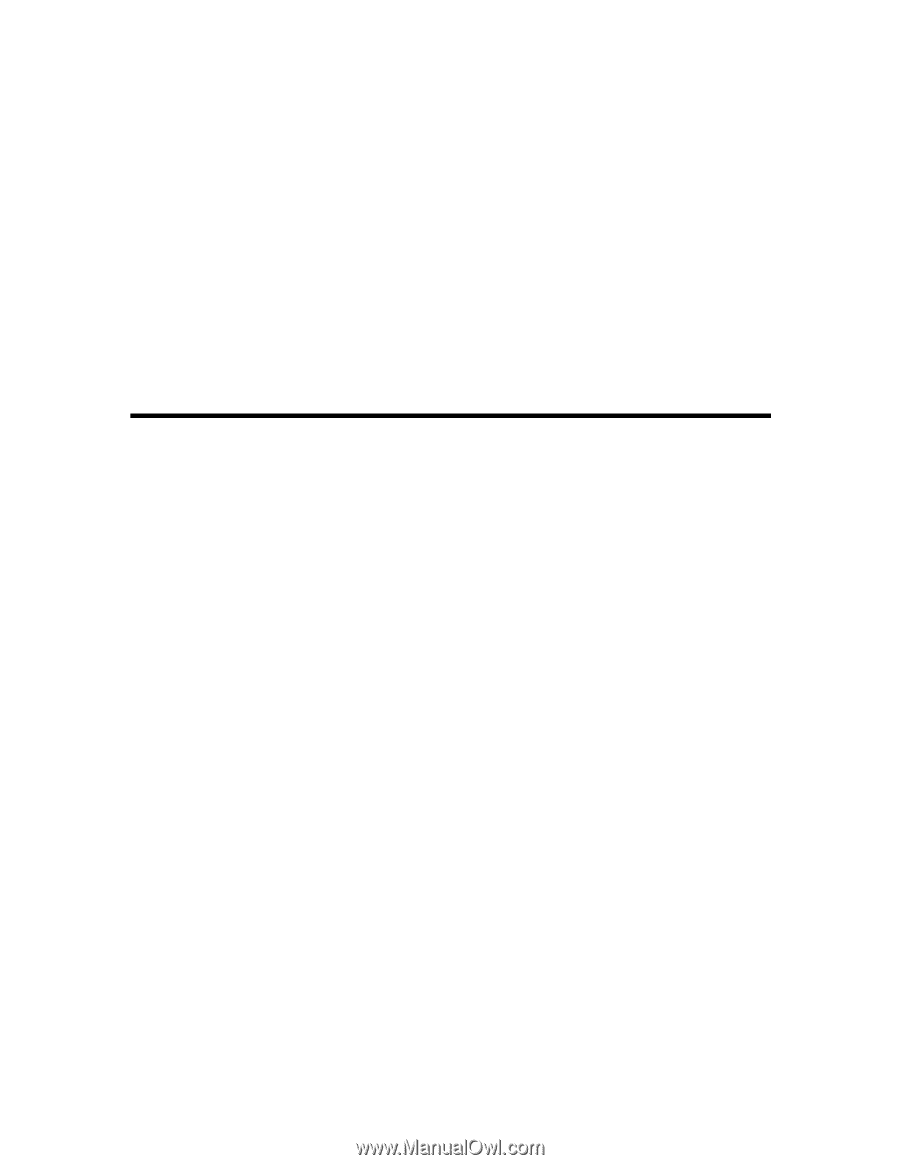
HP Remote Graphics 4.2.0
User's Guide