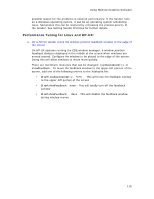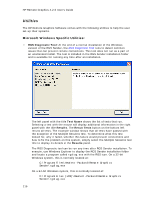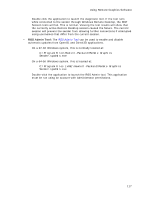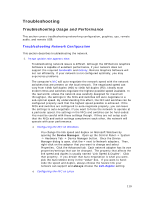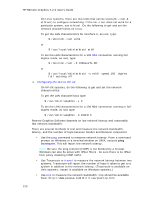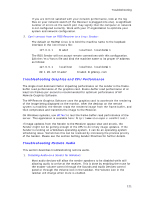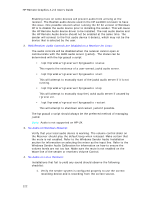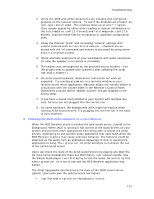HP Xw460c Remote Graphics Software 4.2.0 User Guide - Page 128
Use Traceroute or
 |
View all HP Xw460c manuals
Add to My Manuals
Save this manual to your list of manuals |
Page 128 highlights
HP Remote Graphics 4.2.0 User's Guide On Linux systems, there are two tools that can be used (mii-tool & ethtool) to configure networking. If the mii-tool does not work for a particular system, use ethtool. Do the following to get and set the network characteristics on Linux: To get the LAN characteristics for interface 0, as root, type: $ /sbin/mii-tool eth0 or $ /usr/local/sbin/ethtool eth0 To set the LAN characteristics for a 100 Mbit connection running fullduplex mode, as root, type: $ /sbin/mii-tool -F 100baseTx-FD or $ /usr/local/sbin/ethtool -s eth0 speed 100 duplex full autoneg off o Configuring the NIC on HP-UX On HP-UX systems, do the following to get and set the network characteristics: To get the LAN characteristics type: $ /usr/sbin/lanadmin -x 0 To set the LAN characteristics for a 100 Mbit connection running in fullduplex mode, as root type: $ /usr/sbin/lanadmin -X 100FD 0 Remote Graphics Software depends on low network latency and reasonably fast network bandwidth. There are several methods to test and measure the network bandwidth, latency, and the number of hops between Sender and Receiver computers: • Use the ping command to measure network latency. From a command prompt on Windows or a terminal window on UNIX, execute ping hostname. This will report the network latency. Note: Be sure the ping protocol (ICMP) is not blocked by a firewall. Windows can also be setup with IPSec filters - be sure there is no IPSec filter policy disabling ICMP traffic. • Use Traceroute or tracert to measure the network latency between two systems. Traceroute will report the number of hops it takes to get to a system in addition to the network latency. (Traceroute is available on Unix systems; tracert is available on Windows systems.) • Use ttcp to measure the network bandwidth. ttcp should be available here: http://www.pcausa.com/Utilities/pcattcp.htm 120