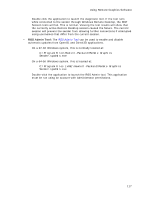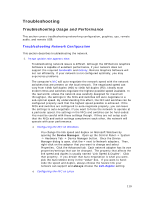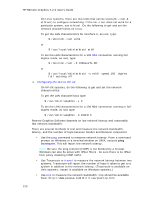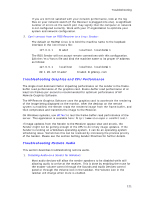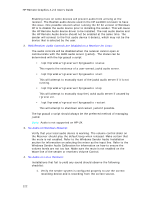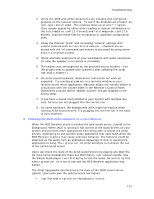HP Xw460c Remote Graphics Software 4.2.0 User Guide - Page 130
RGS Receiver Audio Controls Are Disabled on a Receiver for Linux, No Audio on Windows Receiver, No
 |
View all HP Xw460c manuals
Add to My Manuals
Save this manual to your list of manuals |
Page 130 highlights
HP Remote Graphics 4.2.0 User's Guide Enabling mute on some devices will prevent audio from arriving at the receiver. The Realtek audio device used in the HP xw4300 is known to have this issue. One possible solution when running the 32 bit version of Windows XP is to disable the audio device prior to installing the sender. This will cause the HP Remote Audio device driver to be installed. The real audio device and the HP Remote Audio device should not be enabled at the same time. The sender will connect to the first audio device it detects, which may not be the device that is selected by the user. 2. RGS Receiver Audio Controls Are Disabled on a Receiver for Linux: The audio controls will be disabled when the receiver cannot open or communicate with the JACK audio server (jackd). The status can be determined with the hprgsaudio script: • /opt/hpremote/rgreceiver/hprgsaudio status This reports the existence of a user-owned jackd audio server. • /opt/hpremote/rgreceiver/hprgsaudio start This will attempt to manually start of the jackd audio server if it is not running. • /opt/hpremote/rgreceiver/hprgsaudio stop This will attempt to manually stop the jackd audio server if unused by rgreceiver. • /opt/hpremote/rgreceiver/hprgsaudio restart This will attempt to shutdown and restart jackd if possible. The hprgsaudio script should always be the preferred method of managing jackd. Note: Audio is not supported on HP-UX. 3. No Audio on Windows Receiver: Verify that your local audio device is working. The volume control slider on the Receiver should play the default beep when released. Make certain that the mute is not enabled. Refer to the Windows Sender Audio Installation section for information on selecting the mixer as the input line. Refer to the Windows Sender Audio Calibration for information on how to ensure the volume levels are not too low. Make sure the mute is not enabled on the Wave line of the sender or receivers Volume Control. 4. No Audio on Linux Receiver: Installations that fail to yield any sound should observe the following checklist: 1. Verify the sender system is configured properly to use the correct recording device and is recording from the correct source. 122