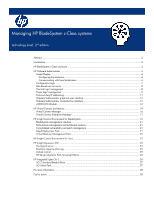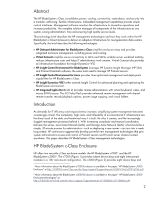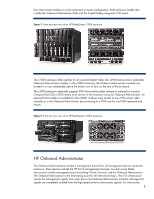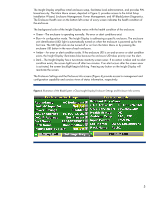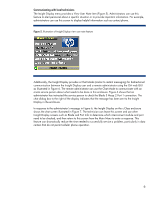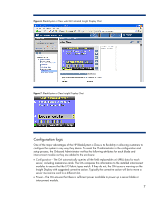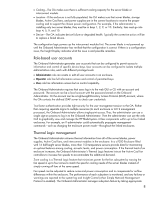HP Xw460c Managing the HP BladeSystem c-Class systems, 2nd edition - Page 4
Insight Display, Configuring the enclosure - review
 |
View all HP Xw460c manuals
Add to My Manuals
Save this manual to your list of manuals |
Page 4 highlights
module cannot use the connection to the Onboard Administrator to communicate with another interconnect module. Customers using the HP BladeSystem c7000 Enclosure have the option of installing a second OA board to act as a redundant controller in an active-standby mode. The OA modules communicate with the iLO 2 management processors on each server blade to form the core of the management architecture for HP BladeSystem c-Class. IT technicians and administrators have four ways to access the OA: • An Insight Display screen on each HP BladeSystem c-Class Enclosure provides ready access for quick setup and daily maintenance. • The web graphical user interface (GUI) uses event-driven, push technology. No screen refresh is necessary to view failures or events. If an event occurs, its status is pushed to the web GUI immediately. The web GUI provides seamless integration with OpenView, Insight Control Environment for BladeSystem, and Insight Control Environment for Linux. • The Command Line Interface (CLI) provides command line and scripting interfaces. • The optional c3000 KVM module provides Onboard Administrator CLI, Insight Display, and KVM console connections to all server blades in an enclosure for control of server power, connectivity to the enclosure DVD, and server-embedded health status. Insight Display The Insight Display, shown in Figure 3, is an ever-ready, enclosure-mounted information exchange device with access to all Onboard Administrator setup, management, and troubleshooting features. It provides a quick and easy method for initially configuring the enclosure. It also provides information about the health and operation of the enclosure. Figure 3. BladeSystem c-Class Insight Display and Main Menu Configuring the enclosure When the enclosure is powered up for the first time, the Onboard Administrator launches an installation wizard to guide an IT technician through the configuration process. Once the enclosure is configured, the technician can review the configuration on the Insight Display to verify that there are no installation or configuration errors. 4