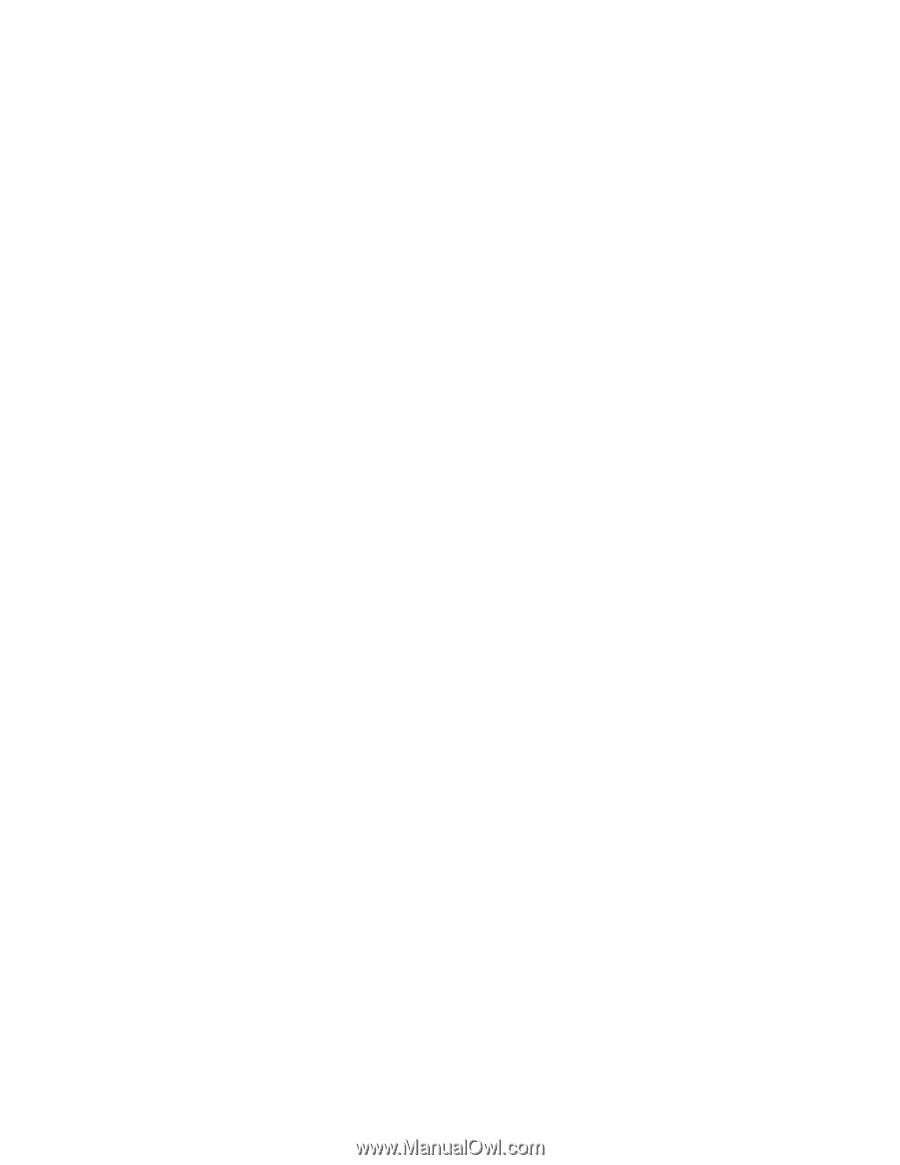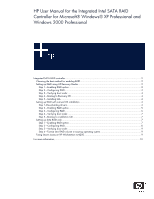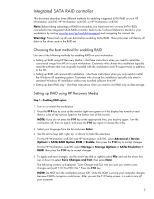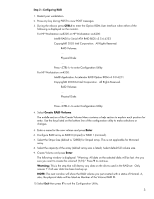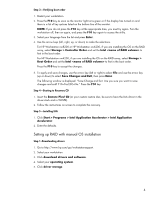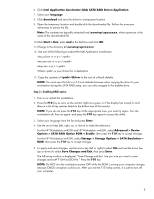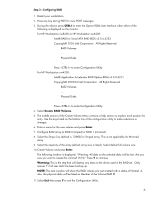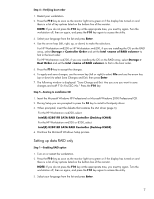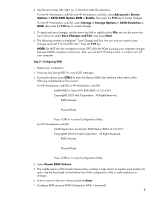HP Xw6200 User Manual for Integrated Intel SATA RAID for Windows XP and Window - Page 3
Intel® RAID for Serial ATA RAID BIOS v3.5.6.6253 - bios defaults
 |
UPC - 882780333536
View all HP Xw6200 manuals
Add to My Manuals
Save this manual to your list of manuals |
Page 3 highlights
Step 2-Configuring RAID 1. Restart your workstation. 2. Press any key during POST to view POST messages. 3. During the reboot, press CTRL-I to enter the Option ROM User Interface when either of the following is displayed on the monitor. For HP Workstation xw8200 or HP Workstation xw6200: Intel® RAID for Serial ATA RAID BIOS v3.5.6.6253 Copyright© 2003 Intel Corporation. All Rights Reserved. RAID Volumes: ... Physical Disks: ... Press to enter Configuration Utility. For HP Workstation xw4200: Intel® Application Accelerator RAID Option ROM v4.0.0.6211 Copyright© 2003-04 Intel Corporation. All Rights Reserved. RAID Volumes: ... Physical Disks: ... Press to enter Configuration Utility. 4. Select Create RAID Volume. The middle section of the Create Volume Menu contains a help section to explain each position for entry. Use the keys listed on the bottom line of the configuration utility to make selections or changes. 5. Enter a name for the new volume and press Enter. 6. Configure RAID array as RAID 0 (striped) or RAID 1 (mirrored). 7. Select the Stripe Size (default is 128KB) for Striped array. This is not applicable for Mirrored array. 8. Select the capacity of the array (default array size is listed). Select default full volume size. 9. Create Volume and press Enter. The following window is displayed: "Warning: All data on the selected disks will be lost. Are you sure you want to create this volume? (Y/N):" Press Y to continue. Warning: This is the step that will destroy any data on the drives used in the RAID set. Only answer Y if all user data has been backup up. NOTE: The next window will show the RAID volume you just created with a status of Normal. A, also, the physical disks will be listed as Member of the Volume RAID ID. 10.Select Exit then press Y to exit the Configuration Utility. 3