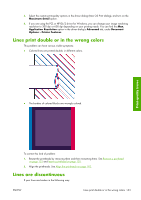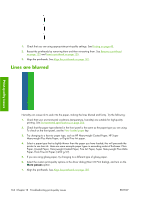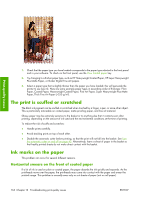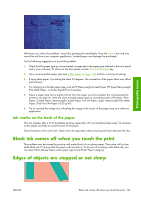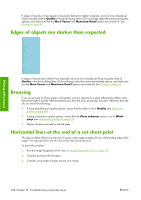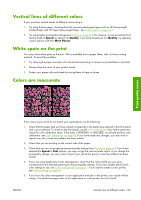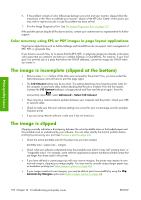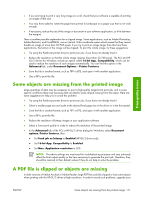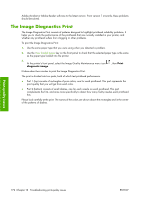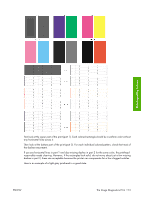HP Z3100ps HP Designjet Z3100ps GP Photo Printer - User's Guide - Page 178
Edges of objects are darker than expected, Bronzing, Horizontal lines at the end of a cut sheet
 |
UPC - 808736859547
View all HP Z3100ps manuals
Add to My Manuals
Save this manual to your list of manuals |
Page 178 highlights
If edges of objects or lines appear to be poorly defined or lighter in density, and you have already set the print-quality slider to Quality in the driver dialog (Mac OS Print dialog), select the custom print-quality options, and make sure that the More Passes and Maximum Detail options are turned off. See Printing on page 45. Edges of objects are darker than expected Print-quality issues If edges of objects seem darker than expected, and you have already set the print-quality slider to Quality in the driver dialog (Mac OS Print dialog), select the custom print-quality options, and make sure that the More Passes and Maximum Detail options are turned off. See Printing on page 45. Bronzing If you are printing on photo paper in grayscale, and you experience a gloss differential problem when fluorescent light is directly reflected towards you from the print, producing 'bronzed' reflections from the ink, try one of the following: ● If using standard print quality options, ensure that the slider is set to Quality (see Select print quality on page 47) ● If using custom print quality options, ensure that the Gloss enhancer option is set to Whole page (see High-quality printing on page 54) ● Display the print vertically or behind glass Horizontal lines at the end of a cut sheet print This type of defect affects only the end of a print, within approximately 30 mm of the trailing edge of the paper. You may see some very thin horizontal lines across the print. To avoid this problem: 1. Print the Image Diagnostics Print. See The Image Diagnostics Print on page 172. 2. Consider printing with roll paper. 3. Consider using larger margins around your image. 168 Chapter 13 Troubleshooting print-quality issues ENWW