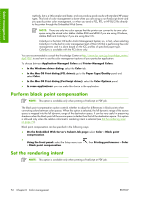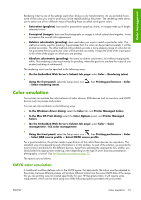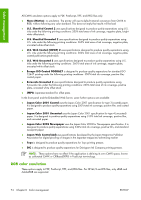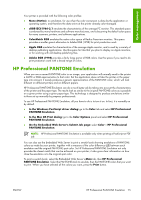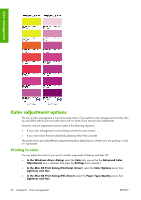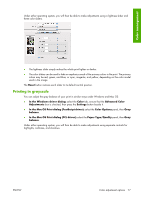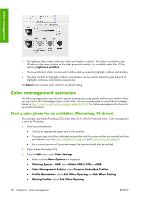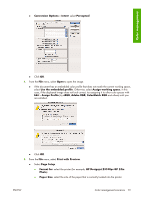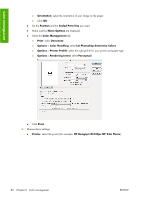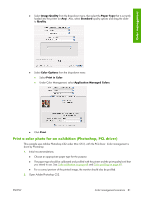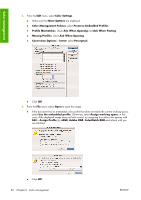HP Z3100ps HP Designjet Z3100ps GP Photo Printer - User's Guide - Page 87
Printing in grayscale
 |
UPC - 808736859547
View all HP Z3100ps manuals
Add to My Manuals
Save this manual to your list of manuals |
Page 87 highlights
Color management Under either operating system, you will then be able to make adjustments using a lightness slider and three color sliders. ● The lightness slider simply makes the whole print lighter or darker. ● The color sliders can be used to fade or emphasize each of the primary colors in the print. The primary colors may be red, green, and blue; or cyan, magenta, and yellow; depending on the color model used in the image. The Reset button restores each slider to its default central position. Printing in grayscale You can adjust the gray balance of your print in similar ways under Windows and Mac OS: ● In the Windows driver dialog: select the Color tab, ensure that the Advanced Color Adjustments box is checked, then press the Settings button beside it. ● In the Mac OS Print dialog (PostScript driver): select the Color Options panel, then Gray balance. ● In the Mac OS Print dialog (PCL driver): select the Paper Type/Quality panel, then Gray balance. Under either operating system, you will then be able to make adjustments using separate controls for highlights, midtones, and shadows. ENWW Color adjustment options 77