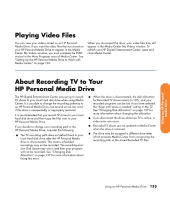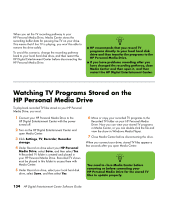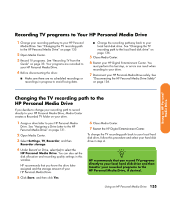HP Z558 Software Guide - Page 136
Setting Up the HP Personal Media Drive to Work with Media Center, Locating the Drive After
 |
UPC - 882780141766
View all HP Z558 manuals
Add to My Manuals
Save this manual to your list of manuals |
Page 136 highlights
Setting Up the HP Personal Media Drive to Work with Media Center When you complete this setup procedure, you are able to easily access content - such as music, photos, videos, and recorded TV programs - from customized folders on your HP Personal Media Drive. Once you complete the HP PMD (Personal Media Drive) setup wizard, you can drag and drop your music, video, pictures, and recorded TV files from your primary hard disk drive to personalized folders in your HP Personal Media Drive for backup or storage. You can also use your remote control to access these files from within Media Center. 1 Press the Media Center Start button remote control. on the 2 Use the arrow buttons on the remote control to select More Programs, and then press OK on the remote control. 3 Select HP PMD Setup, and then press OK on the remote control. 4 Follow the onscreen instructions to complete the setup wizard. 5 Restart the HP Digital Entertainment Center. n The HP PMD setup wizard in More Programs allows you to set up folders so that you can more easily access your media files with Media Center. Locating the Drive After Installation After you install your HP Personal Media Drive into the HP Digital Entertainment Center, you can find the drive in My Computer. The HP Digital Entertainment Center automatically assigns a drive letter which may change unless you assign a drive letter. See "Assigning a Drive Letter to the HP Personal Media Drive" on page 131. 1 Click Start on the taskbar. 2 Click My Computer. 3 Select your drive under Hard Disk Drives. The default name is HP Personal Media Drive. 130 HP Digital Entertainment Center Software Guide