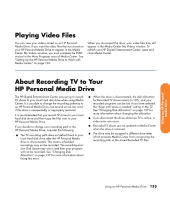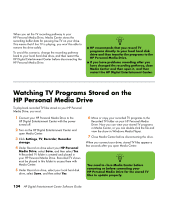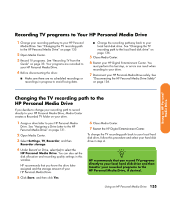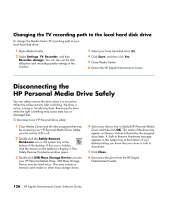HP Z558 Software Guide - Page 137
Assigning a Drive Letter to the HP Personal Media Drive, Viewing and Storing Files, Zn
 |
UPC - 882780141766
View all HP Z558 manuals
Add to My Manuals
Save this manual to your list of manuals |
Page 137 highlights
Assigning a Drive Letter to the HP Personal Media Drive You can permanently assign a drive letter to avoid the letter changing when you connect and disconnect this drive and other devices. Also, it is easier for a software program to locate files on your HP Personal Media Drive if a drive letter is assigned. Some programs may not be able to find files if the drive changes letters every time you connect it. To assign a drive letter: 1 Click Start. 2 Right-click My Computer. 3 Select Manage, and then click Disk Management. 4 Right-click HP Personal Media Drive. 5 Select Change Drive Letter and Paths. HP recommends that you pick the drive letter Z. 6 Click Change and select a letter, and then apply the changes by clicking OK. n To avoid multiple hard disk drives using the same drive letter when connecting and removing the drives, assign the letter Z. Using an HP Personal Media Drive Viewing and Storing Files The recommended way to transfer files to your HP Personal Media Drive is to drag them from your local hard disk drive to your HP Personal Media Drive. If you want the files that are stored on your HP Personal Media Drive to appear in Media Center, you must drag them to the correct media folders, such as My Personal Videos and My Personal Pictures on your HP Personal Media Drive. These media folders appear after you complete the PMD setup wizard. See "Setting Up the HP Personal Media Drive to Work with Media Center" on page 130. Using an HP Personal Media Drive 131