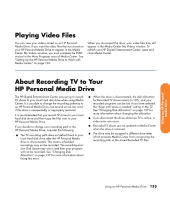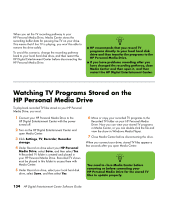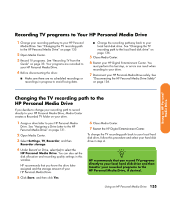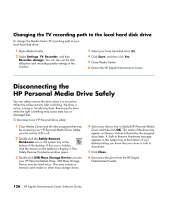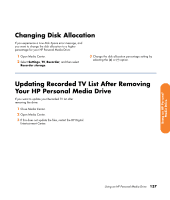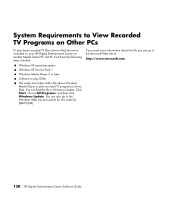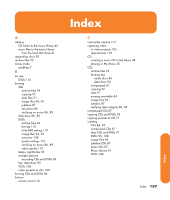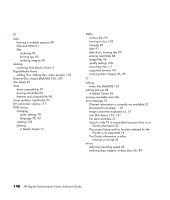HP Z558 Software Guide - Page 141
Recording TV programs to Your HP Personal Media Drive
 |
UPC - 882780141766
View all HP Z558 manuals
Add to My Manuals
Save this manual to your list of manuals |
Page 141 highlights
Recording TV programs to Your HP Personal Media Drive 1 Change your recording pathway to your HP Personal Media Drive. See "Changing the TV recording path to the HP Personal Media Drive" on page 135. 2 Open Media Center. 3 Record TV programs. See "Recording TV from the Guide" on page 33. Your programs are recorded to your HP Personal Media Drive. 4 Before disconnecting the drive: ■ Make sure there are no scheduled recordings or recordings in progress to avoid losing data. ■ Change the recording pathway back to your local hard disk drive. See "Changing the TV recording path to the local hard disk drive" on page 136. 5 Close Media Center. 6 Restart your HP Digital Entertainment Center. You must perform this last step, or errors can result when recording to your drive. 7 Disconnect your HP Personal Media Drive safely. See "Disconnecting the HP Personal Media Drive Safely" on page 136. Using an HP Personal Media Drive Changing the TV recording path to the HP Personal Media Drive If you decide to change your recording path to record directly to your HP Personal Media Drive, Media Center creates a Recorded TV folder on your drive. 1 Assign a drive letter to your HP Personal Media Drive. See "Assigning a Drive Letter to the HP Personal Media Drive" on page 131. 2 Open Media Center. 3 Select Settings, TV, Recorder, and then Recorder storage. 4 Under Record on Drive, select (+) to select the HP Personal Media Drive. You can also set the disk allocation and recording quality settings in this window. HP recommends that you know the drive letter assigned and the storage amount of your HP Personal Media Drive. 5 Click Save, and then click Yes. 6 Close Media Center. 7 Restart the HP Digital Entertainment Center. To change the TV recording path back to your local hard disk drive, follow this procedure and select your hard disk drive in step 4. n HP recommends that you record TV programs directly to your local hard disk drive and then transfer your recorded programs to the HP Personal Media Drive, if desired. Using an HP Personal Media Drive 135