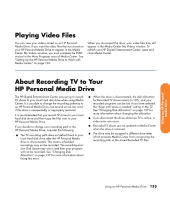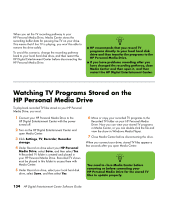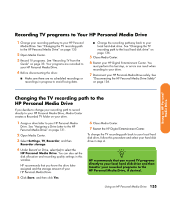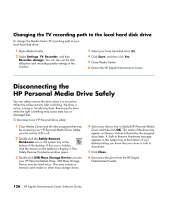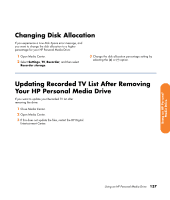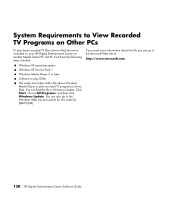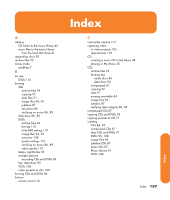HP Z558 Software Guide - Page 140
Watching TV Programs Stored on the HP Personal Media Drive
 |
UPC - 882780141766
View all HP Z558 manuals
Add to My Manuals
Save this manual to your list of manuals |
Page 140 highlights
When you set the TV recording pathway to your HP Personal Media Drive, Media Center stores the recording buffer data for pausing live TV on your drive. This means that if live TV is playing, you won't be able to remove the drive safely. To avoid this scenario, change the recording pathway back to your local hard disk drive, and then restart the HP Digital Entertainment Center before disconnecting the HP Personal Media Drive. n ■ HP recommends that you record TV programs directly to your local hard disk drive and then transfer the programs to the HP Personal Media Drive. ■ If you have problems recording after you have changed the recording pathway, close Media Center and then open it, and then restart the HP Digital Entertainment Center. Watching TV Programs Stored on the HP Personal Media Drive To play back recorded TV files stored on your HP Personal Media Drive, you must: 1 Connect your HP Personal Media Drive to the HP Digital Entertainment Center with the power turned off. 2 Turn on the HP Digital Entertainment Center and open Media Center. 3 Click Settings, TV, Recorder, Recorder storage. 4 Under Record on drive select your HP Personal Media Drive, select Save, and then select Yes. A Recorded TV folder is created and placed in your HP Personal Media Drive. Recorded TV shows must be placed in this folder to access them with Media Center. 5 Under Record on drive, select your local hard disk drive, select Save, and then select Yes. 6 Move or copy your recorded TV programs to the Recorded TV folder on your HP Personal Media Drive. Now you can view your stored TV programs in Media Center, or you can double-click the file and view the show in Windows Media Player. 7 Close Media Center before disconnecting the drive. When you connect your drive, stored TV files appear a few seconds after you open Media Center. n You need to close Media Center before removing or before connecting your HP Personal Media Drive for the stored TV files to update properly. 134 HP Digital Entertainment Center Software Guide