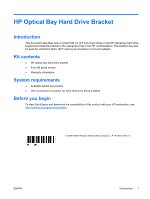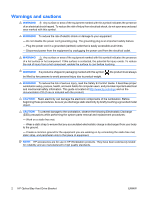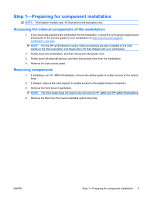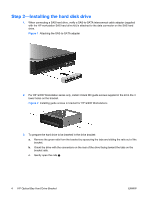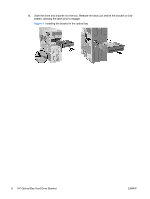HP Z600 HP Z Series Workstations - HP Optical Bay Hard Drive Bracket Installat - Page 5
HP Z600 - Workstation - 6 GB RAM Manual
 |
UPC - 884962074053
View all HP Z600 manuals
Add to My Manuals
Save this manual to your list of manuals |
Page 5 highlights
d. Lower the drive into the rails 2. e. Align the four pins on the rails with the holes in the hard drive, and then snap the rails into place . Figure 3 Installing the drive in the rails 4. To install the hard drive in the drive bracket, gently squeeze the green tabs while sliding the drive with rails into the bracket 2. Figure 4 Installing the drive in the ODD bracket 5. Install the bracket in the workstation. a. Disengage the optical bay release latch while inserting the bracket into the optical bay 2. ENWW Step 2-Installing the hard disk drive 5

d.
Lower the drive into the rails
2
.
e.
Align the four pins on the rails with the holes in the hard drive, and then snap the rails into
place
.
Figure 3
Installing the drive in the rails
4.
To install the hard drive in the drive bracket, gently squeeze the green tabs
while sliding the drive
with rails into the bracket
2
.
Figure 4
Installing the drive in the ODD bracket
5.
Install the bracket in the workstation.
a.
Disengage the optical bay release latch
while inserting the bracket into the optical bay
2
.
ENWW
Step 2—Installing the hard disk drive
5