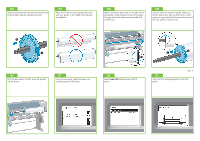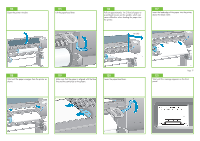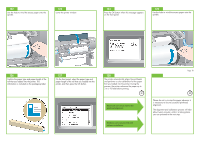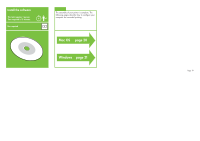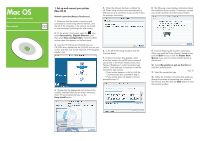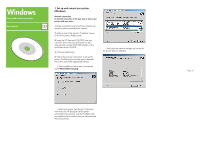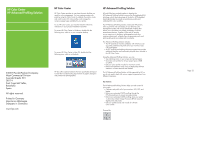HP Z6100ps HP Designjet Z6100 Printer Series - Setup Poster (60 inch) - Page 21
Windows - z6100 printer
 |
UPC - 882780990135
View all HP Z6100ps manuals
Add to My Manuals
Save this manual to your list of manuals |
Page 21 highlights
Windows Set up and connect your printer Box required 1. Set up and connect your printer (Windows) Network connection A network connection is the best way to share your printer with your team. 1. Make sure that the printer and the computer are turned on and connected to the network. 2. Make a note of the printer's IP address, shown on the front panel's Ready screen. 3. Insert the HP Start-up Kit CD/DVD into your CD/DVD drive. If the CD/DVD does not start automatically, run the START.EXE program in the root folder of the CD/DVD. 4. Click the Install button. 5. Follow the onscreen instructions to set up the printer. The following notes help you understand the screens and make appropriate choices. • When asked how the printer is connected, select Wired Networking. • Verify that the network settings are correct for the printer that you selected. • Select your printer from the list. If you have more than one HP Designjet Z6100 printer connected to the network, use the IP address that you noted earlier to confirm that you have selected the correct printer. Page 21