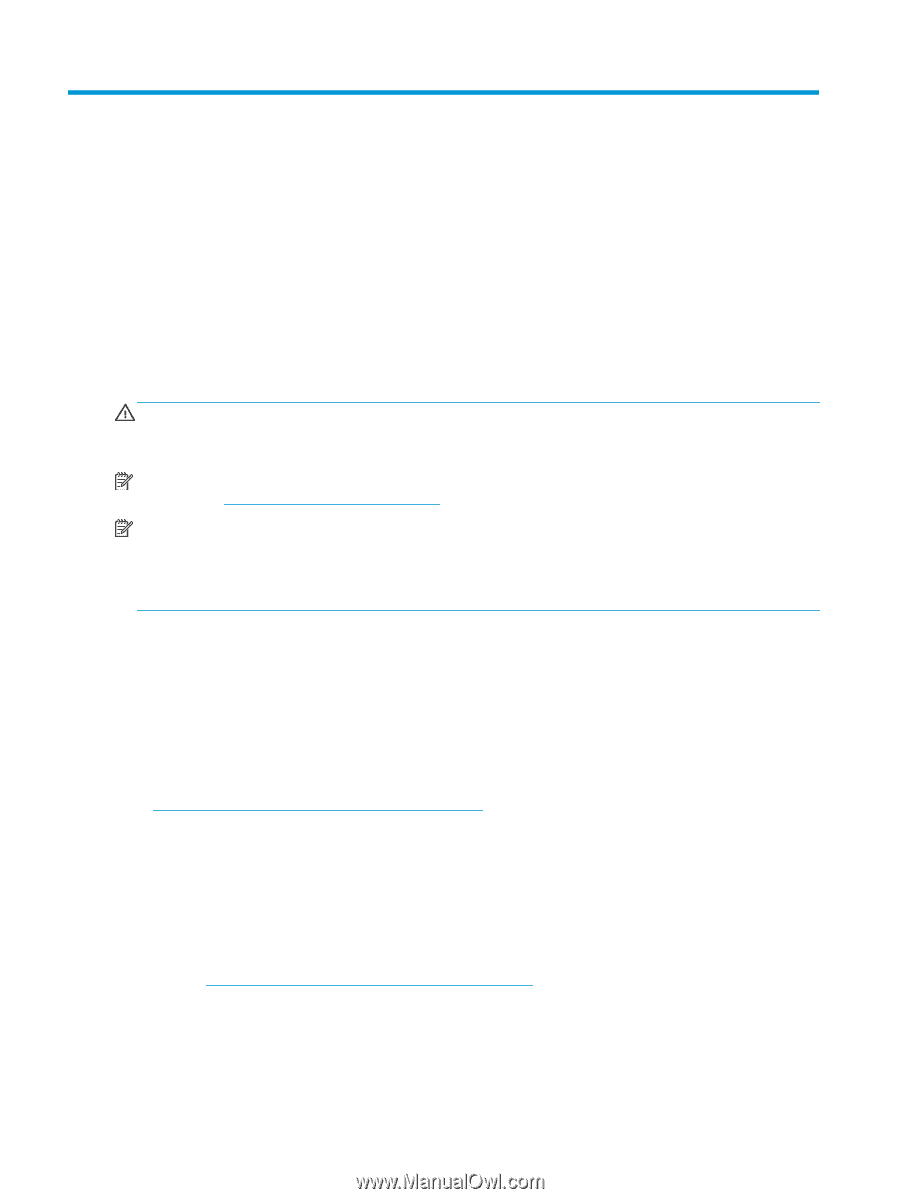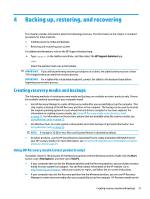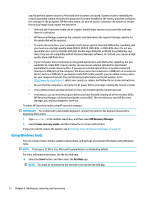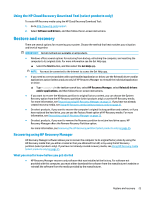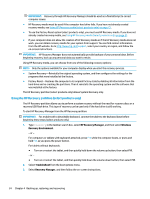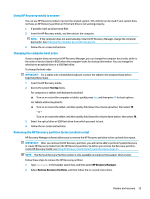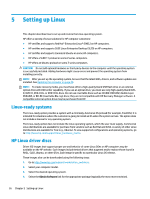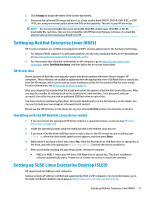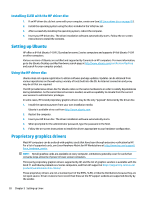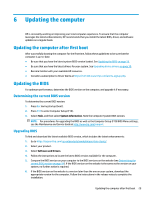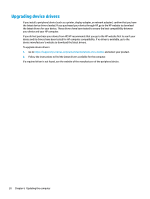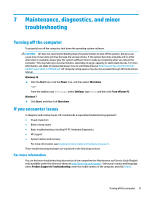HP Z8 User Guide - Page 34
Setting up Linux, Linux-ready systems, HP Linux driver discs
 |
View all HP Z8 manuals
Add to My Manuals
Save this manual to your list of manuals |
Page 34 highlights
5 Setting up Linux This chapter describes how to set up and restore the Linux operating system. HP offers a variety of Linux solutions for HP computer customers: ● HP certifies and supports Red Hat® Enterprise Linux® (RHEL) on HP computers. ● HP certifies and supports SUSE Linux Enterprise Desktop (SLED) on HP computers. ● HP certifies and supports Canonical Ubuntu on some HP computers. ● HP offers a SLED 11 preload on some Z series computers. ● HP offers an Ubuntu preload on some Z series computers. CAUTION: Do not add optional hardware or third-party devices to the computer until the operating system is successfully installed. Adding hardware might cause errors and prevent the operating system from installing correctly. NOTE: After you set up the operating system, be sure that the latest BIOS, drivers, and software updates are installed. See Updating the computer on page 29. NOTE: To create recovery media, you must have either a high-quality blank USB flash drive or an external optical drive with DVD writer capability. If you use an optical drive, you must use only high-quality blank DVDR, DVD+R, DVD-R DL, or DVD+R DL discs. Do not use rewritable discs such as CD±RW, DVD±RW, double-layer DVD±RW, or BD-RE (rewritable Blu-ray) discs; they are not compatible with HP Recovery Manager software. A compatible external optical drive may be purchased from HP. Linux-ready systems The Linux-ready option provides a system with a minimally-functional OS preload (for example, FreeDOS). It is intended for situations where the customer is going to install an OS when the system arrives. The option does not include a license for any operating system. The Linux-ready option does not include the Linux operating system, which the user must supply. Commercial Linux distributions are available for purchase from vendors such as Red Hat and SUSE. A variety of other Linux distributions are available for free (e.g., Ubuntu). To view supported configurations and operating systems, go to http://www.hp.com/support/linux_hardware_matrix. HP Linux driver discs Driver ISO images that support proper use and behavior of some Linux OSes on HP computers may be available on the HP website. Such images include tested drivers that augment and/or replace those found in RHEL, SLED, Ubuntu, or other OSes. Each image is specific to a particular Linux OS release. These images also can be downloaded using the following steps: 1. Go to http://www.hp.com/support/workstation_swdrivers. 2. Select your computer model. 3. Select the desired operating system. 4. Select the Obtain Software link for the appropriate package (typically the most recent revision). 26 Chapter 5 Setting up Linux