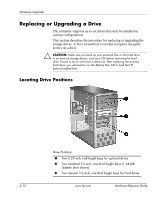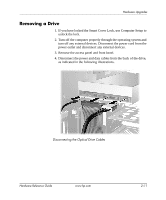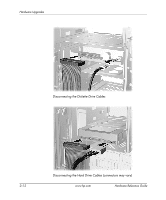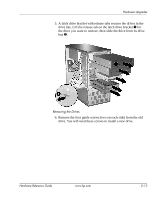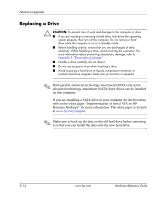HP d338 Hardware Reference Guide - HP Compaq Business Desktops d338 Microtower - Page 19
If you normally lock the Smart Cover Lock, use Computer Setup, Replace the access panel.
 |
View all HP d338 manuals
Add to My Manuals
Save this manual to your list of manuals |
Page 19 highlights
Hardware Upgrades Installing a DIMM ✎ A memory module can be installed in only one way. Match the notch on the module with the tab on the memory socket. 5. Push the module down into the socket, ensuring that the module is fully inserted and properly seated. Make sure the latches are in the closed position 3. 6. Repeat steps 4 and 5 to install any additional modules. 7. Replace the access panel. 8. If you normally lock the Smart Cover Lock, use Computer Setup to relock the lock and enable the Smart Cover Sensor. The computer should automatically recognize the additional memory the next time you turn on the computer. Hardware Reference Guide www.hp.com 2-9

Hardware Reference Guide
www.hp.com
2–9
Hardware Upgrades
Installing a DIMM
✎
A memory module can be installed in only one way. Match the notch
on the module with the tab on the memory socket.
5. Push the module down into the socket, ensuring that the module
is fully inserted and properly seated. Make sure the latches are in
the closed position
3
.
6. Repeat steps 4 and 5 to install any additional modules.
7. Replace the access panel.
8. If you normally lock the Smart Cover Lock, use Computer Setup
to relock the lock and enable the Smart Cover Sensor.
The computer should automatically recognize the additional memory
the next time you turn on the computer.