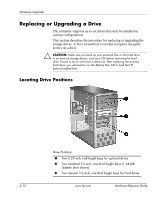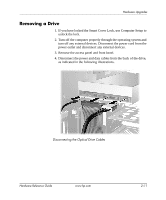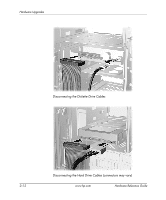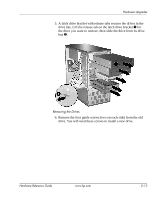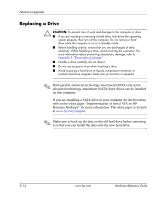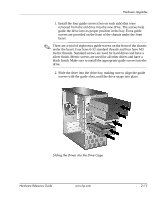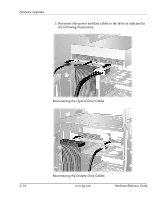HP d338 Hardware Reference Guide - HP Compaq Business Desktops d338 Microtower - Page 21
Removing a Drive, power outlet and disconnect any external devices.
 |
View all HP d338 manuals
Add to My Manuals
Save this manual to your list of manuals |
Page 21 highlights
Hardware Upgrades Removing a Drive 1. If you have locked the Smart Cover Lock, use Computer Setup to unlock the lock. 2. Turn off the computer properly through the operating system and turn off any external devices. Disconnect the power cord from the power outlet and disconnect any external devices. 3. Remove the access panel and front bezel. 4. Disconnect the power and data cables from the back of the drive, as indicated in the following illustrations. Disconnecting the Optical Drive Cables Hardware Reference Guide www.hp.com 2-11

Hardware Reference Guide
www.hp.com
2–11
Hardware Upgrades
Removing a Drive
1.
If you have locked the Smart Cover Lock, use Computer Setup to
unlock the lock.
2. Turn off the computer properly through the operating system and
turn off any external devices. Disconnect the power cord from the
power outlet and disconnect any external devices.
3. Remove the access panel and front bezel.
4. Disconnect the power and data cables from the back of the drive,
as indicated in the following illustrations.
Disconnecting the Optical Drive Cables