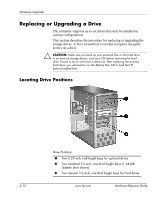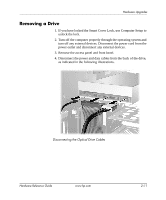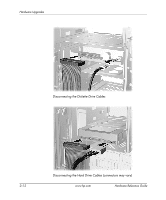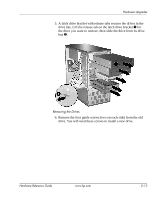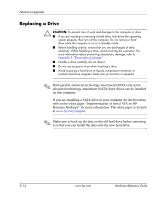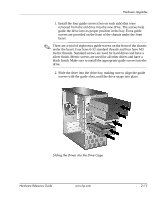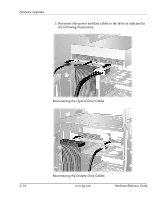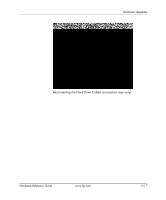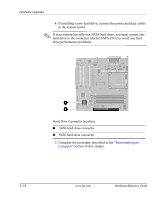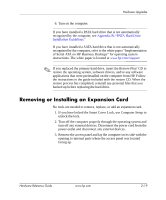HP d338 Hardware Reference Guide - HP Compaq Business Desktops d338 Microtower - Page 24
Replacing a Drive, on this computer.
 |
View all HP d338 manuals
Add to My Manuals
Save this manual to your list of manuals |
Page 24 highlights
Hardware Upgrades Replacing a Drive Ä CAUTION: To prevent loss of work and damage to the computer or drive: ■ If you are inserting or removing a hard drive, shut down the operating system properly, then turn off the computer. Do not remove a hard drive while the computer is on or in standby mode. ■ Before handling a drive, ensure that you are discharged of static electricity. While handling a drive, avoid touching the connector. For more information about preventing electrostatic damage, refer to Appendix F, "Electrostatic Discharge." ■ Handle a drive carefully; do not drop it. ■ Do not use excessive force when inserting a drive. ■ Avoid exposing a hard drive to liquids, temperature extremes, or products that have magnetic fields such as monitors or speakers. le: ✎ Both parallel advanced technology attachment (PATA) and serial advanced technology attachment (SATA) hard drives can be installed on this computer. If you are installing a SATA drive in your computer for the first time, refer to the white paper "Implementation of Serial ATA on HP Business Desktops" for more information. The white paper is located at www.hp.com/support. ✎ Make sure to back up the data on the old hard drive before removing it so that you can install the data onto the new hard drive. 2-14 www.hp.com Hardware Reference Guide