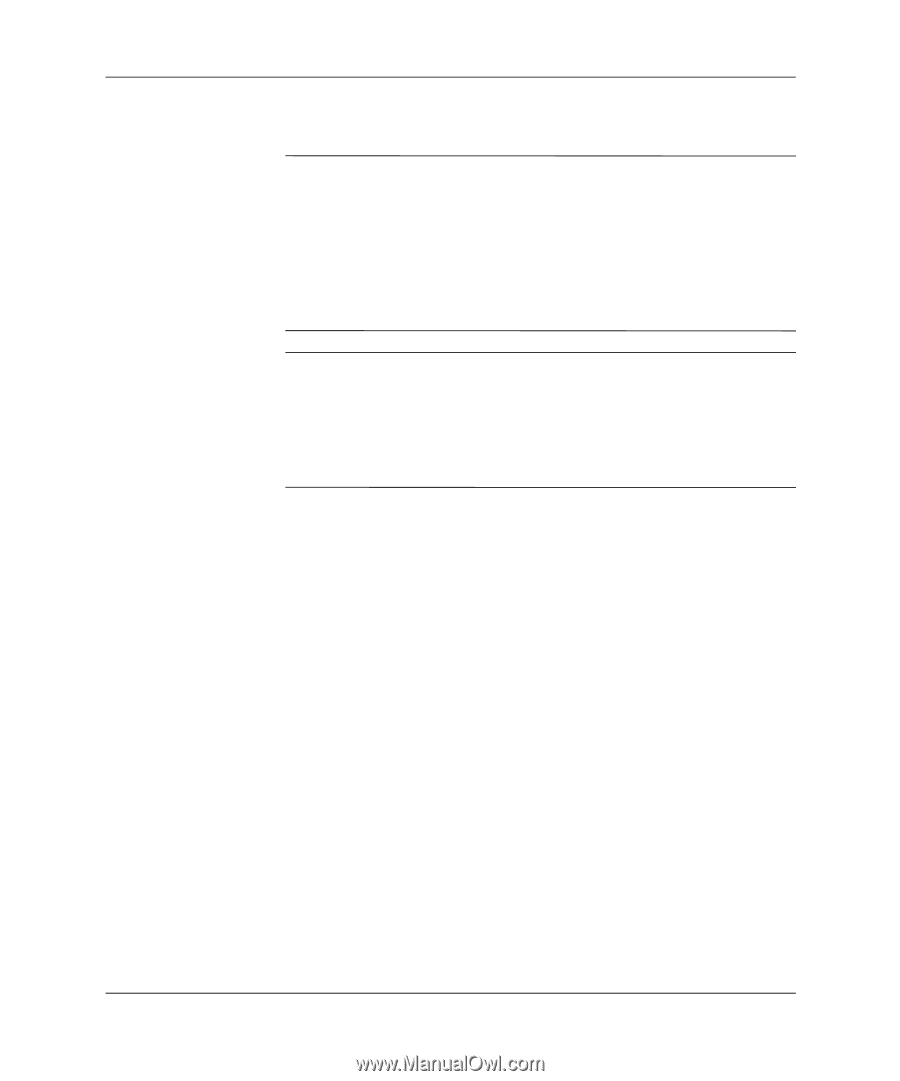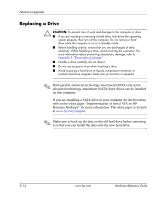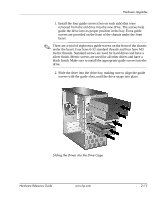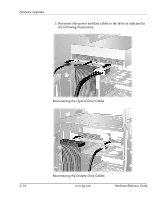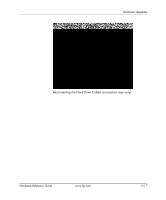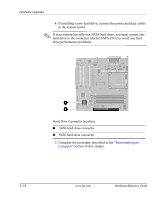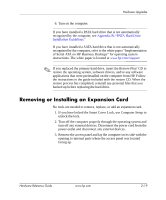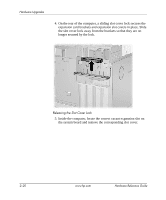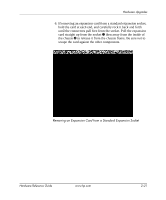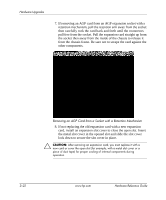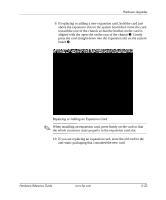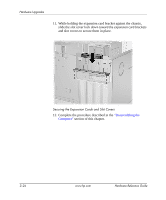HP d338 Hardware Reference Guide - HP Compaq Business Desktops d338 Microtower - Page 29
Removing or Installing an Expansion Card, Appendix B, PATA Hard Drive, Installation Guidelines. - drivers
 |
View all HP d338 manuals
Add to My Manuals
Save this manual to your list of manuals |
Page 29 highlights
Hardware Upgrades 6. Turn on the computer. If you have installed a PATA hard drive that is not automatically recognized by the computer, see Appendix B, "PATA Hard Drive Installation Guidelines." If you have installed a SATA hard drive that is not automatically recognized by the computer, refer to the white paper "Implementation of Serial ATA on HP Business Desktops" for operating system instructions. The white paper is located at www.hp.com/support. ✎ If you replaced the primary hard drive, insert the Restore Plus! CD to restore the operating system, software drivers, and/or any software applications that were preinstalled on the computer from HP. Follow the instructions in the guide included with the restore CD. When the restore process has completed, reinstall any personal files that you backed up before replacing the hard drive. Removing or Installing an Expansion Card No tools are needed to remove, replace, or add an expansion card. 1. If you have locked the Smart Cover Lock, use Computer Setup to unlock the lock. 2. Turn off the computer properly through the operating system and turn off any external devices. Disconnect the power cord from the power outlet and disconnect any external devices. 3. Remove the access panel and lay the computer on its side with the opening to internal parts where the access panel was located facing up. Hardware Reference Guide www.hp.com 2-19