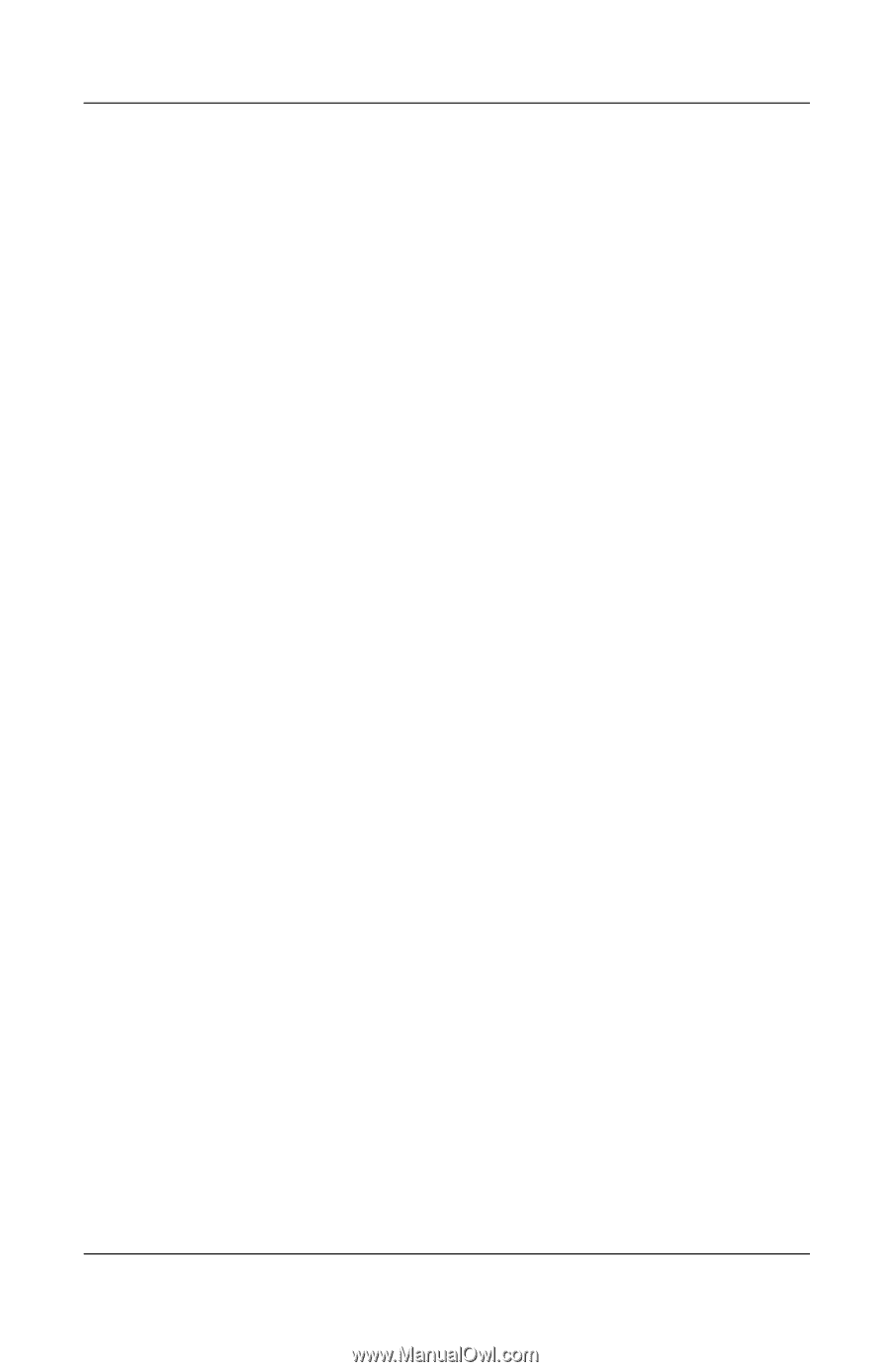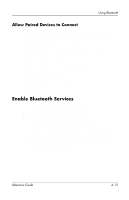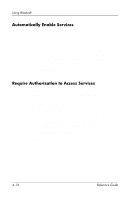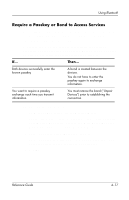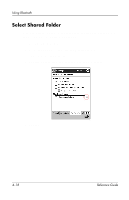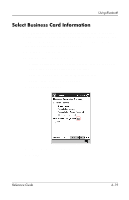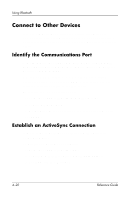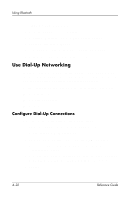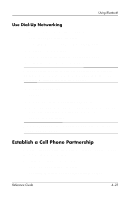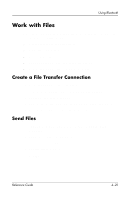HP iPAQ h5400 hp iPAQ Pocket PC h5400 series (ROM v1.11) - Reference Guide - Page 124
Connect to Other Devices, Identify the Communications Port, Establish an ActiveSync Connection
 |
View all HP iPAQ h5400 manuals
Add to My Manuals
Save this manual to your list of manuals |
Page 124 highlights
Using Bluetooth Connect to Other Devices You can use ActiveSync, serial and dial-up connections to communicate with other Bluetooth devices. You can establish a partnership with a cell phone and set up the Bluetooth services it offers. Identify the Communications Port You can identify the virtual COM ports used to create a serial port connection. You may need to identify these COM ports for activities such as printing. The inbound COM port is used when other devices initiate a serial connection. The outbound COM port is used when you initiate a serial connection to another device. To identify the communications port: 1. From the Today screen, tap the Bluetooth icon. 2. Tap the Serial Port tab. 3. Note the names of your inbound and outbound COM ports. 4. Tap OK. Establish an ActiveSync Connection You can setup an ActiveSync partnership with a Bluetooth enabled computer. To establish an ActiveSync connection: 1. From the Today screen, tap Start. 2. Tap iPAQ Wireless, and then Bluetooth Manager. 3. Tap New, and then Connect. 4-20 Reference Guide