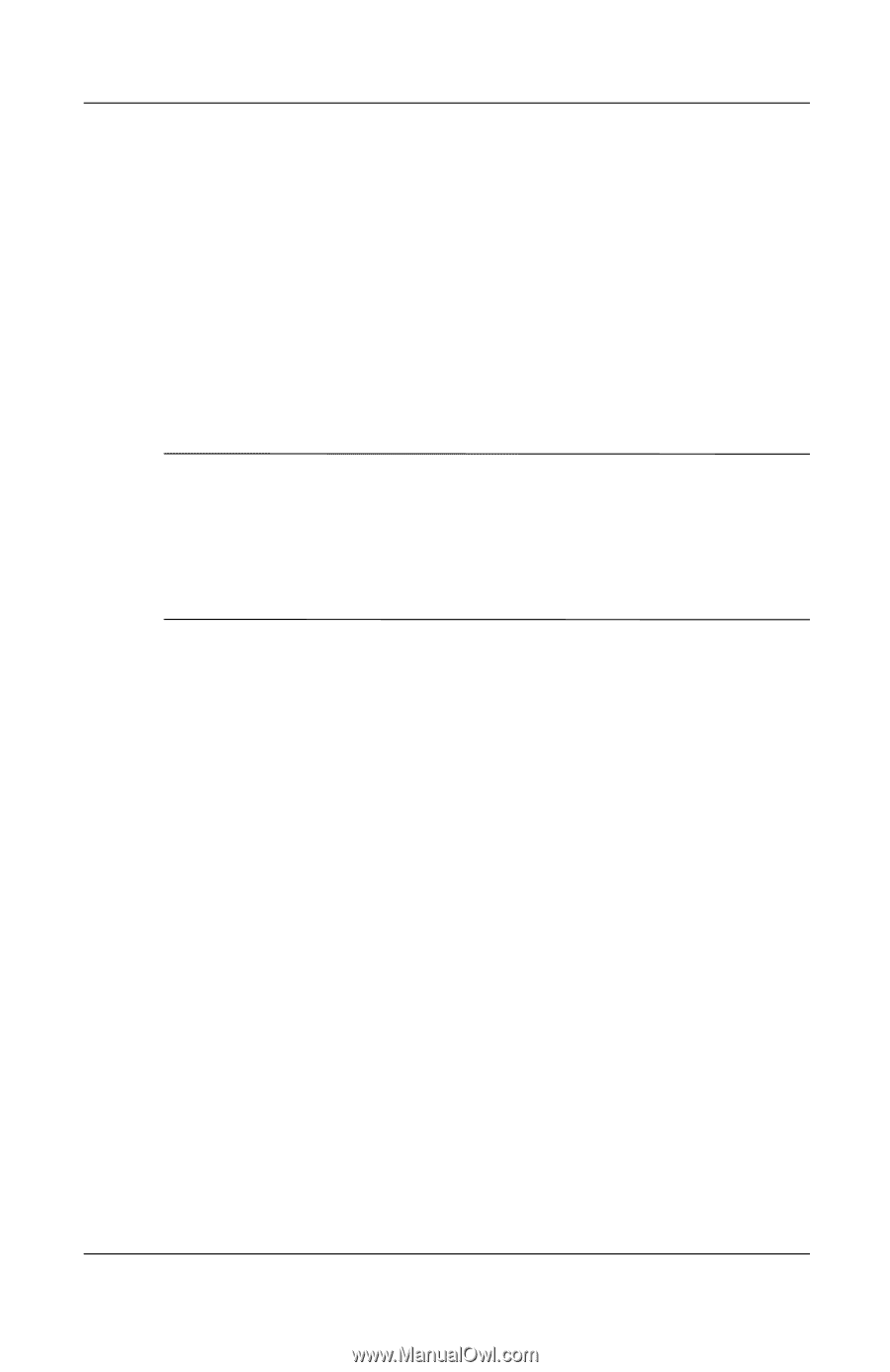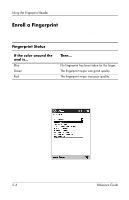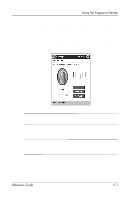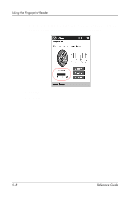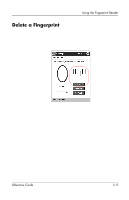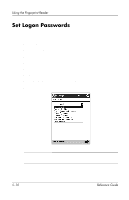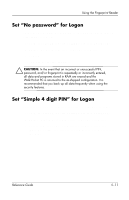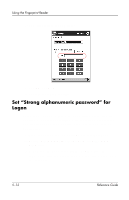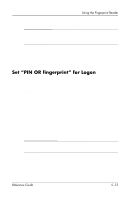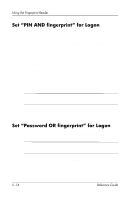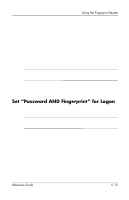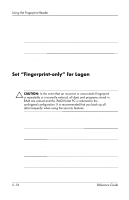HP iPAQ h5400 hp iPAQ Pocket PC h5400 series (ROM v1.11) - Reference Guide - Page 149
Set “No password” for Logon, Set “Simple 4 digit PIN” for Logon, Start, Settings, Password.
 |
View all HP iPAQ h5400 manuals
Add to My Manuals
Save this manual to your list of manuals |
Page 149 highlights
Using the Fingerprint Reader Set "No password" for Logon In this mode, you are not required to enter a PIN, password, or fingerprint to log on. 1. From the Start menu, tap Settings, and then Password. 2. Select "No password" from the down arrow list. 3. Tap OK. 4. Tap Yes to save the changes. Ä CAUTION: In the event that an incorrect or unsuccessful PIN, password, and/or fingerprint is repeatedly or incorrectly entered, all data and programs stored in RAM are erased and the iPAQ Pocket PC is returned to the as-shipped configuration. It is recommended that you back up all data frequently when using the security features. Set "Simple 4 digit PIN" for Logon In this mode, you are required to enter a 4-digit PIN to logon. 1. From the Start menu, tap Settings, and then Password. 2. Select "Simple 4 digit PIN" from the down arrow list. 3. Select from the down arrow list the length of time the iPAQ Pocket PC can remain unused before you must reenter the PIN. Reference Guide 5-11