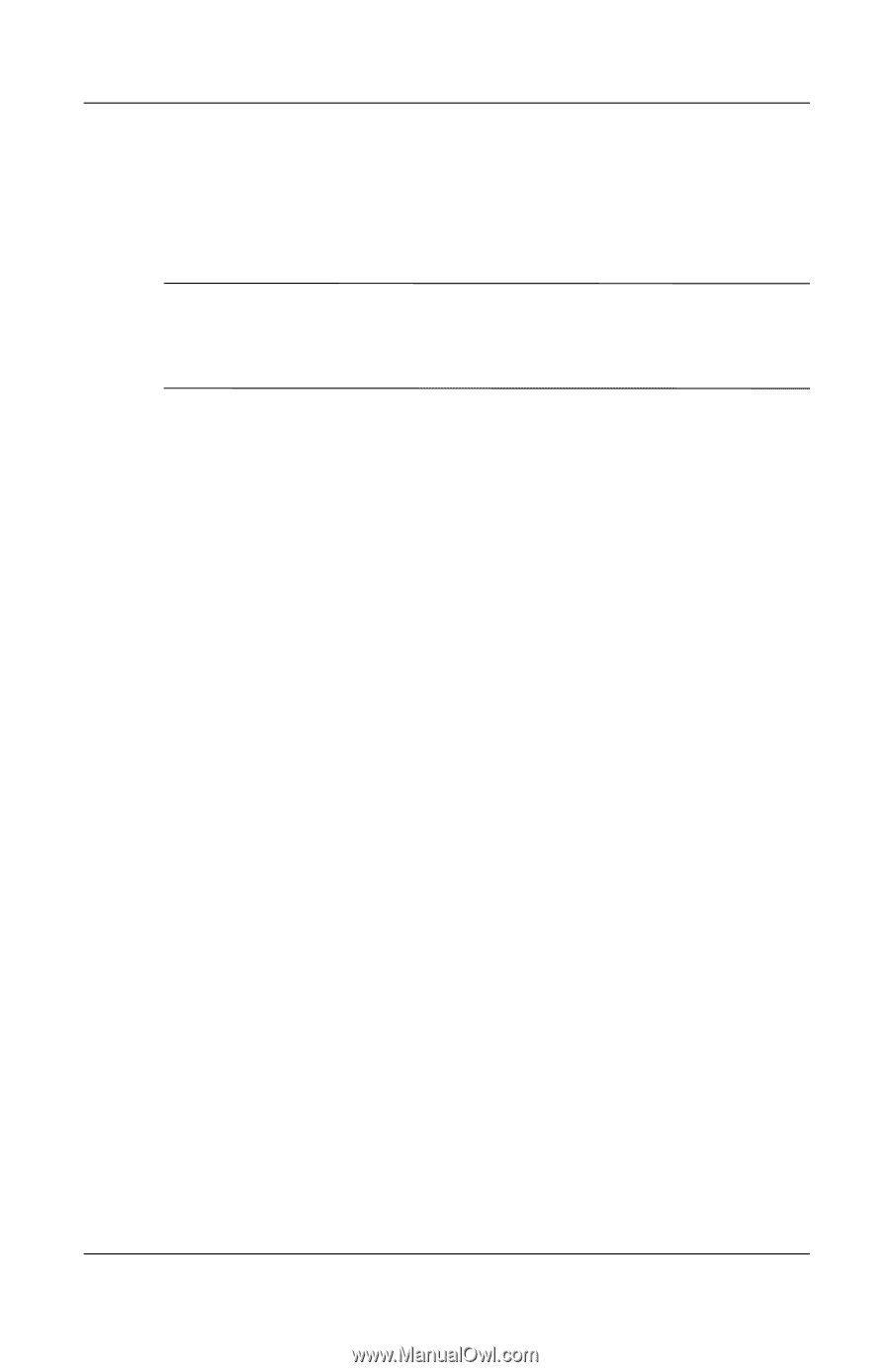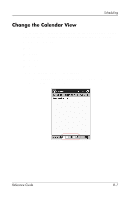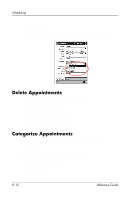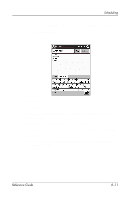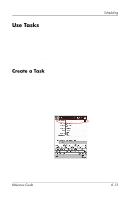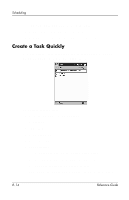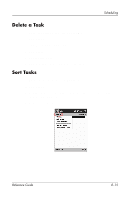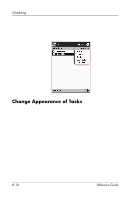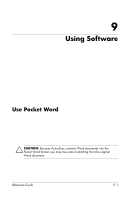HP iPAQ h5400 hp iPAQ Pocket PC h5400 series (ROM v1.11) - Reference Guide - Page 206
Request Meetings, Start, Calendar, Tools, Options., Attendees
 |
View all HP iPAQ h5400 manuals
Add to My Manuals
Save this manual to your list of manuals |
Page 206 highlights
Scheduling Request Meetings You can schedule a meeting and send a meeting request through ActiveSync or an e-mail service. ✎ Before you can send a meeting request, you must enter contacts with e-mail addresses in the Contacts program and set up the Inbox program to send and receive e-mail. To request a meeting: 1. From the Start menu, tap Calendar, Tools, Options. 2. Tap the "Send meeting requests via" down arrow. 3. Tap the e-mail service you want to use to send a meeting request, and then tap OK. 4. Tap New to create a new appointment. 5. Enter the appointment information. 6. Tap the Attendees field. 7. Tap the contacts you want to invite to the meeting. 8. Tap OK to add the attendees. 9. Tap OK to schedule the meeting. 10. Tap Yes to inform attendees about the meeting. 8-12 Reference Guide