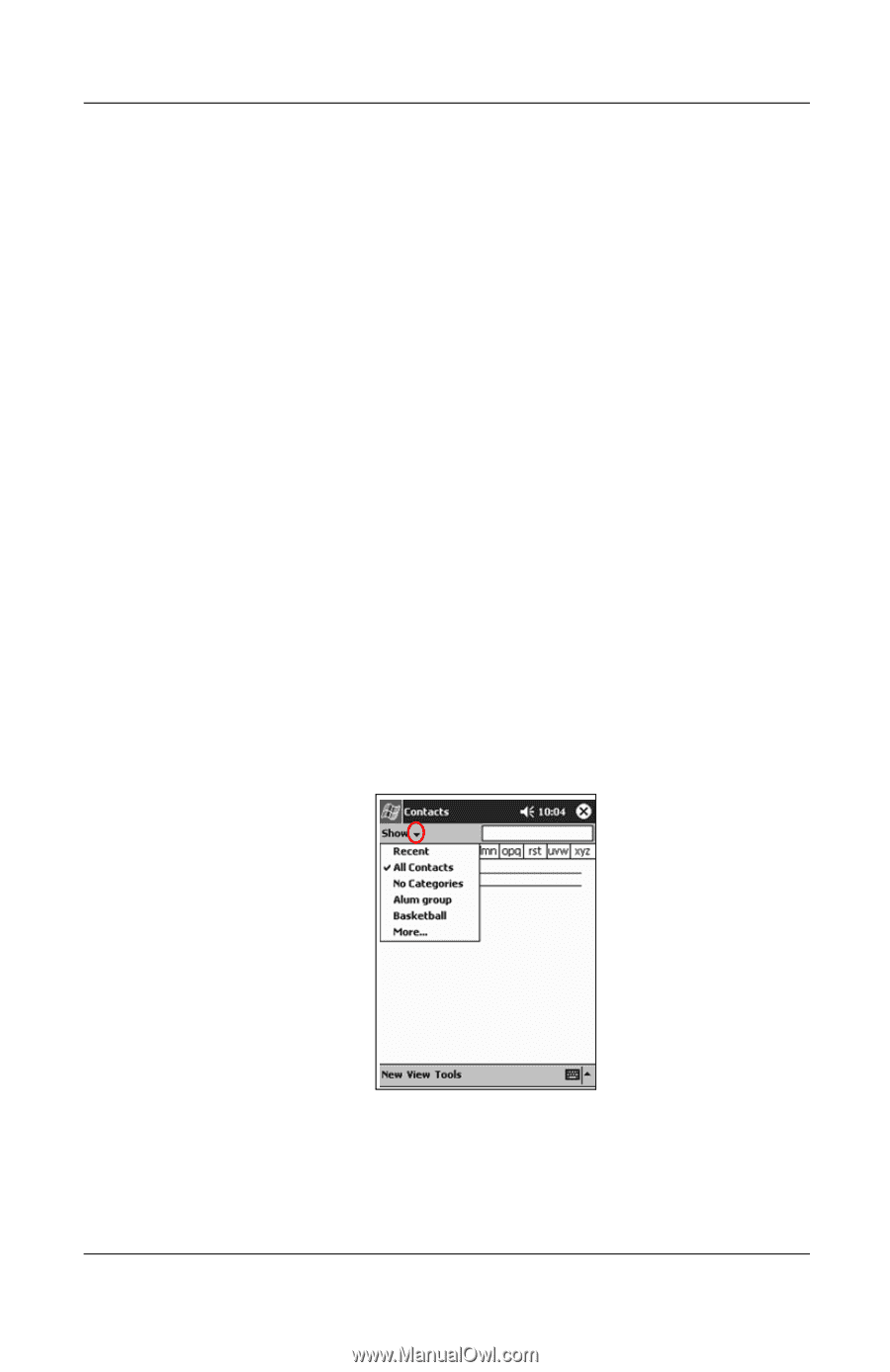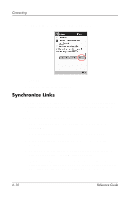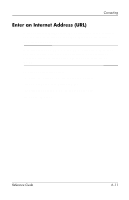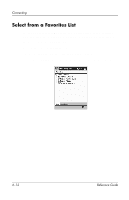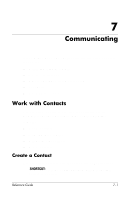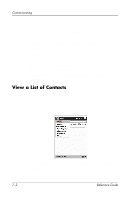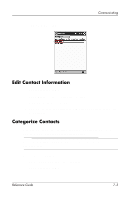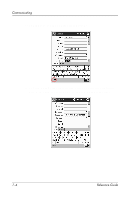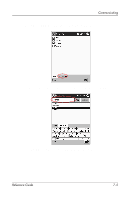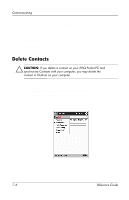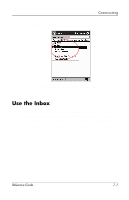HP iPAQ h5400 hp iPAQ Pocket PC h5400 series (ROM v1.11) - Reference Guide - Page 176
View a List of Contacts, Start, Contacts.
 |
View all HP iPAQ h5400 manuals
Add to My Manuals
Save this manual to your list of manuals |
Page 176 highlights
Communicating To create a contact: 1. From the Start menu, tap Contacts. 2. Tap New to create a new contact. 3. Tap any item and enter information. Scroll down to see more fields. 4. Tap the down arrow next to any item and enter additional details about the item. For example, tap the Name down arrow to enter the contact's title, first, middle, and last name, and suffix. 5. Tap OK to save the contact information and return to the list of contacts. View a List of Contacts 1. From the Start menu, tap Contacts to display a list of your contacts from the last category selected. 2. Tap the down arrow next to the category name to see the list of categories. 3. Tap a category name to see a list of contacts placed in that category. 7-2 Reference Guide