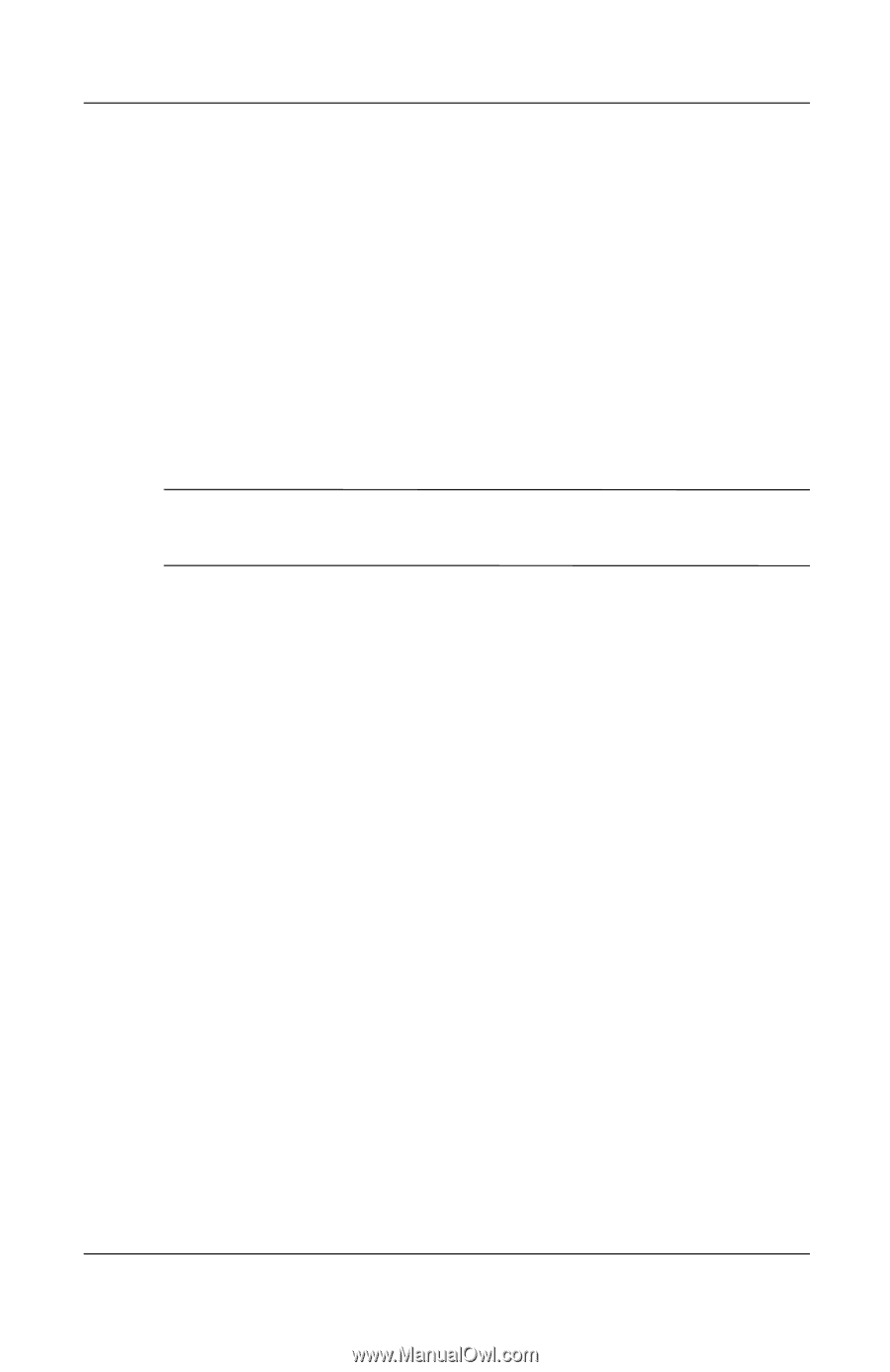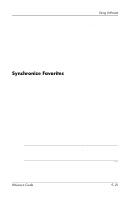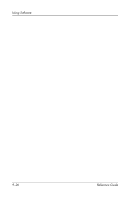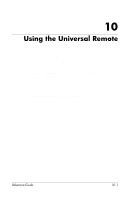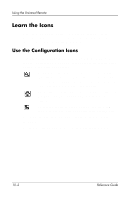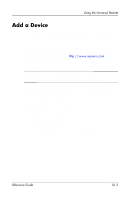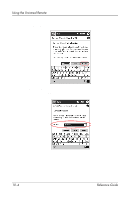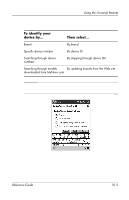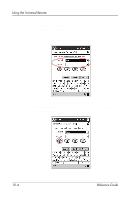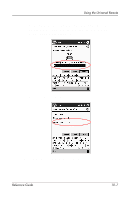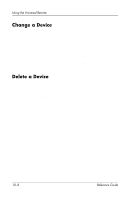HP iPAQ h5400 hp iPAQ Pocket PC h5400 series (ROM v1.11) - Reference Guide - Page 239
Add a Device, Add Activities, Cancel, Start, Nevo., Wrench
 |
View all HP iPAQ h5400 manuals
Add to My Manuals
Save this manual to your list of manuals |
Page 239 highlights
Using the Universal Remote Add a Device You must add a device to the wheel before you can control it with the universal remote. You can set up the universal remote to control up to 12 devices in a room. The universal remote comes pre-programmed with codes for thousands of infrared supported devices. You can download other codes from the Nevo Web site, http://www.mynevo.com You can automatically transfer all the remote control settings to your iPAQ Pocket PC. ✎ The first time you use the universal remote, you will see only the Add Devices and Add Activities icons on the device wheel. A wizard guides you through the process of adding a device. To exit the wizard at any time, tap the Cancel button. To return to the previous page, tap the Back button. To add a device: 1. From the Start menu, tap Nevo. 2. Select one of the following: a. Tap the Add Device icon. b. Tap the Wrench icon, and then Add Device. Reference Guide 10-3