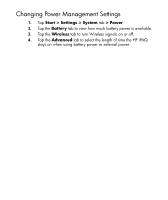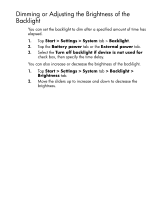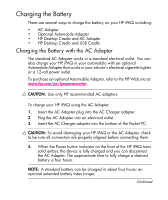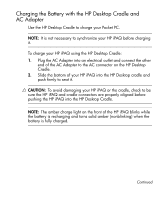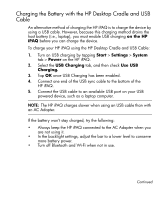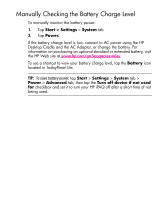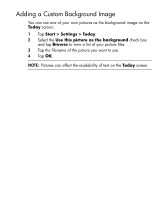HP iPAQ hx2100 HP iPAQ hx2000 Pocket PC Series Additional Product Information - Page 10
Dimming or Adjusting the Brightness of the Backlight, Start > Settings > System, Backlight
 |
View all HP iPAQ hx2100 manuals
Add to My Manuals
Save this manual to your list of manuals |
Page 10 highlights
Dimming or Adjusting the Brightness of the Backlight You can set the backlight to dim after a specified amount of time has elapsed. 1. Tap Start > Settings > System tab > Backlight. 2. Tap the Battery power tab or the External power tab. 3. Select the Turn off backlight if device is not used for check box, then specify the time delay. You can also increase or decrease the brightness of the backlight. 1. Tap Start > Settings > System tab > Backlight > Brightness tab. 2. Move the sliders up to increase and down to decrease the brightness. 5
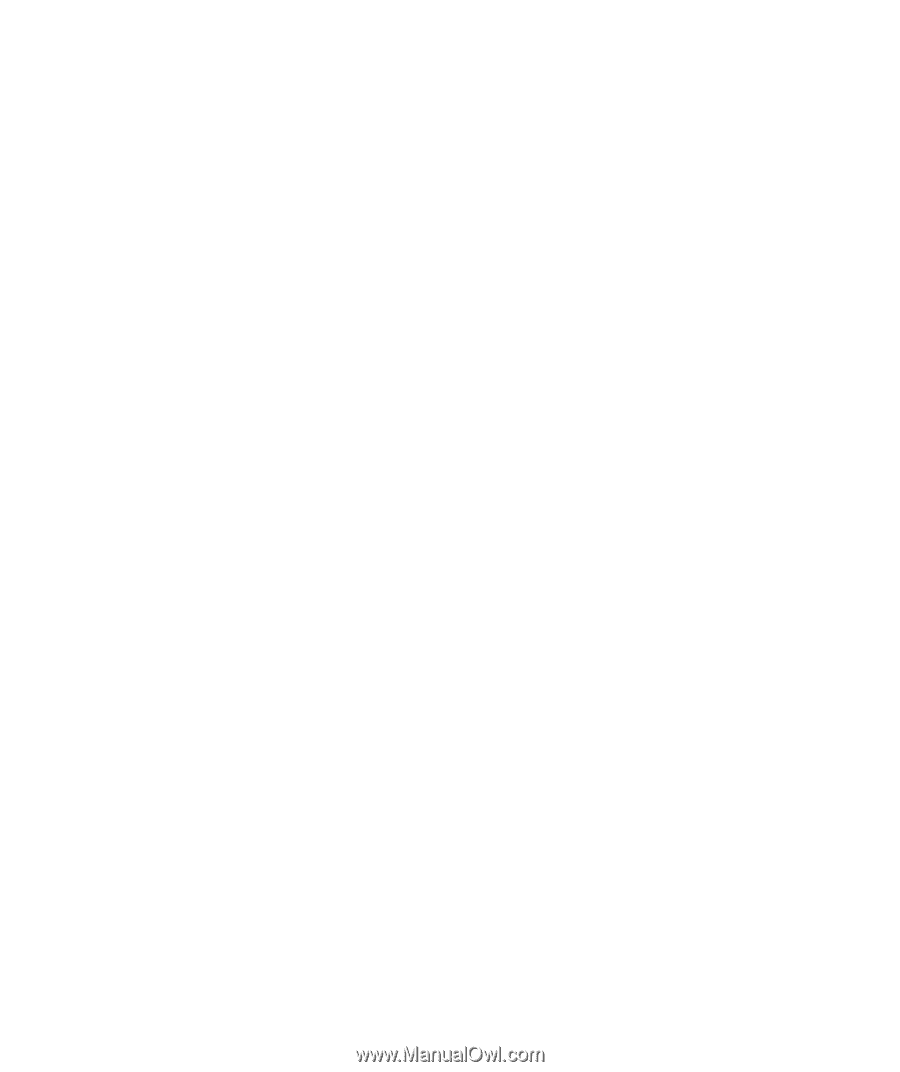
5
Dimming or Adjusting the Brightness of the
Backlight
You can set the backlight to dim after a specified amount of time has
elapsed.
1.
Tap
Start > Settings > System
tab >
Backlight
.
2.
Tap the
Battery power
tab or the
External power
tab.
3.
Select the
Turn off backlight if device is not used for
check box, then specify the time delay.
You can also increase or decrease the brightness of the backlight.
1.
Tap
Start > Settings > System
tab
> Backlight >
Brightness
tab.
2.
Move the sliders up to increase and down to decrease the
brightness.