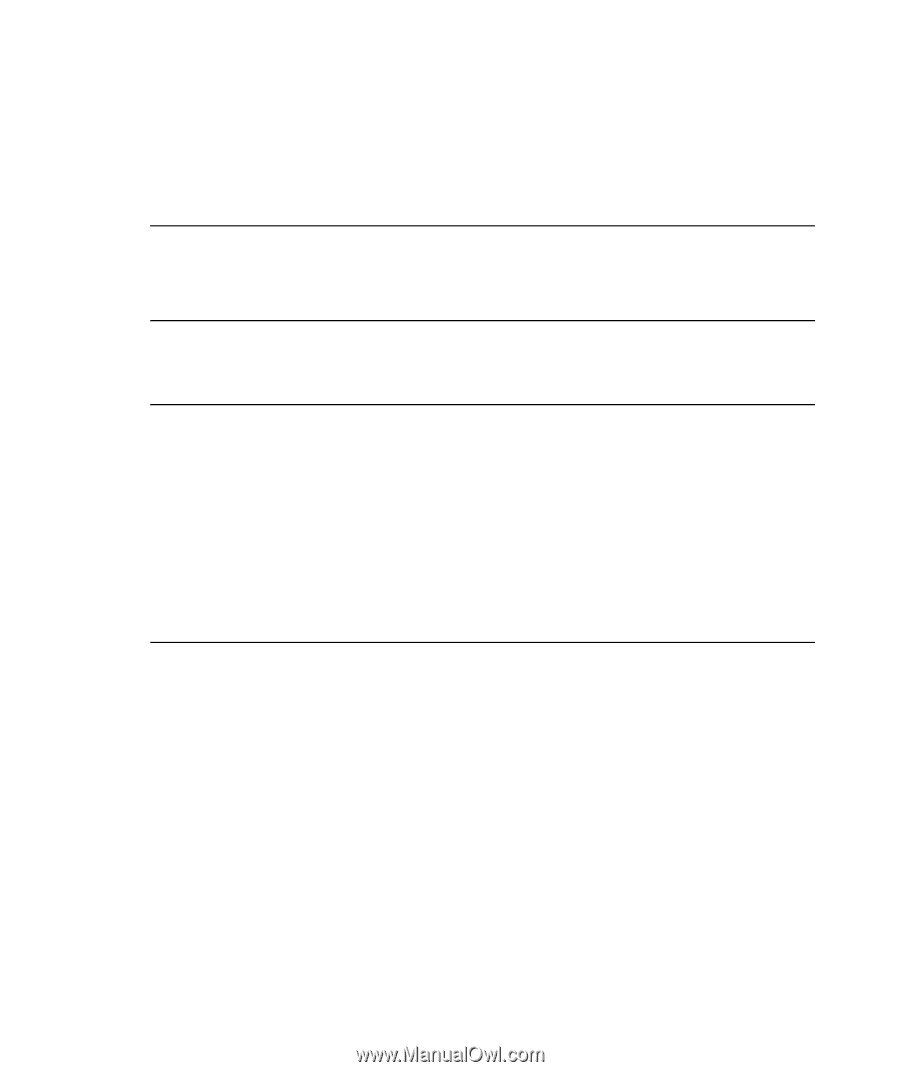HP iPAQ hx2100 HP iPAQ hx2000 Pocket PC Series Additional Product Information - Page 58
Replying to or Forwarding a Message, Menu > My, Text > Edit My Text Messages.
 |
View all HP iPAQ hx2100 manuals
Add to My Manuals
Save this manual to your list of manuals |
Page 58 highlights
Replying to or Forwarding a Message 1. Open the message and tap Reply, or Menu > Reply All, or Menu > Forward. 2. Enter your response. To quickly add common messages, tap Menu > My Text and tap a desired message. NOTE: To edit a My Text message, in a new message, tap Menu > My Text > Edit My Text Messages. Tap the message you want to edit and enter new text at the bottom of the screen. 3. To check the spelling, tap Menu > Spell Check. 4. Tap Send. NOTE: To see more header information, scroll up. To always include the original message, from the list view, tap Menu > Tools > Options > Message tab, and select the When replying to e-mail, include body check box. In the Outlook E-mail account, you will send less data if you do not edit the original message. This may reduce data transfer costs based on your rate plan. 51