HP iPAQ rw6818 HP iPAQ rw6800 Multimedia Messenger Additional Product Informat - Page 52
Making a Device Discoverable, Opening Bluetooth Settings
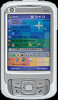 |
View all HP iPAQ rw6818 manuals
Add to My Manuals
Save this manual to your list of manuals |
Page 52 highlights
Making a Device Discoverable When your HP iPAQ is discoverable, other devices with Bluetooth capabilities can detect, or "discover," your HP iPAQ and attempt to beam information to it, establish a partnership, or use a Bluetooth service. 1. Tap Start > Settings > Connections tab. 2. Tap Bluetooth > Mode tab. 3. Select the Make this device discoverable to other devices check box. Then tap OK. NOTE If you no longer want your HP iPAQ to be discoverable, clear the Make this device discoverable to other devices check box. Opening Bluetooth Settings 1. Tap the Wireless Manager icon. 2. Tap the Bluetooth icon to turn on Bluetooth. 3. Tap the Bluetooth tab > Bluetooth Settings. Setting Up an Incoming or Outgoing Bluetooth COM Port 1. Be sure your HP iPAQ is connected to the other device via Bluetooth. 2. Tap Start > Settings > Connections tab. 3. Tap Bluetooth > COM Ports tab. 4. Tap New Incoming Port or New Outgoing Port. NOTE New Outgoing Port is only available if at least one Bluetooth device supports serial (COM) connection. 5. Select a numbered COM port from the list. NOTE If the port cannot be created, it is in use. Select a different numbered port. 6. To limit communication on this COM port to only devices with which the HP iPAQ has a Bluetooth partnership, select the Secure Connection check box. 7. Tap Finish. 44 Chapter 3 Connections ENWW















