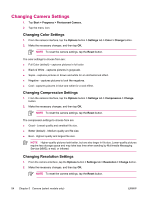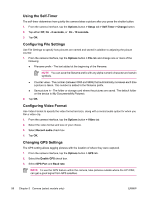HP iPAQ rw6818 HP iPAQ rw6800 Multimedia Messenger Additional Product Informat - Page 59
Protecting Your HP iPAQ with a Password, Start > Settings > Personal, > Lock
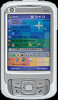 |
View all HP iPAQ rw6818 manuals
Add to My Manuals
Save this manual to your list of manuals |
Page 59 highlights
Protecting Your HP iPAQ with a Password You can help keep your data more secure by requiring a password every time you turn on your HP iPAQ. 1. Tap Start > Settings > Personal tab > Lock. 2. Select the Prompt if device unused for check box, and select the amount of time that your unit must be unused before the password is required from the list box. 3. In the password type box, select the type of password you would like to use. Enter the password and, if necessary, confirm the password. 4. On the Hint tab, enter a phrase to help you remember your password. Tip Be sure that your hint doesn't allow others to guess your password. The hint is displayed after the wrong password is entered four times. 5. Tap OK. The next time the device is unused for the specified amount of time, you are prompted to enter your password. ENWW Protecting Your HP iPAQ with a Password 51