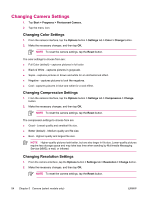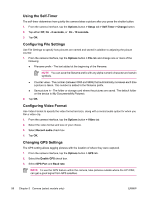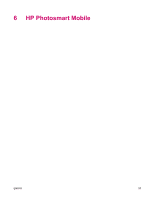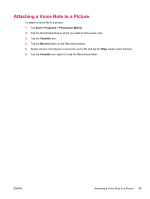HP iPAQ rw6818 HP iPAQ rw6800 Multimedia Messenger Additional Product Informat - Page 63
Changing the Flicker Filter, Turning Camera Sounds On and Off, Configuring Instant Review, Options
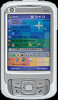 |
View all HP iPAQ rw6818 manuals
Add to My Manuals
Save this manual to your list of manuals |
Page 63 highlights
The resolution settings to choose from are: ● 160 x 120 pixels ● 160 x 120 pixels ● 320 x 240 pixels ● 640 x 480 pixels ● 800 x 600 pixels ● 1600 x 1200 pixels (default) NOTE The larger the resolution you choose, the more storage space required and it may take longer to send by Multimedia Messaging Service (MMS), e-mail, or infrared. Changing the Flicker Filter Fluorescent light bulbs flicker due to alternating current. The electronic shutter on the camera is not immune to this flickering. Use the Flicker Filter setting to filter out flickering, sometimes called banding. 1. From the camera interface, tap the Options button > Settings tab > Flicker Filter > Change button. 2. Make the necessary changes, and then tap OK. NOTE To reset the camera settings, tap the Reset button. The flicker filter settings to choose from are: ● 50 Hz - filters banding caused by fluorescent light bulbs operating on an alternating current at 50 Hz ● 60 Hz - filters banding caused by fluorescent light bulbs operating on an alternating current at 60 Hz Turning Camera Sounds On and Off 1. From the camera interface, tap the Options button > Setup tab > Camera Sounds > Change button. 2. Tap either On or Off. 3. Tap OK. Configuring Instant Review Instant Review determines how long an image is available after it is captured. 1. From the camera interface, tap the Options button > Setup tab > Instant Review > Change button. 2. Tap either Off, 2, 4, or 6 seconds. 3. Tap OK. ENWW Changing Camera Settings 55