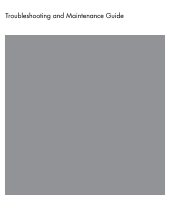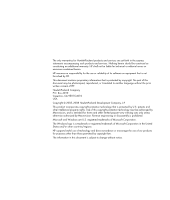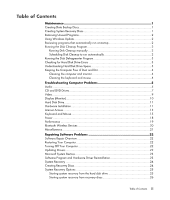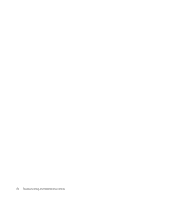HP m9450f Troubleshooting and Maintenance Guide
HP m9450f - Pavilion - Elite Manual
 |
UPC - 884420206675
View all HP m9450f manuals
Add to My Manuals
Save this manual to your list of manuals |
HP m9450f manual content summary:
- HP m9450f | Troubleshooting and Maintenance Guide - Page 1
Troubleshooting and Maintenance Guide Guide de dépannage et de maintenance Handleiding voor probleemoplossing en onderhoud - HP m9450f | Troubleshooting and Maintenance Guide - Page 2
- HP m9450f | Troubleshooting and Maintenance Guide - Page 3
Troubleshooting and Maintenance Guide - HP m9450f | Troubleshooting and Maintenance Guide - Page 4
or disassembly is prohibited. Microsoft and Windows are U.S. registered trademarks of Microsoft Corporation. The Windows logo is a trademark or registered trademark of Microsoft Corporation in the United States and/or other countries/regions. HP supports lawful use of technology and does not endorse - HP m9450f | Troubleshooting and Maintenance Guide - Page 5
monitor 4 Cleaning the keyboard and mouse 4 Troubleshooting Computer Problems 5 Audio ...5 CD and DVD Drives 7 Video...9 Display (Monitor 10 Hard Disk Drive...11 Hardware Installation 11 Internet Access ...13 Keyboard and Mouse 15 Power ...18 Performance ...19 Bluetooth Wireless Devices 20 - HP m9450f | Troubleshooting and Maintenance Guide - Page 6
iv Troubleshooting and Maintenance Guide - HP m9450f | Troubleshooting and Maintenance Guide - Page 7
includes information about tasks you can perform to help ensure trouble-free operation of your computer, and to ease the recovery of important information on your computer if problems arise in the future. Creating Data Backup Discs Use CD or DVD recording (or burning) software that is installed on - HP m9450f | Troubleshooting and Maintenance Guide - Page 8
online Help. Using Windows Update Check for updates or schedule a monthly automatic update. (See the Getting Started guide for details.) 1 Click the Windows Vista start button, and Control Panel. 2 Under Security, click the Check for Updates button. 3 Click Install Updates. Reviewing programs that - HP m9450f | Troubleshooting and Maintenance Guide - Page 9
smaller than what is stated in the product specifications, in the documentation, or on the box. Hard disk drives are described and advertised by manufacturers in terms of decimal (base 10) capacity. Windows Vista and other programs, such as FDISK, use the binary (base 2) numbering system. In decimal - HP m9450f | Troubleshooting and Maintenance Guide - Page 10
the computer and monitor cool. To maintain efficient air flow, keep these vents clean by using a computer ports (for example, the Ethernet and USB ports). Cleaning the keyboard and mouse When cleaning the keyboard keys, use a low setting on the battery-powered Troubleshooting and Maintenance Guide - HP m9450f | Troubleshooting and Maintenance Guide - Page 11
Troubleshooting Computer Problems The troubleshooting tables appear in the following order: Audio CD and DVD Drives Video Display (Monitor) Hard Disk Drive Hardware Installation Internet Access Keyboard and Mouse Power Performance Bluetooth Wireless Devices Miscellaneous For more information about - HP m9450f | Troubleshooting and Maintenance Guide - Page 12
without a separate power cord) will not produce satisfactory sound. Replace the non-powered speakers with powered speakers. Powered speakers have a power cord and On button, and they connect to the Audio Out (green) connector on the back of the computer. 6 Troubleshooting and Maintenance Guide - HP m9450f | Troubleshooting and Maintenance Guide - Page 13
detailed information about restoring and updating drivers, see "Updating Drivers" on page 22. I cannot remove a CD or DVD. Turn on your computer, and press the Eject button nearest the drive to open the tray. If you suspect a problem with the Eject button itself: 1 Click the Windows Vista start - HP m9450f | Troubleshooting and Maintenance Guide - Page 14
click Properties to view the available space. If you are on a network, copy the files from a network drive to your hard disk drive first, and then record them to disc. Close all programs and windows, and then restart your computer. I cannot add data to a DVD. Ensure you set the correct recording - HP m9450f | Troubleshooting and Maintenance Guide - Page 15
, video and game controllers. 4 Right-click TV tuner (select models only), and then click Update Driver Software. 5 Select Search automatically for updated driver software. 6 Follow the instructions to update the driver. 7 If you are prompted, restart the computer. Troubleshooting Computer Problems - HP m9450f | Troubleshooting and Maintenance Guide - Page 16
computer. Images on the screen are too large or too small, or the images are fuzzy. Adjust the monitor resolution setting in Windows Vista: 1 Right-click the desktop, and then click Personalize. 2 Click Display Settings. 3 Adjust Resolution as necessary. 10 Troubleshooting and Maintenance Guide - HP m9450f | Troubleshooting and Maintenance Guide - Page 17
from the device manufacturer's Web site. You may need an updated driver for Windows Vista. Contact the device vendor directly for an update. For HP peripherals, visit the HP Web site. For details, refer to the Limited Warranty and Support Guide for details. Ensure that all cables are properly and - HP m9450f | Troubleshooting and Maintenance Guide - Page 18
see whether your device is enabled and working properly. If it is available, click the Troubleshoot button, and follow the onscreen instructions in the device troubleshooter wizard. 8 Restart the computer. Click the Windows Vista start button, click the Arrow button next to the Lock button, and then - HP m9450f | Troubleshooting and Maintenance Guide - Page 19
, or contact your Internet Service Provider (ISP) for assistance. Verify that you are using the proper cables for your Internet connection type. Your computer may have a modem and an Ethernet network adapter (also called a network interface card, or NIC). A modem uses a standard telephone cable to - HP m9450f | Troubleshooting and Maintenance Guide - Page 20
the AOL program. when it is not being used. To uninstall AOL: 1 Click the Windows Vista start button, and then click Control Panel. 2 Click Uninstall a program. 3 Select America Online, click Uninstall, and then follow the onscreen instructions. NOTE: Removing the AOL program will not cancel - HP m9450f | Troubleshooting and Maintenance Guide - Page 21
of the mouse until the blue LED on the receiver stops flashing. b NOTE: The receiver connection session times out after 60 seconds. To ensure the connection was established, and that the receiver did not time out instead, move the mouse and check for response. Troubleshooting Computer Problems 15 - HP m9450f | Troubleshooting and Maintenance Guide - Page 22
changes in all open programs, press the Ctrl and Esc keys on the keyboard simultaneously to display the Windows Start Menu. 4 Use the computer, and then turn on your computer. If you have a rollerball mouse, clean the roller ball. For detailed cleaning instructions, go to: http://www.hp.com/support - HP m9450f | Troubleshooting and Maintenance Guide - Page 23
to use Windows Vista start button, Control Panel, Hardware and Sound, and then click Mouse. 2 Click the Pointer Options tab. 3 Adjust the Motion slider toward Slow or Fast to decrease or increase the speed at which the cursor responds to mouse movement. 4 Click OK. Troubleshooting Computer Problems - HP m9450f | Troubleshooting and Maintenance Guide - Page 24
memory (RAM) may have been installed. Reinstall the old memory to return your computer to its original state. For instructions, refer to the Upgrading and Servicing Guide. Reseat the hard disk drive data and power cables. For instructions, refer to the Upgrading and Servicing Guide. When drive - HP m9450f | Troubleshooting and Maintenance Guide - Page 25
. Remove unused programs: 1 Click the Windows Vista start button, and then Control Panel. 2 Click Uninstall a program. The Programs and Features window opens. 3 Select the program you want to remove, and then click Uninstall. 4 Follow the onscreen instructions. Troubleshooting Computer Problems 19 - HP m9450f | Troubleshooting and Maintenance Guide - Page 26
the device instructions. Ensure other devices that use radio frequencies (for example, microwave ovens, cordless phones, and 802.11 wireless networks) are not creating interference. Try moving the device that is not working farther away from other devices. 20 Troubleshooting and Maintenance Guide - HP m9450f | Troubleshooting and Maintenance Guide - Page 27
connected, and then restart the computer. Connect other USB devices after the remote sensor appears in the Device Manager window. Memory card reader (select models only) cannot read my memory card. Do not insert or remove memory cards when the in-use light is flashing. Doing so may cause data - HP m9450f | Troubleshooting and Maintenance Guide - Page 28
your problem: 1 Click the Windows Vista start button, right-click Computer, and then click Properties. 2 Under Tasks, click Device Manager. 3 Click the plus sign (+) to expand the type of device for which you want to update or rollback, (for example, DVD/CD-ROM drives). 4 Double-click the specific - HP m9450f | Troubleshooting and Maintenance Guide - Page 29
. You can also set restore points manually. If you experience a problem that you think may be due to software on your computer, use System Restore to return the computer to a previous restore point. NOTE: Always use this System Restore procedure before you use the System Recovery program. To start - HP m9450f | Troubleshooting and Maintenance Guide - Page 30
capacity than CDs, so there are fewer discs to record and store. DVD recovery discs take less time to create than CD recovery discs. To create recovery discs, your computer must have a CD or DVD Writer drive, or other drive that can write to CDs or DVDs. 24 Troubleshooting and Maintenance Guide - HP m9450f | Troubleshooting and Maintenance Guide - Page 31
hard disk drive, from the Windows Vista Start menu. 2 Through the hard disk drive, by pressing the F11 key on the keyboard during system startup. 3 Through recovery discs that you create. 4 Through recovery discs purchased from HP Support. To purchase recovery discs, go to http://www.hp.com/support - HP m9450f | Troubleshooting and Maintenance Guide - Page 32
. When you are done, remove the backup disc from the drive tray. CAUTION: All data on the hard disk drive will be deleted. You will lose data if it is not backed up. 2 Insert recovery disc #1 into the appropriate drive tray (CD or DVD), and close the tray. 26 Troubleshooting and Maintenance Guide - HP m9450f | Troubleshooting and Maintenance Guide - Page 33
the Windows Vista start button, All Programs, the HP folder, and then click HP Update. b Follow the onscreen instruction to download driver and software updates. 8 If you performed a backup before the system recovery, copy the backup data files from the backup media to your hard disk drive. 9 Ensure - HP m9450f | Troubleshooting and Maintenance Guide - Page 34
- HP m9450f | Troubleshooting and Maintenance Guide - Page 35
Guide de dépannage et de maintenance - HP m9450f | Troubleshooting and Maintenance Guide - Page 36
lesdits produits et services. Aucun élément de ce document ne peut être considéré comme une garantie supplémentaire. HP ne peut être du produit sont interdits. Microsoft et Windows sont des marques déposées aux États-Unis de Microsoft Corporation. Le logo Windows est une marque de commerce ou - HP m9450f | Troubleshooting and Maintenance Guide - Page 37
système 2 Suppression de programmes inutilisés 2 Utilisation de Windows Update 2 Passage en revue des programmes qui s'exécutent automatiquement et de la souris 5 Dépannage des problèmes 6 Audio ...6 Lecteurs de CD et de DVD 8 Vidéo...11 Affichage (moniteur 12 Disque dur...13 Installation du - HP m9450f | Troubleshooting and Maintenance Guide - Page 38
iv Guide de dépannage et de maintenance - HP m9450f | Troubleshooting and Maintenance Guide - Page 39
sauvegarde de données Utilisez un logiciel d'enregistrement (ou « gravure ») sur CD ou DVD dont dispose votre système (par exemple, CyberLink Power2Go) pour ; pour plus d'informations, consultez Aide et support. 1 Cliquez sur le bouton Démarrer de Windows Vista™ , Tous les programmes, et cliquez - HP m9450f | Troubleshooting and Maintenance Guide - Page 40
supprimer, puis cliquez sur Désinstaller. 4 Suivez les instructions données à l'écran. REMARQUE : certains programmes documentation ou à l'aide en ligne du programme. Utilisation de Windows Update Vérifiez l'existence de mises à jour ou planifiez une mise és. 2 Guide de dépannage et de maintenance - HP m9450f | Troubleshooting and Maintenance Guide - Page 41
en tâche de fond. Redémarrez l'ordinateur en mode sans échec et réexécutez le programme Défragmenteur de disque : 1 Cliquez sur le bouton Démarrer de Windows Vista, puis sur la Flèche située à côté du bouton Cadenas et cliquez sur Redémarrer. 2 Appuyez sur la touche F8 dès que le premier logo appara - HP m9450f | Troubleshooting and Maintenance Guide - Page 42
lecteur de disque dur des ordinateurs Hewlett-Packard et Compaq sur lesquels le système d'exploitation Windows Vista est préinstallé semble plus petit que ce indiqué sur la fiche technique du profond, ayez recours à un nettoyant antistatique spécialisé. 4 Guide de dépannage et de maintenance - HP m9450f | Troubleshooting and Maintenance Guide - Page 43
des ouvertures d'aération de l'ordinateur et du moniteur. 2 Retirez tout débris accumulé sur ou autour des ports de l'ordinateur (par exemple, les ports Ethernet et USB). Nettoyage du clavier et de la souris Pour le nettoyage des touches du clavier, utilisez un petit aspirateur à piles pour éviter - HP m9450f | Troubleshooting and Maintenance Guide - Page 44
dans l'ordre suivant : Audio Lecteurs de CD et de DVD Vidéo Affichage (moniteur) rifier l'activation de cette fonction. Ou 1 Cliquez sur le bouton Démarrer de Windows Vista, puis sur Panneau de configuration. 2 Cliquez sur Matériel et son, puis à l'ordinateur. 6 Guide de dépannage et de maintenance - HP m9450f | Troubleshooting and Maintenance Guide - Page 45
lecture de certains fichiers audio. Le volume est très faible ou insatisfaisant. Solution Ouvrez le fichier dans le Lecteur Windows Media. Vérifiez que le Lecteur Windows Media est configuré pour le téléchargement automatique des fichiers codec. Si le bon fichier codec est disponible, vous pouvez - HP m9450f | Troubleshooting and Maintenance Guide - Page 46
un problème : 1 Cliquez sur le bouton Démarrer de Windows Vista, puis sur Poste de travail. 2 Cliquez avec le bouton droit de la souris sur le lecteur de CD ou de DVD à ouvrir. 3 Sélectionnez Éjecter dans le sur le bouton d'éjection pour fermer le plateau. 8 Guide de dépannage et de maintenance - HP m9450f | Troubleshooting and Maintenance Guide - Page 47
ou DVD+RW/-RW et pour enregistrer le contenu d'un CD, vous devez utiliser un disque CD-R ou CD-RW. Assurez-vous que le disque se trouve dans le une copie temporaire du contenu du disque. Cliquez sur le bouton Démarrer de Windows Vista, puis sur Poste de travail. Cliquez avec le bouton droit de la - HP m9450f | Troubleshooting and Maintenance Guide - Page 48
sirez que les informations sur l'artiste, les titres et les pistes s'affichent lors de la lecture des CD audio. Ces informations ne sont pas enregistrées sur le disque. Les informations sur les pistes ne ordinateur, mais pas sur un lecteur de DVD de salon. 10 Guide de dépannage et de maintenance - HP m9450f | Troubleshooting and Maintenance Guide - Page 49
vidéo. Ouvrez le fichier dans le Lecteur Windows Media. Vérifiez que le Lecteur Windows Media est configuré pour le téléchargement Sélectionnez Rechercher automatiquement un pilote logiciel mis à jour. 6 Suivez les instructions affichées à l'écran pour mettre le pilote à jour. 7 Redémarrez - HP m9450f | Troubleshooting and Maintenance Guide - Page 50
à l'ordinateur. Les images affichées à l'écran sont trop grandes, trop petites ou floues. Réglez le paramètre de résolution du moniteur dans Windows Vista : 1 Cliquez sur le Bureau avec le bouton droit de la souris et cliquez sur Personnaliser. 2 Cliquez sur Paramètres d'affichage. 3 Modifiez - HP m9450f | Troubleshooting and Maintenance Guide - Page 51
: Erreur de disque dur. Solution Utilisez le Gestionnaire des tâches de Windows pour fermer les programmes qui ne répondent pas, ou pour redémarrer être Centre d'aide et de Support, ou reportez-vous au Guide de garantie limitée et de support pour contacter le centre d'assistance technique. Dépannage - HP m9450f | Troubleshooting and Maintenance Guide - Page 52
du périphérique à partir du CD accompagnant le périphérique, ou télé Windows Vista. Demandez la mise à jour directement au vendeur du périphérique. Si le périphérique provient de la société HP, consultez notre site Web. Consultez le Guide de garantie limitée et de support les instructions pour - HP m9450f | Troubleshooting and Maintenance Guide - Page 53
fonctionnement. Si le bouton est disponible, cliquez sur Dépannage et suivez les instructions données par l'Assistant Résolution de problèmes de périphériques. 8 Redémarrez l'ordinateur. Cliquez sur le bouton Démarrer de Windows Vista, puis sur la Flèche située à côté du bouton Cadenas et cliquez - HP m9450f | Troubleshooting and Maintenance Guide - Page 54
pour ouvrir la fenêtre Centre d'aide et de Support. Vérifiez que le navigateur Web est installé et configuré pour fonctionner avec votre fournisseur de services Internet. Exécutez l'assistant d'installation. 1 Cliquez sur le bouton Démarrer de Windows Vista, puis sur Réseau. 2 Dans la fenêtre Réseau - HP m9450f | Troubleshooting and Maintenance Guide - Page 55
Assurez-vous que la vitesse du modem et le port COM appropriés ont été sélectionnés : 1 Cliquez sur le bouton Démarrer de Windows Vista, puis sur Panneau de America Online, cliquez sur le bouton Désinstaller et suivez les instructions à l'écran. REMARQUE : la désinstallation du programme AOL n' - HP m9450f | Troubleshooting and Maintenance Guide - Page 56
, notamment Windows Defender. Pour rechercher les logiciels espions à l'aide de Windows Defender : 1 Cliquez sur le bouton Démarrer de Windows Vista, Tous les programmes, puis sur Windows Defender. et supprimer les logiciels publicitaires de l'ordinateur. 18 Guide de dépannage et de maintenance - HP m9450f | Troubleshooting and Maintenance Guide - Page 57
Clavier et souris Symptôme Solution Votre ordinateur ne reconnaît pas Éteignez l'ordinateur en utilisant la souris, reconnectez le clavier à l'arrière les commandes ou les combinaisons de l'ordinateur, puis allumez votre ordinateur. de touches du clavier. Le bouton Imprimer du clavier ne - HP m9450f | Troubleshooting and Maintenance Guide - Page 58
que la connexion a bien été établie et que le délai de réponse du récepteur n'a pas expiré, déplacez la souris et vérifiez la réponse sur l'écran. 20 Guide de dépannage et de maintenance - HP m9450f | Troubleshooting and Maintenance Guide - Page 59
les modifications enregistrées dans toutes les applications ouvertes, appuyez simultanément sur les touches Ctrl et Échap pour afficher le menu Démarrer de Windows. 4 Utilisez les touches fléchées pour sélectionner le bouton Flèche à côté du bouton Cadenas. Sélectionnez Arrêter puis appuyez sur la - HP m9450f | Troubleshooting and Maintenance Guide - Page 60
la boule. Pour obtenir des instructions détaillées sur le nettoyage, visitez le site http://www.hp.com/support. Sélectionnez vos pays/région vitesse du curseur : 1 Cliquez sur le bouton Démarrer de Windows Vista, Panneau de configuration, Matériel et son, puis sur Guide de dépannage et de maintenance - HP m9450f | Troubleshooting and Maintenance Guide - Page 61
ée pour votre pays ou région, ou consultez le Guide de garantie limitée et de support pour contacter le Centre d'assistance technique. Testez la prise (RAM) incompatible. Réinstallez l'ancien module mémoire pour rétablir l'état initial de votre ordinateur. Pour obtenir des instructions, consultez - HP m9450f | Troubleshooting and Maintenance Guide - Page 62
Démarrer de Windows Vista et sélectionnez Panneau de configuration. 2 Cliquez sur Désinstaller un programme. La fenêtre Programmes et fonctionnalités apparaît. 3 Choisissez le programme à supprimer, puis cliquez sur Désinstaller. 4 Suivez les instructions données à l'écran. 24 Guide de dépannage - HP m9450f | Troubleshooting and Maintenance Guide - Page 63
Détectez d'éventuelles erreurs du disque dur : 1 Fermez tous les programmes en cours et toutes les fenêtres ouvertes. 2 Cliquez sur le bouton Démarrer de Windows Vista, puis sur Poste de travail. 3 Cliquez avec le bouton droit de la souris sur le disque dur que vous souhaitez vérifier, puis cliquez - HP m9450f | Troubleshooting and Maintenance Guide - Page 64
rique : 1 Cliquez sur le bouton Démarrer de Windows Vista, puis sur Panneau de configuration. 2 Cliquez à être détecté, puis sur Suivant. 5 Suivez les instructions de l'assistant données à l'écran. Il se peut que l'ordinateur (cliquez sur le bouton Démarrer de Windows Vista, puis sur la Flèche située - HP m9450f | Troubleshooting and Maintenance Guide - Page 65
commande (certains modèles uniquement). 1 Cliquez sur le bouton Démarrer de Windows Vista, cliquez avec le bouton droit de la souris sur Poste de des formats pris en charge : CompactFlash (I, II et Microdrive), Memory Stick, Memory Stick Pro, MultiMedia, Secure Digital, SmartMedia ou xD. D'autres - HP m9450f | Troubleshooting and Maintenance Guide - Page 66
au niveau des logiciels. Les sections suivantes fournissent des instructions détaillées pour chaque méthode. Respectez l'ordre des votre problème : 1 Cliquez sur le bouton Démarrer de Windows Vista, cliquez avec le bouton droit de la souris sur CD-ROM/DVD). 28 Guide de dépannage et de maintenance - HP m9450f | Troubleshooting and Maintenance Guide - Page 67
instructions données à l'écran. Pour un complément d'information sur les points de restauration des logiciels : 1 Cliquez sur le bouton Démarrer de Windows Vista, puis sur Aide et support récupération pour réinstaller les logiciels contenus sur les CD ou les DVD qui se trouvaient dans l'emballage de - HP m9450f | Troubleshooting and Maintenance Guide - Page 68
sur le bouton Démarrer de Windows Vista, Tous les programmes, Outils sur Suivant et suivez les instructions qui apparaissent à l'écran. des applications ou des pilotes. 30 Guide de dépannage et de maintenance Récup ration à partir de disques de récupération (CD ou DVD) que vous créez à partir des - HP m9450f | Troubleshooting and Maintenance Guide - Page 69
à 2 disques couche CD CD-R 7 à 16 disques Aucun lecteur de CD ou DVD Contactez l'assistance technique de HP Cette procédure demande du Démarrer de Windows Vista, Tous les programmes, Outils et Aide, puis cliquez sur Création de disques de récupération. 3 Suivez les instructions données à - HP m9450f | Troubleshooting and Maintenance Guide - Page 70
F11 du clavier durant le démarrage. 3 Via les disques de récupération créés. 4 Via les disques de récupération achetés auprès de l'assistance HP. Pour acheter les disques de récupération, rendez-vous sur http://www.hp.com/support 8 Dans la fenêtre de bienvenue Windows, cliquez sur Suivant. 9 Si votre - HP m9450f | Troubleshooting and Maintenance Guide - Page 71
Immédiatement à l'apparition du logo initial, appuyez sur la touche F11 du clavier plusieurs fois jusqu'à l'affichage de la fenêtre Gestionnaire 1 dans le lecteur de CD ou de DVD approprié, puis refermez-le. 3 Si l'ordinateur répond, cliquez sur le bouton Démarrer de Windows Vista, cliquez sur la - HP m9450f | Troubleshooting and Maintenance Guide - Page 72
pour obtenir les mises à jour essentielles de HP : a Cliquez sur le bouton Démarrer de Windows Vista, Tous les programmes, le dossier HP puis sur Mise à jour HP. b Pour télécharger les mises à jour de pilotes et de logiciels, suivez les instructions qui s'affichent à l'écran. 8 Si vous avez effectu - HP m9450f | Troubleshooting and Maintenance Guide - Page 73
Handleiding voor probleemoplossing en onderhoud - HP m9450f | Troubleshooting and Maintenance Guide - Page 74
in de VS gedeponeerde handelsmerken van Microsoft Corporation. Het Windows-logo is een handelsmerk of geregistreerd handelsmerk van Microsoft Corporation in de Verenigde Staten en/of andere landen/regio's. HP ondersteunt het legale gebruik van technologie en verleent geen goedkeuring of aanmoediging - HP m9450f | Troubleshooting and Maintenance Guide - Page 75
Systeemherstelschijven maken 1 Ongebruikte programma's verwijderen 2 Windows Update gebruiken 2 Programma's die automatisch worden De computer vrij houden van stof en vuil 4 De computer en monitor reinigen 4 Toetsenbord en muis reinigen 4 Computerproblemen oplossen 5 Audio ...5 Cd- en - HP m9450f | Troubleshooting and Maintenance Guide - Page 76
iv Handleiding voor probleemoplossing en onderhoud - HP m9450f | Troubleshooting and Maintenance Guide - Page 77
de software voor het opnemen (branden) van cd's of dvd's die is geïnstalleerd op uw computer (zoals CyberLink Power2Go), gebruiken om back-ups Help en ondersteuning voor meer informatie. 1 Klik op de knop Start van Windows Vista , klik op Alle Programma's en klik op CyberLink DVD Suite. Het - HP m9450f | Troubleshooting and Maintenance Guide - Page 78
programma. Windows Update gebruiken Controleren op updates of een maandelijkse automatische update plannen vergen, dus selecteer een tijdstip wanneer de computer niet in gebruik is. 7 Selecteer en klik op Openen en dan op Volgende. 10 Controleer de samenvatting van het schema dat u hebt ingesteld. - HP m9450f | Troubleshooting and Maintenance Guide - Page 79
van de vaste schijf te controleren. Sluit alle geopende programma's voordat u de schijfcontrole start. 1 Klik op de knop Start van Windows Vista en klik vervolgens op Computer. 2 Klik met de rechtermuisknop op de vaste schijf die u wilt controleren en klik op Eigenschappen. 3 Klik op de tab Extra - HP m9450f | Troubleshooting and Maintenance Guide - Page 80
het toetsenbord en de muis niet meer zo soepel werken. Controleer het systeem één keer per maand op zichtbare tekenen van stof en vuil en maak het systeem ongeveer elke drie maanden goed schoon. De computer en monitor reinigen 1 Koppel de computer los van de voedingsbron. 2 Koppel de monitor los van - HP m9450f | Troubleshooting and Maintenance Guide - Page 81
de volgende volgorde: Audio Cd- en dvd-stations misschien is ingeschakeld. Of 1 Klik op de knop Start van Windows Vista en vervolgens op Configuratiescherm. 2 Klik op Hardware en geluid ingeschakeld zijn. Schakel de computer uit en sluit de luidsprekers opnieuw aan. Controleer of de luidsprekers zijn - HP m9450f | Troubleshooting and Maintenance Guide - Page 82
niet beschikbaar is, controleert u of er een update beschikbaar is voor Windows Media Player. Open de Help bij Windows Media Player en zoek naar codec voor meer informatie aan/uit-knop en worden aangesloten op de computer via de groene audio-uitgang. 6 Handleiding voor probleemoplossing en onderhoud - HP m9450f | Troubleshooting and Maintenance Guide - Page 83
de knop Start van Windows Vista en klik vervolgens op Computer. 2 Klik met de rechtermuisknop op het cd- of dvd-station dat cd-r gebruikt om muziek op te nemen, moet de cd leeg zijn. Als u gegevens opneemt, moet de schijf leeg zijn of moet er ruimte zijn voor het toevoegen van-gegevens. Controleer - HP m9450f | Troubleshooting and Maintenance Guide - Page 84
de inhoud op te slaan. Klik op de knop Start van Windows Vista en klik vervolgens op Computer. Klik met de rechtermuisknop op de vaste schijf en klik op cd beschikbaar. Er verschijnt een foutbericht wanneer ik video vastleg. U moet mogelijk het beeldregistratieapparaat selecteren als uw computer - HP m9450f | Troubleshooting and Maintenance Guide - Page 85
Foutbericht: Bestanden die nodig zijn om video weer te geven, ontbreken of zijn update beschikbaar is voor Windows Media Player. Open de Help bij Windows Media Player en zoek naar codec voor meer informatie. 1 Klik op de knop Start van Windows Vista, klik met de rechtermuisknop op Computer - HP m9450f | Troubleshooting and Maintenance Guide - Page 86
slaapstand te halen. Druk op de aan/uit-knop om de computer in te schakelen. Controleer of de pinnen in de stekker van de monitorkabel verbogen zijn: Als op de computer. De beelden op het scherm zijn te groot of te klein of vaag. Pas de instelling van de monitorresolutie aan in Windows Vista: 1 - HP m9450f | Troubleshooting and Maintenance Guide - Page 87
het apparaatstuurprogramma vanaf de cd die bij het apparaat HP bezoekt u de website van HP. Zie Handleiding voor garantie en ondersteuning voor meer informatie. Controleer of alle kabels goed zijn aangesloten en of de pinnen in de kabel of de connector niet verbogen zijn. Schakel de computer - HP m9450f | Troubleshooting and Maintenance Guide - Page 88
verwijderen: 1 Klik op de knop Start van Windows Vista, klik met de rechtermuisknop op Computer en klik op Eigenschappen. 2 Klik bij Taken op Apparaatbeheer. 3 Klik op het plusteken (+) naast het apparaat dat voor problemen zorgt en controleer op uitroeptekens in een geel cirkeltje in de buurt - HP m9450f | Troubleshooting and Maintenance Guide - Page 89
Controleer of u de juiste kabels gebruikt voor het type internetverbinding. Uw computer kan een modem bevatten en een Ethernet-netwerkadapter (ook wel een netwerk-interfacekaart of NIC genoemd). Een modem netwerk uit: 1 Klik op de knop Start van Windows Vista en klik vervolgens op Netwerk. 2 Klik in - HP m9450f | Troubleshooting and Maintenance Guide - Page 90
programma verwijderen. AOL verwijderen: 1 Klik op de knop Start van Windows Vista en vervolgens op Configuratiescherm. 2 Klik op Een programma verwijderen. op uw computer krijgt: Installeer geen programma's indien u niet zeker weet of ze van betrouwbare bedrijven komen. Controleer de website van - HP m9450f | Troubleshooting and Maintenance Guide - Page 91
uit met behulp van de muis, sluit het toetsenbord opnieuw aan op de achterzijde van de computer en schakel de computer in. Gebruik het menu-item Afdrukken in het programma (gewoonlijk in het menu Bestand). Controleer het volgende: Zorg ervoor dat de muis en het toetsenbord zich binnen het bereik van - HP m9450f | Troubleshooting and Maintenance Guide - Page 92
Ctrl en Esc op het toetsenbord om het menu Start van Windows te openen. 4 Gebruik de pijltoetsen om de Pijl naast computer en zet u de computer aan. Als u een muis hebt die beweegt door middel van een balletje, maakt u de muisbal schoon. Ga voor uitgebreide instructies naar: http://www.hp.com/support - HP m9450f | Troubleshooting and Maintenance Guide - Page 93
sensorlens aan de onderkant van de muis voorzichtig af met een pluisvrije doek (geen papier). Pas de cursorsnelheid aan: 1 Klik op Start van Windows Vista, klik achtereenvolgens op Configuratiescherm, op Hardware en geluid en op Muis. 2 Klik op de tab Opties voor de aanwijzer. 3 Beweeg de schuifknop - HP m9450f | Troubleshooting and Maintenance Guide - Page 94
elektrisch apparaat op aan te sluiten. Mogelijk is incompatibel geheugen (RAM) geïnstalleerd. Installeer het oude geheugen om de computer terug te brengen in de oorspronkelijke staat. Raadpleeg de handleiding Upgraden en service voor instructies. Sluit de gegevenskabel en voedingskabel van de vaste - HP m9450f | Troubleshooting and Maintenance Guide - Page 95
uw vaste schijf: 1 Klik op de knop Start van Windows Vista, klik achtereenvolgens op Alle programma's, Bureau-accessoires, Systeemwerkset enkele invloed op de plaats van de bestanden en mappen op uw computer. OPMERKING: Het duurt vrij lang voordat het programma Schijfdefragmentatie is voltooid. - HP m9450f | Troubleshooting and Maintenance Guide - Page 96
en bestanden te openen en ze reageren traag. (vervolg) Mogelijke oplossing Controleer of er fouten op de vaste schijf zijn: 1 Sluit alle geopende programma's en vensters. 2 Klik op de knop Start van Windows Vista en klik vervolgens op Computer. 3 Klik met de rechtermuisknop op de vaste schijf die - HP m9450f | Troubleshooting and Maintenance Guide - Page 97
op de knop Start van Windows Vista, klik met de rechtermuisknop op Computer en klik op Eigenschappen. 2 Klik bij Taken op Apparaatbeheer. 3 Klik op het plusteken (+) naast USB-controllers. 4 Als de eHome Infrared Receiver wordt vermeld onder USB-controllers, heeft Windows Vista de IR-ontvanger juist - HP m9450f | Troubleshooting and Maintenance Guide - Page 98
de nieuwe versie: 1 Klik op de knop Start van Windows Vista, klik met de rechtermuisknop op Computer en klik op Eigenschappen. 2 Klik bij Taken op Apparaatbeheer bijwerken of herstellen (bijvoorbeeld Dvd-/cd-rom-stations). 4 Dubbelklik op het specifieke item (bijvoorbeeld HP-DVD Writer 640b). 5 Klik - HP m9450f | Troubleshooting and Maintenance Guide - Page 99
Windows Vista, Alle programma's, PC Help & Tools en klik dan op Herstelbeheer. 2 Klik op Geavanceerde opties, Bij uw computer geleverde softwareprogramma's opnieuw installeren en klik op Volgende. 3 Klik op Volgende in het welkomstscherm. Er wordt een lijst van programma's weergegeven. Controleer - HP m9450f | Troubleshooting and Maintenance Guide - Page 100
van Windows Vista, Alle programma's, PC Help & Tools en klik dan op Herstelbeheer. 2 Klik op Geavanceerde opties, Bij uw computer geleverde voor gegevensopslag. Herstelschijven-Voer het herstel uit vanaf een set herstelschijven (cd's of dvd's) die u hebt gemaakt van bestanden die werden opgeslagen - HP m9450f | Troubleshooting and Maintenance Guide - Page 101
de vaste schijf, vanuit het menu Start van Windows Vista. 2 Via de vaste schijf, door tijdens het opstarten op F11 te drukken op het toetsenbord. 3 Via door u gemaakte herstelschijven. 4 Via herstelschijven die u hebt gekocht van HP Support. Ga voor de aanschaf van herstelschijven naar http://www - HP m9450f | Troubleshooting and Maintenance Guide - Page 102
bij opstarten systeem Als Windows Vista niet reageert, maar de computer wel werkt, gebruikt u computer in te schakelen. 4 Zodra het eerste scherm met een bedrijfslogo wordt weergegeven, drukt u herhaaldelijk op F11 herstelschijven: 1 Als de computer werkt, maakt u een back-up op cd of dvd van alle - HP m9450f | Troubleshooting and Maintenance Guide - Page 103
volledig geïnstalleerd nadat u de computer opnieuw hebt opgestart.) 7 Gebruik HP Update om essentiële updates van HP op te halen: a Klik op de knop Start van Windows Vista, Alle programma's, de map HP en HP Update. b Volg de instructies op het scherm om updates voor stuurprogramma's en software te - HP m9450f | Troubleshooting and Maintenance Guide - Page 104
www.hp.com Printed in:
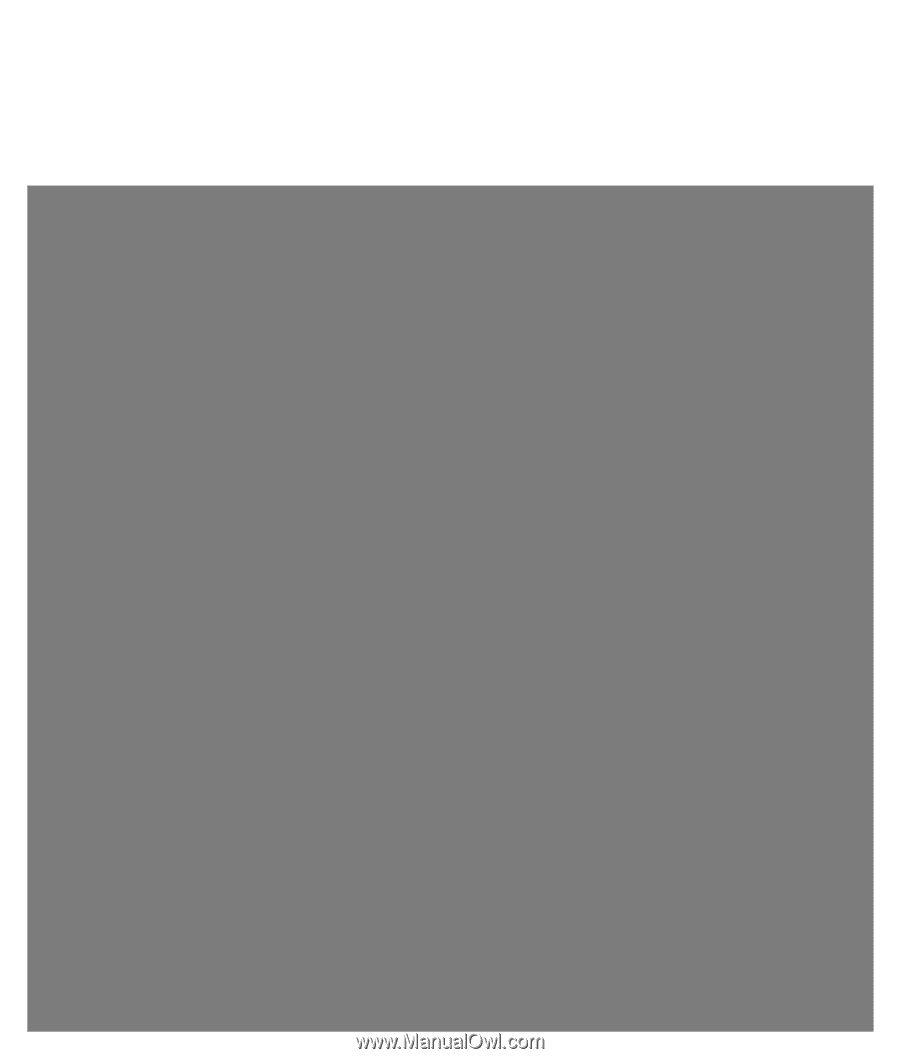
Troubleshooting and
Maintenance Guide
Guide de dépannage et de
maintenance
Handleiding voor
probleemoplossing en onderhoud